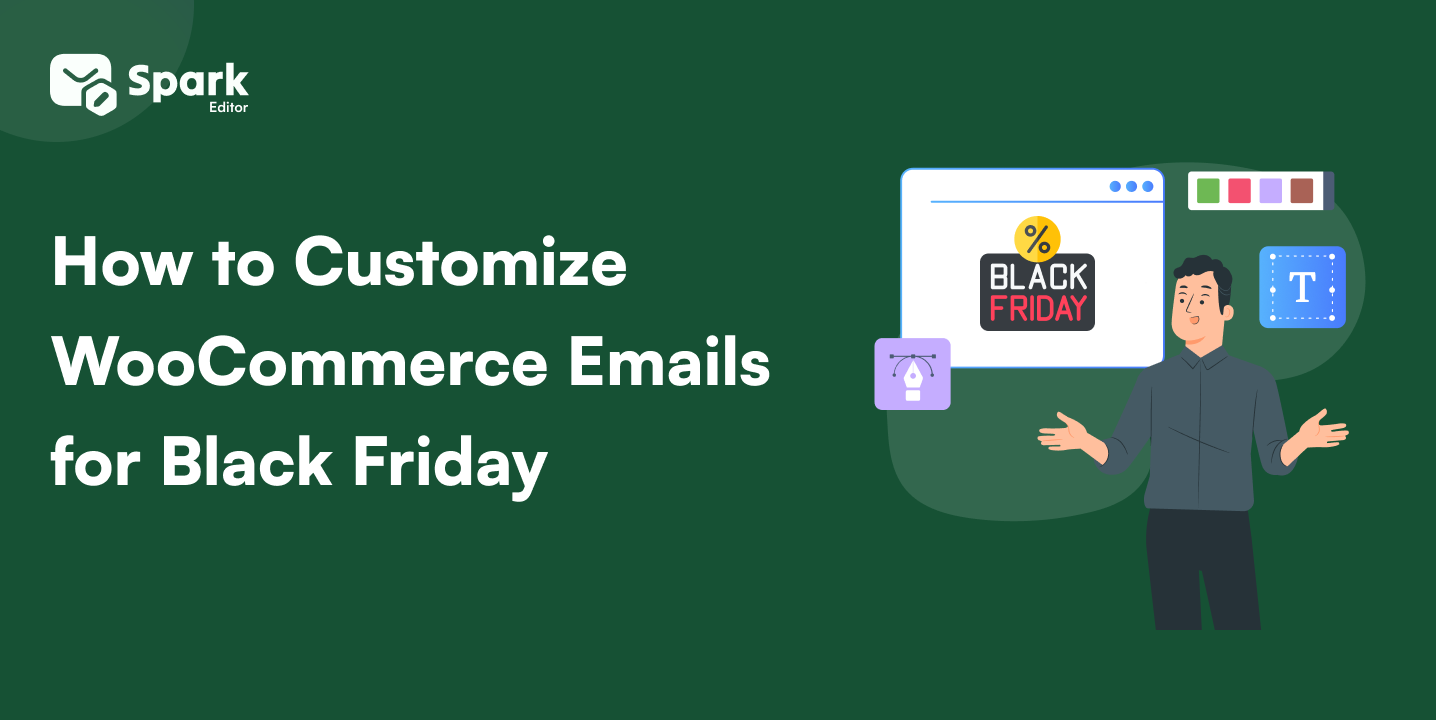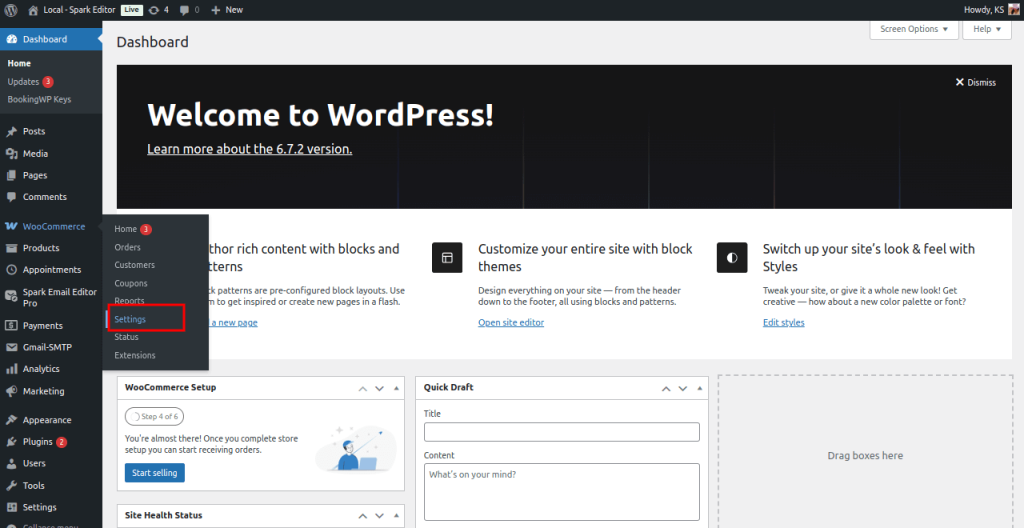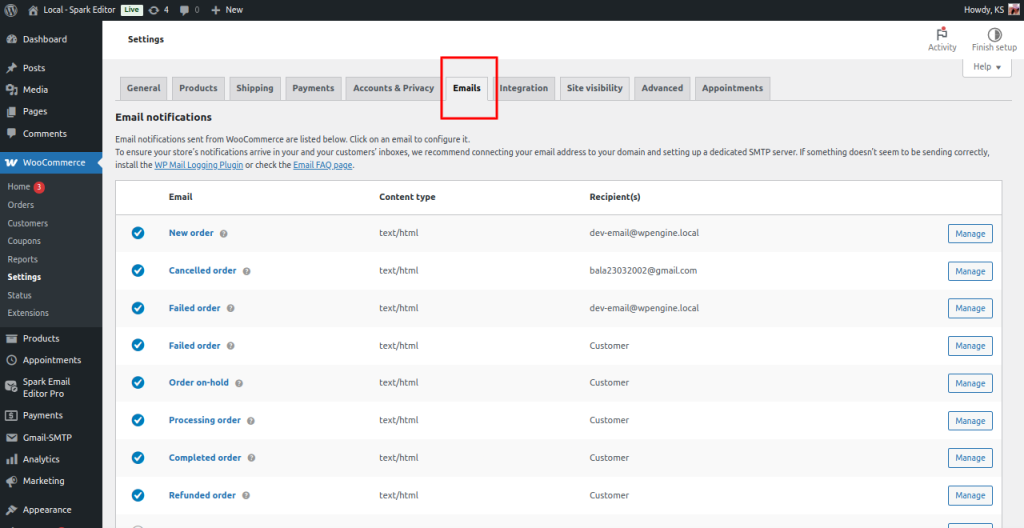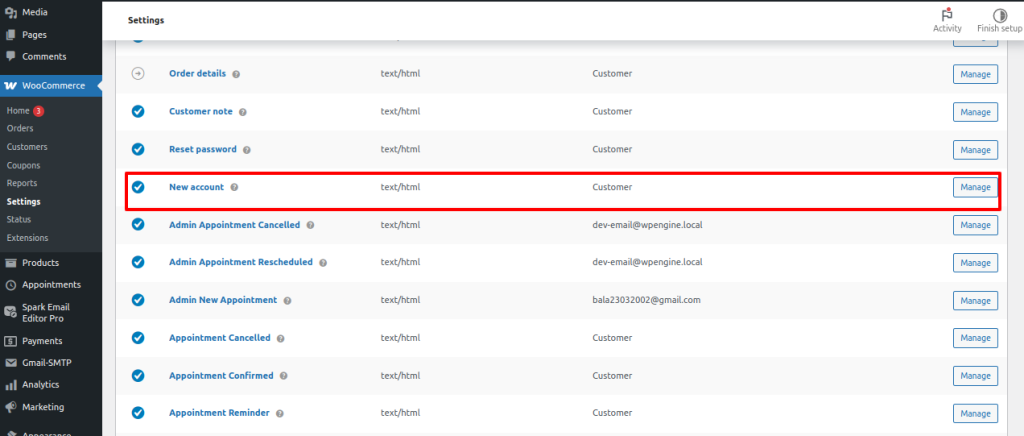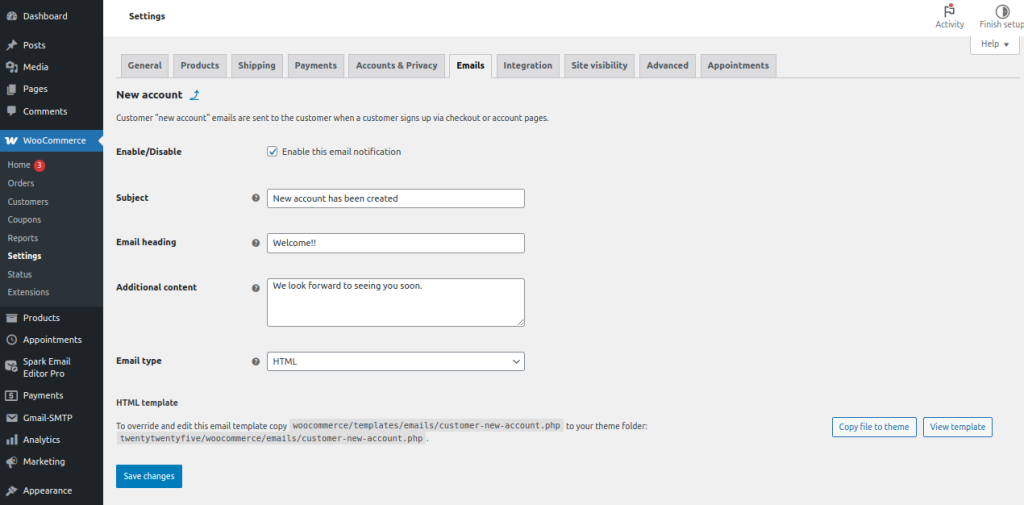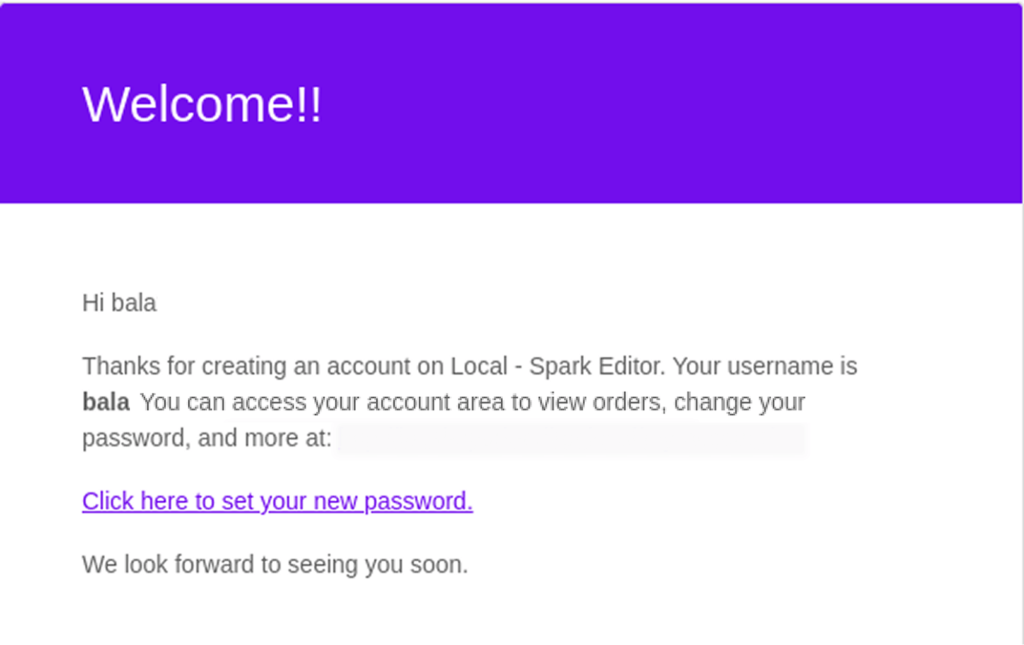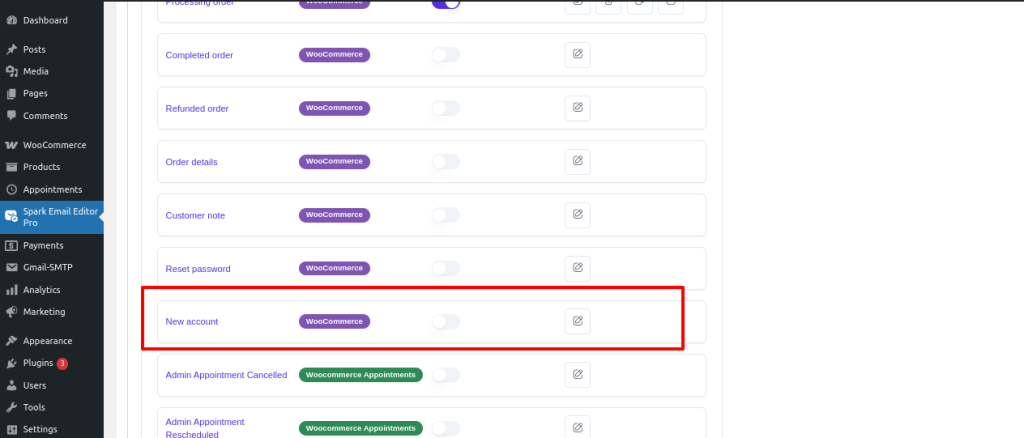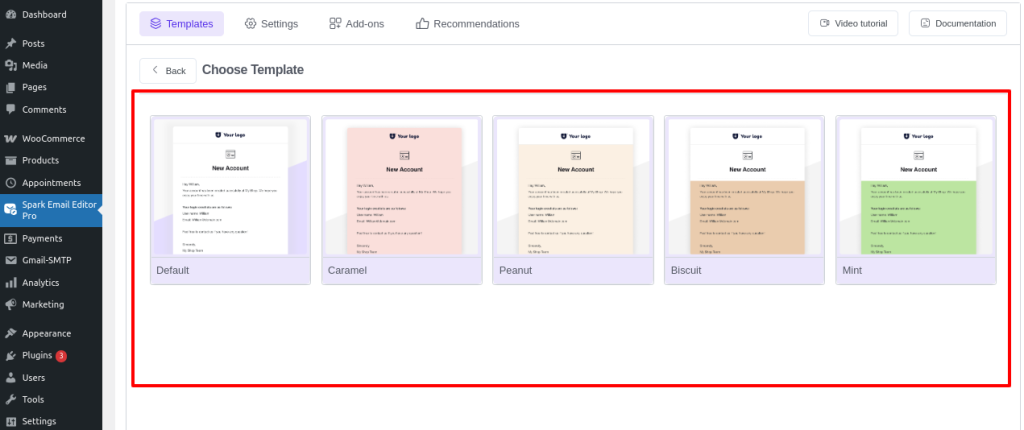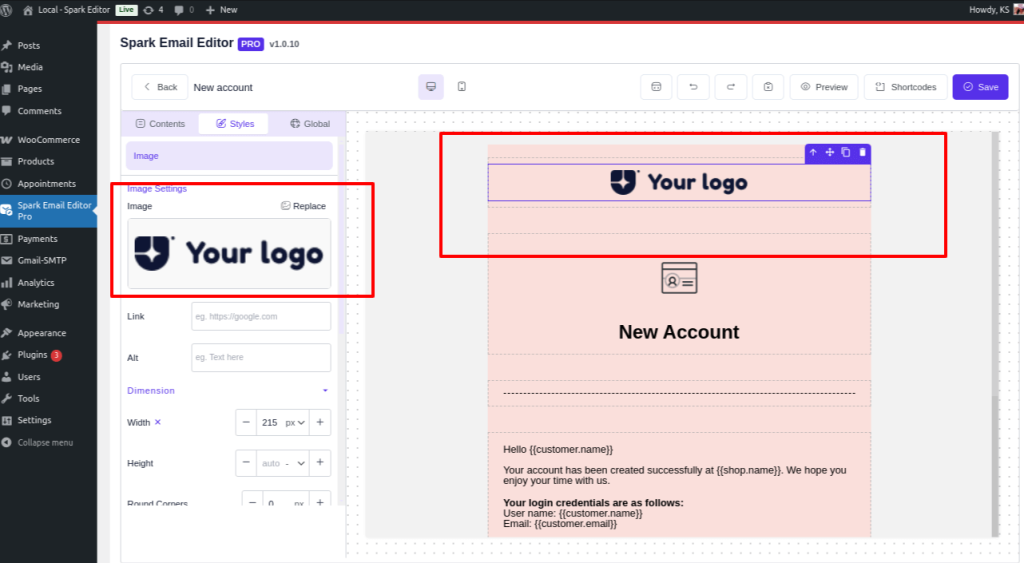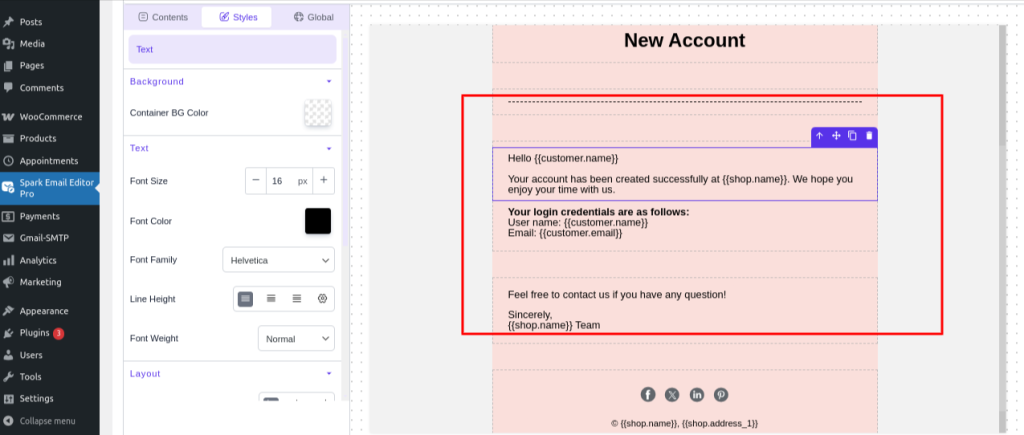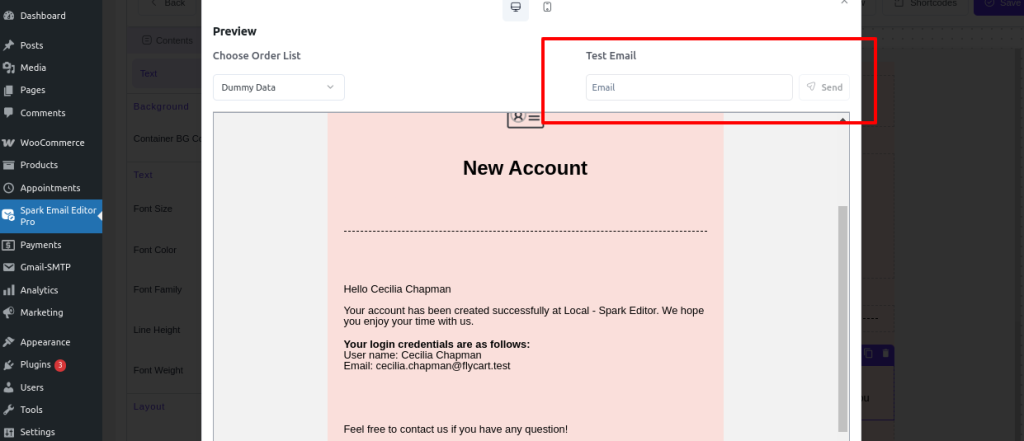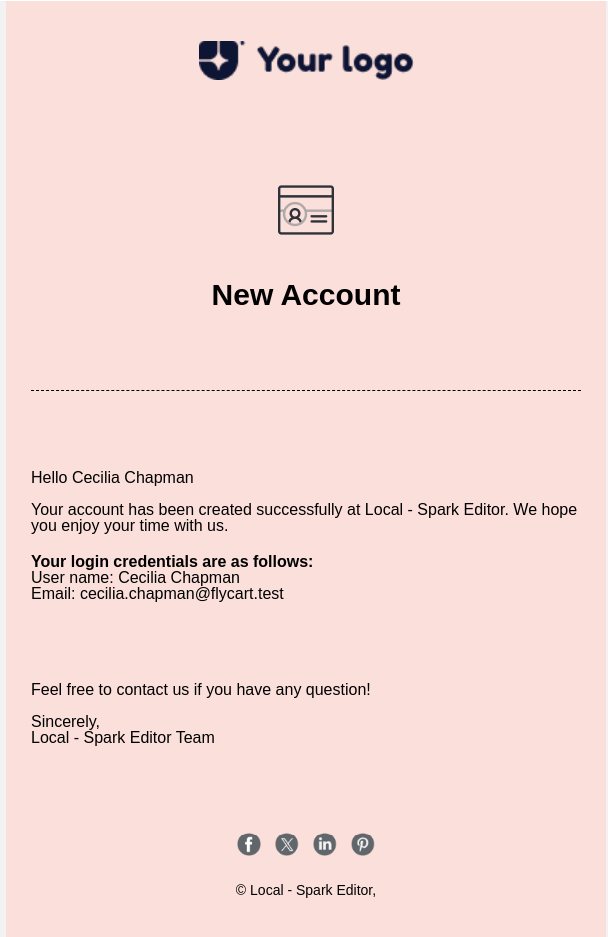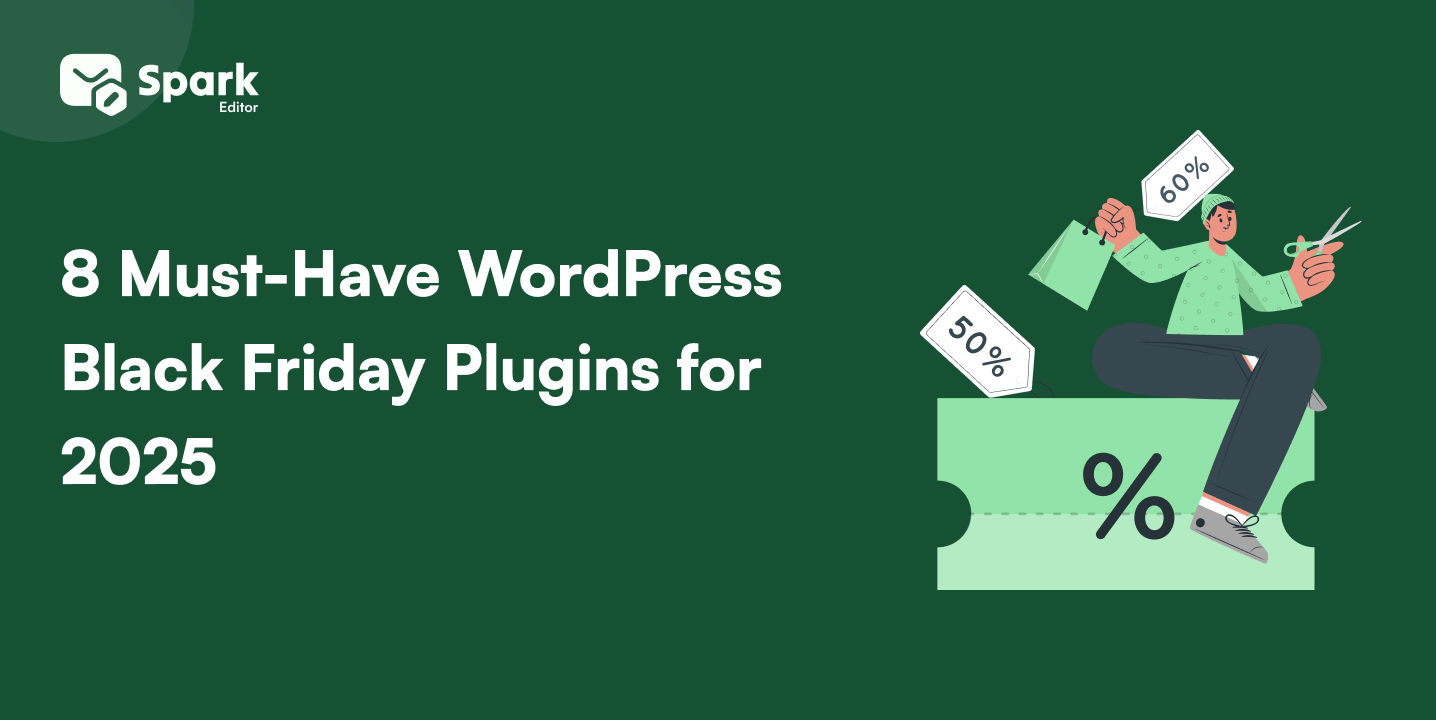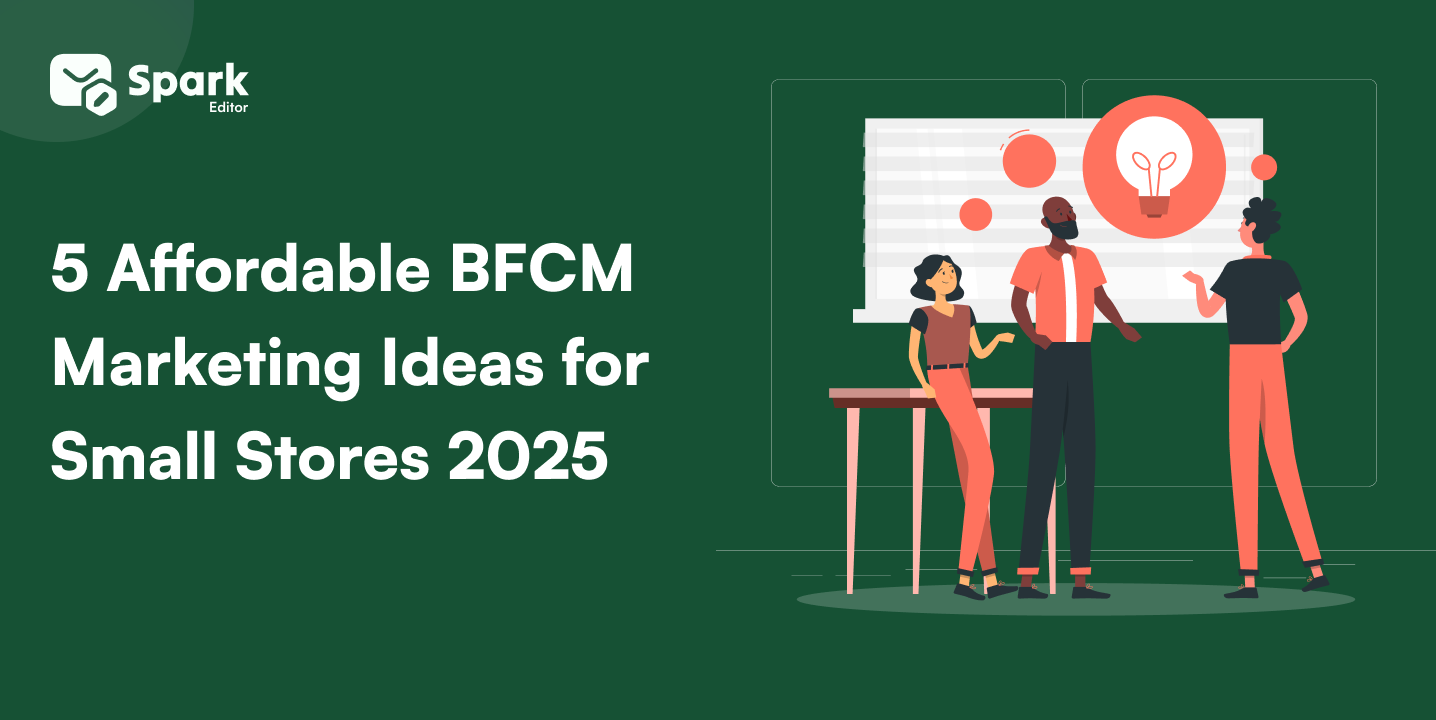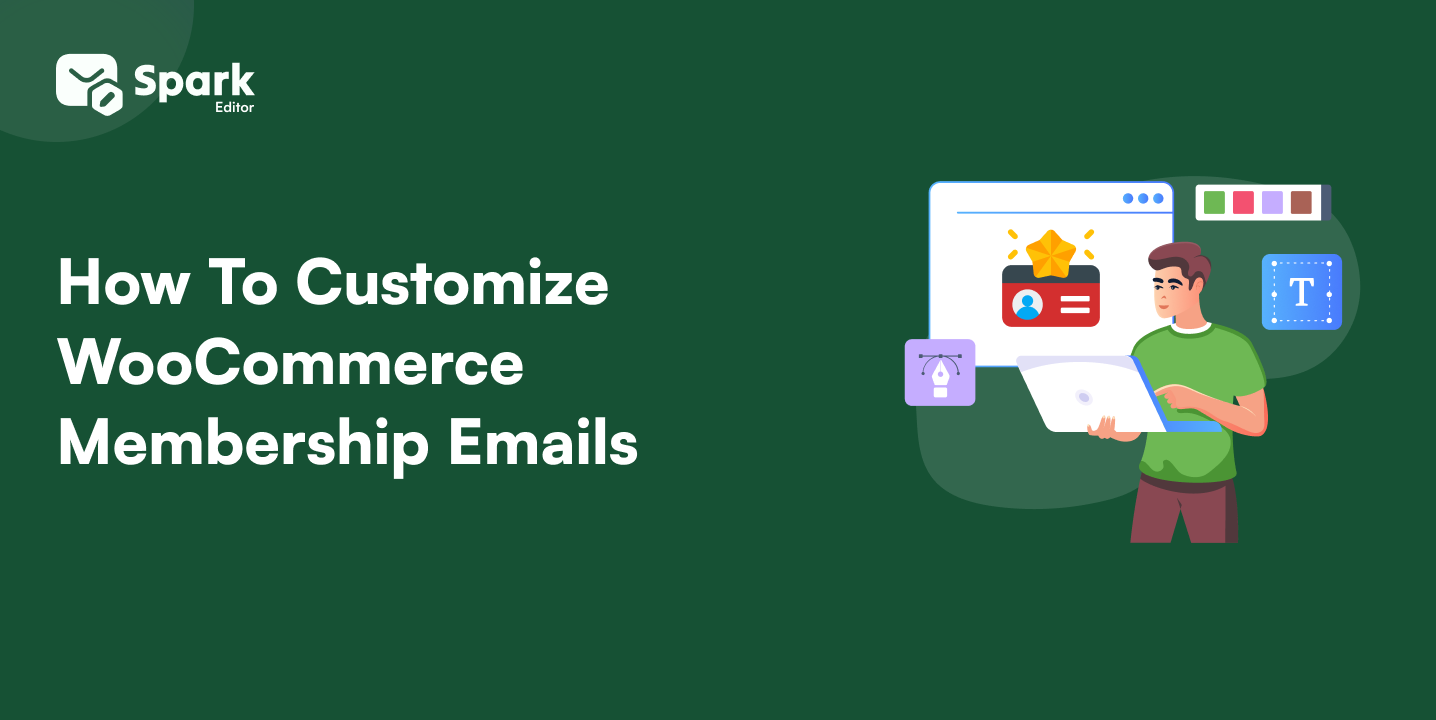Wondering why you should bother customizing the WooCommerce new account email?
Sure, the default WooCommerce registration email works, but it’s pretty basic. If you want to boost engagement and create a memorable first impression, customizing your WooCommerce email notifications is key.
By adding personal touches and helpful resources, your WooCommerce new user email can do much more than just deliver login details – it can start building loyalty from day one.
In this blog, you’ll learn everything you need to know about the WooCommerce New Account Email – from what it is and when it’s triggered to how to configure the default version using built-in WooCommerce email settings.
You’ll also discover why customizing this email matters for your brand and how tools like SparkEditor make it easy to design professional, on-brand emails without writing a single line of code. Plus, we’ll share pro tips to make your WooCommerce registration emails more engaging.
Welcome email open rates are 4x higher than regular ones – but with Spark, you can make those truly count by delivering stunning WooCommerce emails using an easy drag-and-drop editor.
What is the WooCommerce New Account Email?
WooCommerce new account email is a simple automatic email sent to customers whenever they create a new account in the WooCommerce store, sign up via the my account section, or manually added by the store owners.
This email is automatically triggered as part of the WooCommerce email notification system. It typically includes essential login information and a welcome message to initiate the user’s journey.
This mail, often called the WooCommerce registration email or new user email message, plays a key role in onboarding new customers and enhancing their initial experience with your store.
When is the New Account Email Triggered?
So, when exactly does the WooCommerce New Account Email get sent? Let’s break it down.
This email is automatically triggered in two common scenarios:
- When a customer registers – either during checkout or via the “My Account” page on your website.
- When an admin manually creates a user account from the WordPress dashboard.
It’s a critical component of the WooCommerce account creation process, allowing customers to get their login information immediately.
You can control whether this email is sent (and to whom) by adjusting the WooCommerce email settings.
For even greater flexibility, many store owners prefer to customize WooCommerce emails with plugins or adjust the WooCommerce email template settings to fit their branding and messaging style.
Customizing your WooCommerce emails effectively – even for free – can drastically improve their performance. Learn how to customize WooCommerce emails for free using simple tools and techniques.
To ensure your customers receive a professional and welcoming introduction, it’s important to configure the default WooCommerce New Account Email correctly. This email is automatically sent to users after they register or are added to your store, and it can be easily adjusted from your admin panel.
1. Go to your WordPress Dashboard
Navigate to WooCommerce → Settings → Emails.
2. Locate the “New Account” email.
In the list of email notifications, find “Customer new account” (this handles the welcome email for newly registered users).
3. Template Configuration.
Click “Manage” next to it. This opens the configuration options for that specific template.
4. Customize the email settings
- Enable/disable the email notification.
- Set the email subject line and heading.
- Add or edit the message content (you may use simple HTML)
- Choose the email recipient (default is the customer)
5. Save changes
Once you’re done customizing, hit save changes to apply your settings.
6. Final Output
Pro Tip:
If you want a fully branded and engaging email, you can further customize WooCommerce emails using plugins or tweak the WooCommerce email template settings directly through code.
How to Customize WooCommerce New Account Email Using Spark Editor
While the default settings offer basic customization, they can be quite limiting. That’s where tools like Spark Email Editor come in—letting you design and customize your WooCommerce New Account Email visually, without touching a single line of code.
To get started, simply download the premium Spark Editor plugin and install it.
1. Log in to your WordPress Dashboard
Start by accessing your WordPress admin panel just like you normally would.
2. Navigate to SparkEditor → Templates.
In the left-hand menu, click on SparkEditor, then head over to the Templates section, where all your WooCommerce email templates are listed.
3. Select “New Account Email” from the List
Find the New Account Email template and click to open it. This is where you can begin customizing the email content, design, and layout.
4. Customize Each Section to Match Your Brand
Simply select a layout that fits your brand style and tweak it as needed.
Update the header, body text, footer, and add your logo, colors, and social links. Spark Editor gives you a drag-and-drop interface, so no coding is needed—just pure visual editing.
5. Preview and test the mail
Once you’ve customized everything, click on the Preview button to see how your New Account Email will look. You can also send a test email to your inbox to make sure everything displays perfectly.
6. Final Output
After all your edits and tweaks in Spark Editor, your WooCommerce New Account Email will look something like this – clean, personalized, and completely on-brand:
Customizing transactional emails doesn’t stop with New Account emails. If you’re looking to optimize all key customer touchpoints, this guide on WooCommerce transactional email customization breaks down why it matters across the board.
Why Customizing This Email Matters for Your Brand
You might wonder why you need to customize the WooCommerce New Account Email when the platform already provides a default version. The answer is simple: default emails lack personality, branding, and impact.
- A branded WooCommerce New Account Email builds confidence and professionalism.
- Customizing your WooCommerce registration email allows you to mirror your store’s voice and tone.
- You can add useful links, welcome notes, or discount coupons to increase interaction.
- With WooCommerce email customization, you establish a uniform customer experience right from the beginning.
- Inserting logos, brand colors, and custom text through WooCommerce email template settings boosts brand identity.
- Custom emails enhance user onboarding and help customers feel more integrated into your store.
- Applications such as Spark Editor enable you to accomplish all this without writing any code, making customization simple for non-tech users.
Want to learn how personalization directly impacts sales? Check out our detailed post on the importance of WooCommerce email customization.
Tips to Make Your New Account Emails More Engaging
A generic WooCommerce New Account Email might deliver the basics, but a well-crafted one can elevate your customer experience. Here’s how you can enhance these emails to truly connect with your users:
Personalize the Content
- Use the customer’s first name in the subject or greeting for a warm, human touch.
- Include personalized login information and clearly labeled action buttons.
- Link to their account dashboard or order history to encourage engagement right away.
- These details turn your basic WooCommerce registration email into a tailored user experience.
Add a Welcome Message or Brand Story
- Start with a heartfelt welcome note that matches your brand’s tone.
- Share a short snippet of your brand journey, mission, or what makes your store special.
- This makes your WooCommerce user account email feel more meaningful than just a credentials delivery.
Include Quick-Start Links or Helpful Resources
- Help new users find their way by linking to your FAQs, support page, or best-selling products.
- Add a “Start Shopping” or “Set Up My Account” button for smoother onboarding.
- This strategy enhances the WooCommerce customer experience and reduces early drop-offs.
Plugins Recommendation
1. Spark Email Editor
- Visual email editor designed specifically for WooCommerce.
- Lets you personalize emails like the WooCommerce New Account Email beautifully—no coding required.
- Perfect for creating branded, on-brand messages without effort.
2. Email Customizer for WooCommerce by ThemeHigh
- Drag-and-drop interface to design emails easily.
- Customize content, colors, and fonts, and add dynamic data (like customer names).
- Great for enhancing WooCommerce email notifications with zero coding.
3. Kadence WooCommerce Email Designer
- Live preview builder for styling your WooCommerce user account emails.
- Supports adding logos, social links, brand colors, and more.
- The best part? It’s beginner-friendly and free.
4. MailPoet
- If you want to send welcome sequences or newsletter-style onboarding, this plugin integrates with WooCommerce.
- You can design automated WooCommerce email notifications with built-in templates.
Looking for more right tools to make email customization easier? Check out our roundup of the best plugins to customize WooCommerce emails.
Enhance your email game with the Spark Editor Add-Ons—create stunning WooCommerce emails and leave a lasting impression on your customers
Wrapping Up
At this point, you’ve already discovered how much the WooCommerce New Account Email is more than sending out login information, though—it’s your first real opportunity to greet new customers and establish the tone for their store experience.
In this blog, we explored what this WooCommerce registration email is, when it’s triggered, and how to configure it through the default WooCommerce email settings.
More importantly, we learned how customizing WooCommerce emails – whether through native options or using a tool like SparkEditor – can help reflect your brand’s personality, make your customers feel valued, and create stronger engagement from day one.
With personalization tips, helpful resources, and a message that feels welcoming, you now have everything you need to turn a standard WooCommerce new user email into a warm, branded moment that truly matters.
Frequently Asked Questions
What is the WooCommerce New Account Email used for? The WooCommerce New Account Email is automatically sent to customers when they create an account in your store – either during checkout via the “My Account” page or when added manually by the admin. It typically includes login credentials and a basic welcome message, making it an important part of your user onboarding process.
Can I customize the New Account Email in WooCommerce without coding? Yes, you can customize the WooCommerce New Account Email without any coding. Tools like SparkEditor allow you to edit the email template using a drag-and-drop builder. This way, you can add branding elements, personalize the layout, and include links – no developer needed.
Why are WooCommerce default emails not good for branding? The default WooCommerce email templates are plain and generic, offering limited space for brand personality. They lack custom design, tone, and visual elements that make your brand stand out. Customizing these emails helps build trust and provides a more professional and cohesive customer experience.
How do I add a welcome message to WooCommerce New Account Emails? To add a custom welcome message, go to your WordPress dashboard → WooCommerce → Settings → Emails → Customer New Account → Manage. From there, you can edit the content section. If you want more flexibility, use a plugin like SparkEditor to design and insert a personalized message easily.
What’s the best plugin to customize WooCommerce New Account Emails? SparkEditor is one of the best plugins for customizing WooCommerce New Account Emails. It offers an easy drag-and-drop interface, allowing you to add logos, brand colors, text blocks, social links, and more – without writing any code.