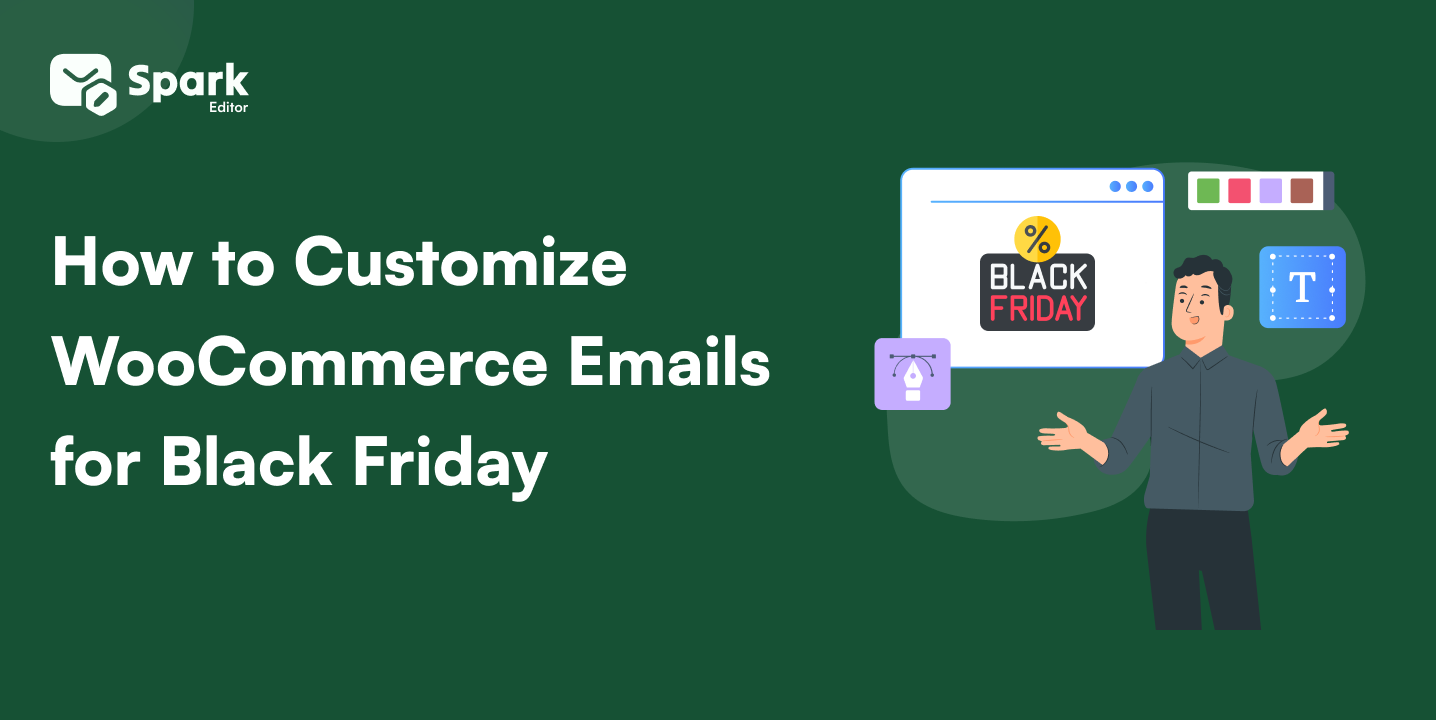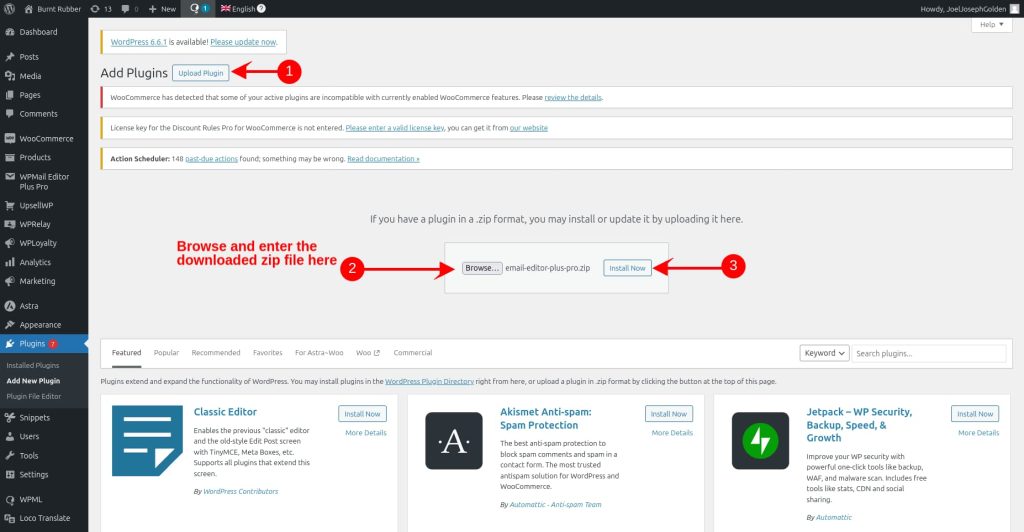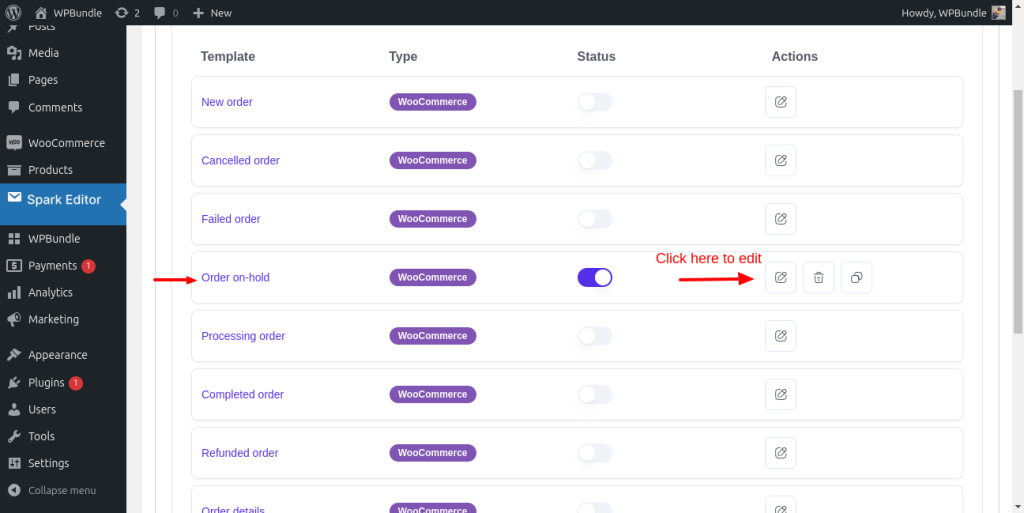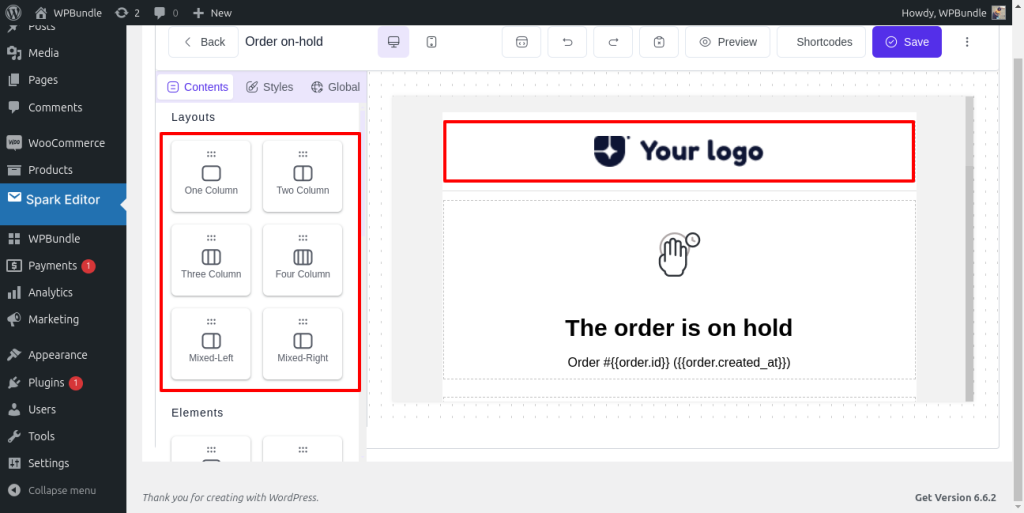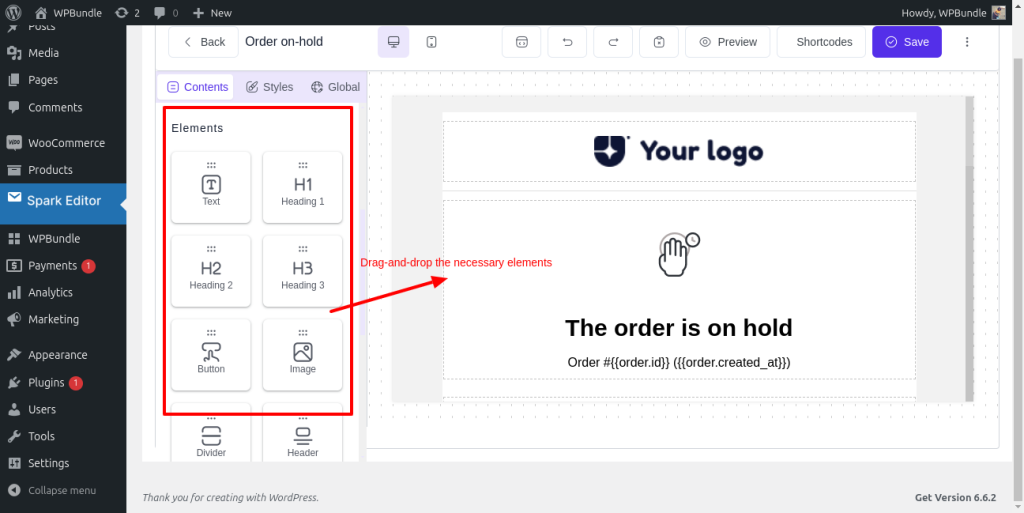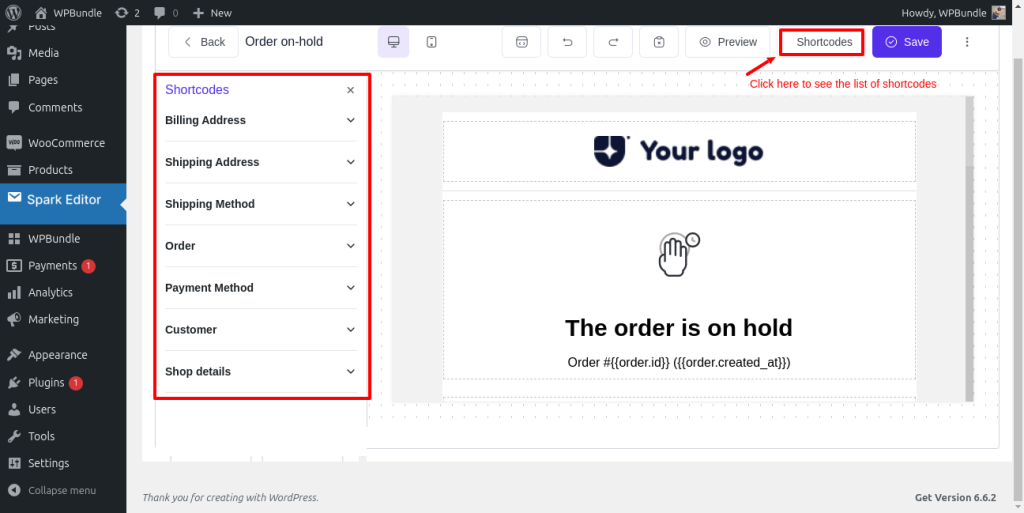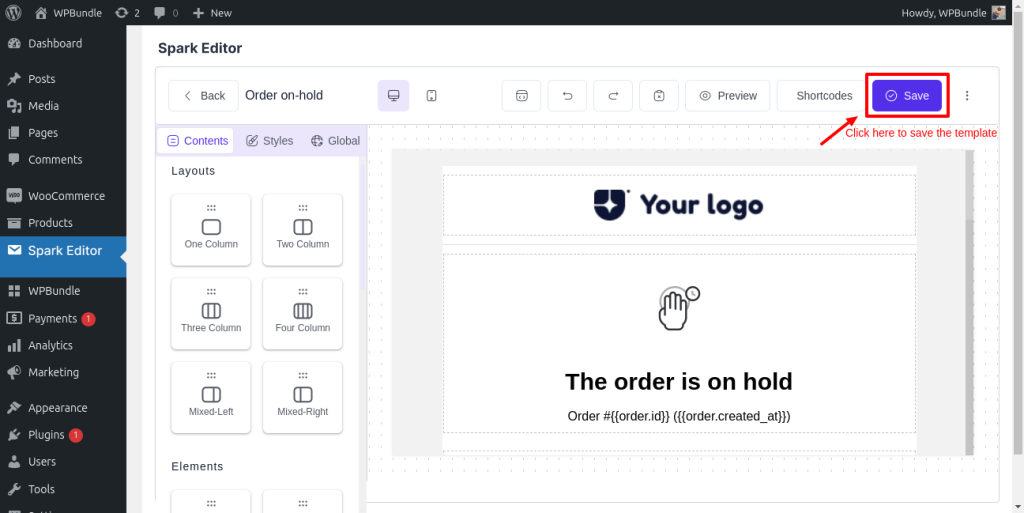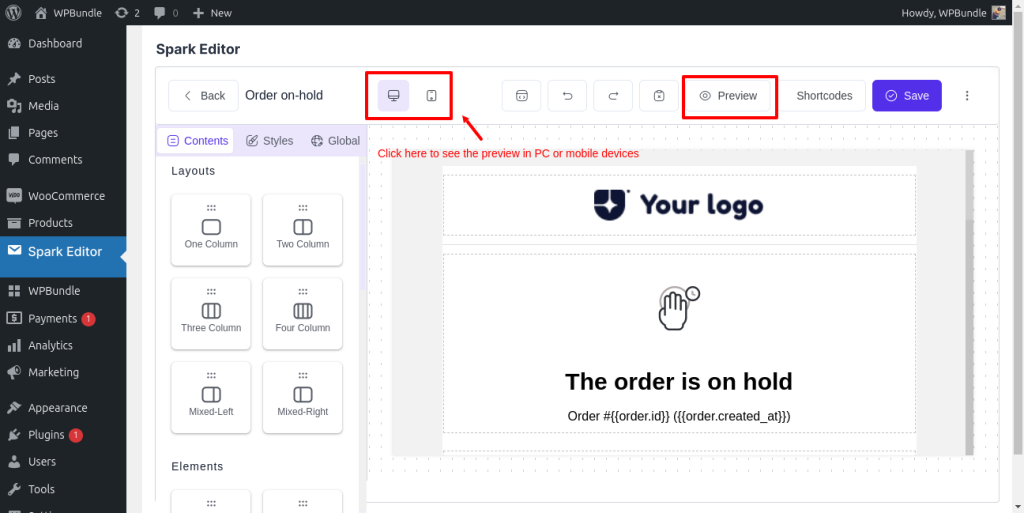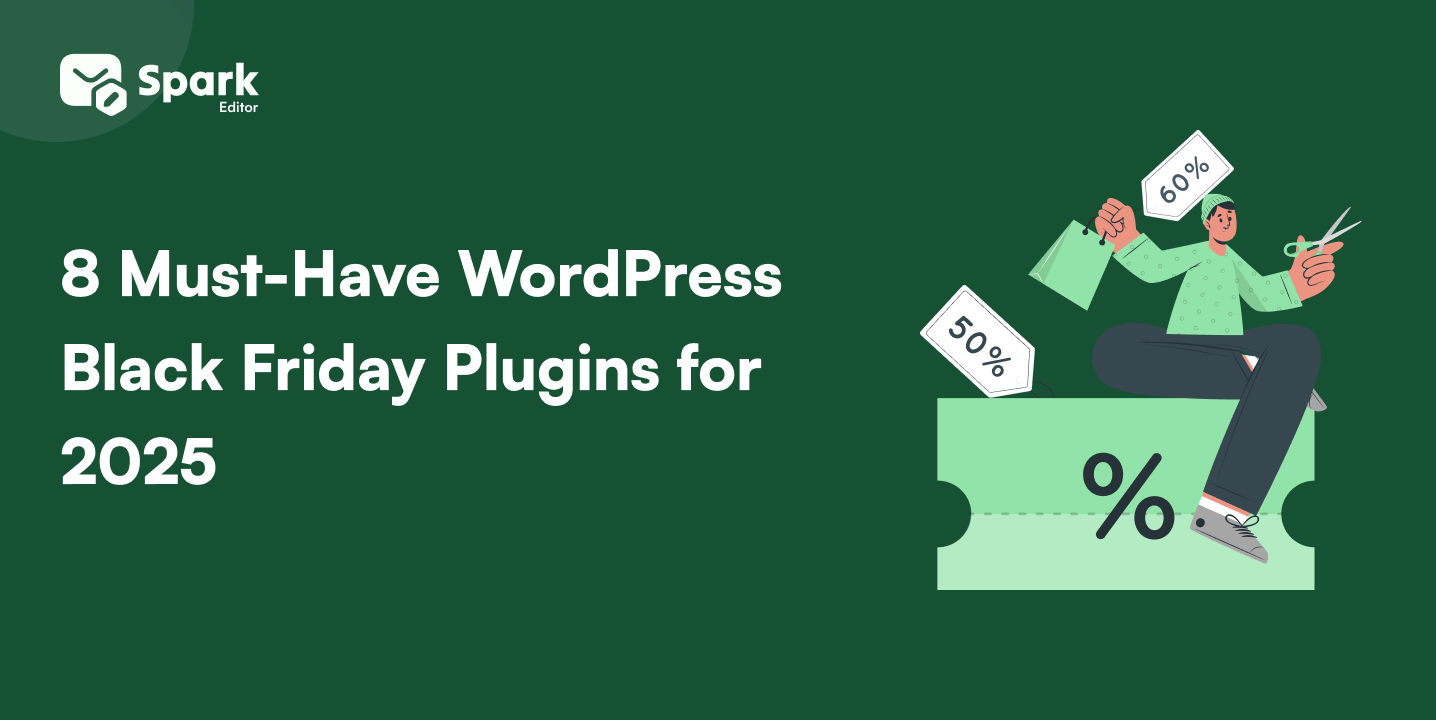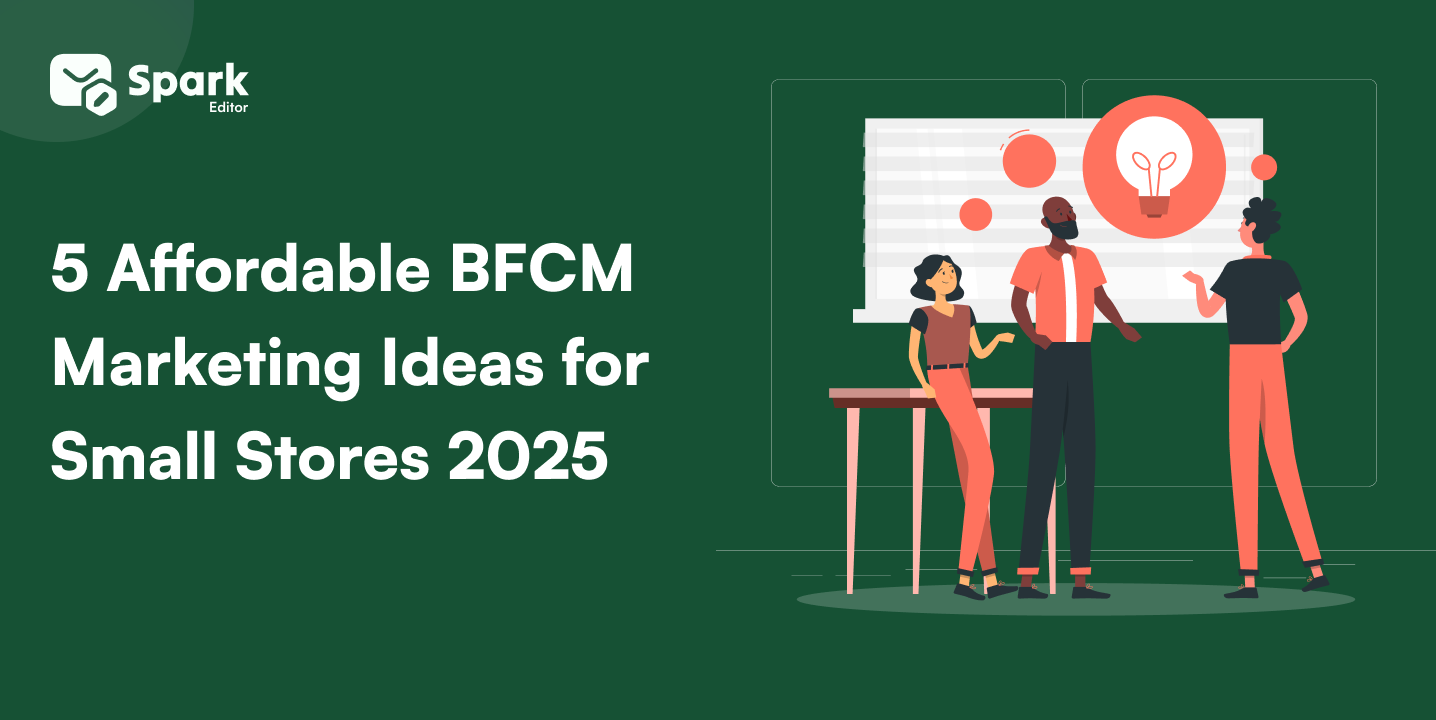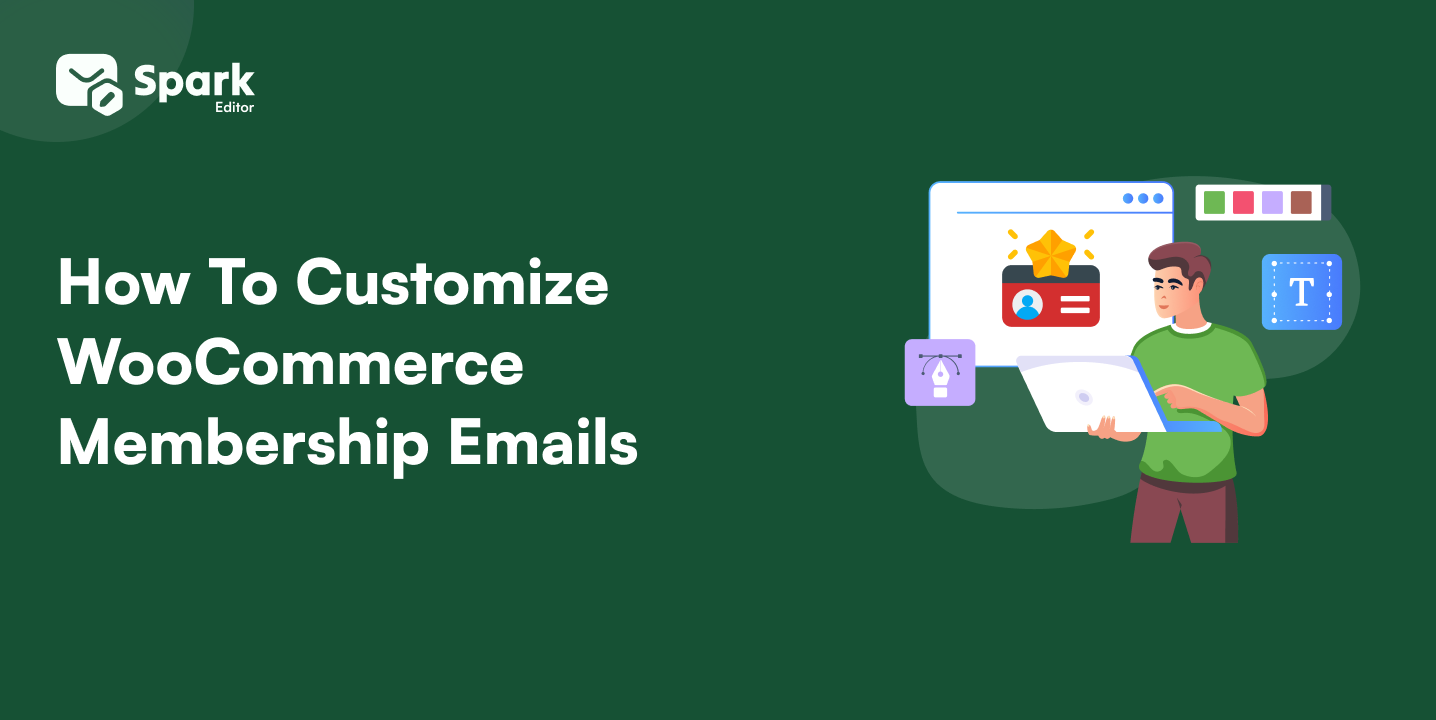Are you searching for ways to Customize WooCommerce Emails to make them more interesting, personalized and help you create a brand identity?
When running a WooCommerce store, Customized WooCommerce Emails are not just transactional touchpoints but an essential communication tool that can help you strengthen your brand.
But how? Your WooCommerce emails directly impact your customer’s perception of your brand identity and their overall experience. From WooCommerce transactional emails like order confirmations to notifications, customizing WooCommerce emails allows you to engage better with customers and increase loyalty.
In this blog, we’ll explore the importance of customizing WooCommerce emails and ways to customize WooCommerce emails.
So without any further delay, let’s get started!
Create custom WooCommerce Emails easily using the drag-and-drop editor of Spark Editor Pro plugin.
Default WooCommerce Transactional Email Templates
What are WooCommerce Emails
WooCommerce emails are automated transactional emails that are sent to customers and store owners when a specific event happens such as order placement, order on hold, order processing, or any other related events.
Default WooCommerce Email Templates
WooCommerce provides several default email templates to facilitate communication between the store and the customers. More than any typical marketing email, WooCommerce transactional emails have an open rate of 40 – 50%.
These WooCommerce transactional email templates cover a range of important interactions, from order confirmations to notifications about account activity.
Each type of email serves a specific purpose and is triggered by different customer or store actions.
Let’s understand the types of WooCommerce email templates:
- New Order Email: Sent to the store owner when a new order is placed. This email updates about the incoming orders.
- Cancelled Order Email: This email is sent to the store owner when an order is cancelled.
- Failed Order Email: Sent to the store owner when a customer’s order has failed.
- Order on Hold Email: This email is sent to the customer when an order is placed on hold, typically when payment verification is needed or when there are issues with stock levels.
- Order Processing Email: Sent to the customer once their order has been processed.
- Order Completed Email: Triggered when an order is marked as completed, indicating that the customer has received their items or the order process is fully finished.
- Order Refunded Email: Notifies the customer when a refund has been processed for their order, giving them confirmation of the refund details.
- Customer Invoice Email: Provides customers with a detailed invoice of their order.
- Customer Note Email: Used to send personalized notes or important messages to the customer regarding their order.
- Password Reset Email: Sent when a customer requests to reset their password. It provides a link for the customer to create a new password for their account.
- New Account Email: This welcome email is sent to customers when they create a new account on the WooCommerce store.
Each of these WooCommerce email templates plays a vital role in maintaining smooth communication between the store and customers.
However, by using these default email templates, you can’t customize WooCommerce emails which leaves a personal impression on your customers as they are very basic and lack branding elements.
Benefits of Customizing WooCommerce Emails for Stronger Brand Identity
Customizing WooCommerce emails is a great way to create a professional image of your brand across all customer interactions.
Customers receiving customized WooCommerce emails that reflect your store’s identity enhances the customer experience and loyalty, eventually increasing sales.
Here are the key benefits of customizing transactional emails in WooCommerce in terms of building a stronger brand identity:
- Consistent Branding: Customization allows you to add your store’s logo, color scheme, and fonts into every email, creating a unified brand image. By using custom email templates that reflect your branding, customers will instantly recognize your business.
- Professionalism: Default WooCommerce email templates may come across as generic and impersonal, which can undermine the professionalism of your business. By customizing WooCommerce emails, you can elevate the look and feel of your communications, making them more professional.
- Personalization: Customizing transactional emails enables you to personalize messages based on the customer’s purchase history or behavior. Personalized emails feel more engaging, and customers are more likely to respond positively to them, improving both customer retention and satisfaction.
- Brand Voice: The default WooCommerce emails don’t reflect your unique brand voice, but customization gives you the chance to incorporate the language and tone that best represents your brand.
- Building Customer Loyalty: When your emails feel personal, well-designed, and on-brand, it contributes to a positive customer experience. Over time, this creates a connection between your business and your customers, increasing customer loyalty.
With tools like drag-and-drop email builders and WooCommerce email customizer plugins, the process is easier than ever.
Ways to Customize WooCommerce Emails
There are two main ways to customize your WooCommerce emails to align with your brand identity:
1. Customize Using WooCommerce’s Default Settings
With the default settings, you can make a few adjustments, such as:
- Sender name, address, and email
- Subject line
- Header image and footer text
While this allows some customization, it’s limited in terms of branding.
2. Customize with a Plugin
For more flexibility and customization options, you can use a plugin like Spark Editor Pro. This plugin features a drag-and-drop builder, making it easier to create custom email templates.
By using a plugin, you can take full advantage of WooCommerce email customization, creating templates that perfectly match your brand’s identity.
Send personalized emails using Spark Editor Pro without any hassle and achieve customer engagement.
How to Customize WooCommerce email templates with a plugin?
Customizing WooCommerce emails can be daunting especially when you don’t know how to code. But, with a WooCommerce email customizer plugin like Spark Editor Pro, you can customize WooCommerce emails without any coding knowledge.
The easy-to-use drag-and-drop email builder lets you edit quickly and helps you create custom email templates that look very professional and align with your brand identity.
Here is how you can customize WooCommerce emails using the WooCommerce email customizer plugin – Spark Editor Pro.
Step 1: Install the Spark Editor Pro plugin
- Login to your WordPress site.
- Go to WordPress dashboard -> Plugins -> Add new plugin.
- Select upload plugin -> choose file option to upload the downloaded zip file of Spark Editor.
- Once installed, click Activate plugin to activate.
Step 2: Choose a template
To customize WooCommerce emails, first, you need to choose a template. Spark Editor Pro provides a customization feature for all the WooCommerce email templates. To select the template,
- Go to Spark Editor -> Template.
- You can choose the template of your choice.
- To customize order on-hold emails, choose “order on-hold” template.
- Select the ‘edit’ icon to customize the template.
Step 3: Customize WooCommerce email structure and style
You can customize WooCommerce email templates using the drag-and-drop editor. The customization process involves two main steps:
- Choosing the Block
- Styling the Block
1. Using the drag-and-drop email builder you can choose the layout of your choice for WooCommerce email templates.
2. After choosing the layout you can style the particular block with the help of elements. The elements include text, headings, buttons, images, divider, footer, and social icons.
You can explore and use the styles section to customize WooCommerce emails to align with your brand identity.
Step 4: Customize WooCommerce emails using Shortcodes
To add personalized information like order details, customer information, etc while editing the element.
- Click on the “Shortcodes” icon at the top right corner.
- Choose shortcodes of your choice from the drop-down menu on the left.
Step 5: Save and Preview
- Click on the “Save” button in the top right corner to save the WooCommerce email template that you have created.
- Click on the “Preview” button to preview your custom email templates before sending them to customers. The interesting part is you can see the preview of the emails across all devices like PC, tab, and mobile devices.
Tips for creating custom email templates for WooCommerce
Now, you know, that creating custom email templates for WooCommerce is essential. Here are a few tips to customize WooCommerce emails.
Plan your email structure: Determine what sections you’ll need (header, product details, footer) and what information to include.
Customize each WooCommerce email template element: From adjusting button styles to adding personalized messages and CTAs, make sure each element reflects your brand identity.
Test the templates: Before sending, test your emails on different devices and email platforms to ensure they display correctly.
Use dynamic content: Consider adding custom fields to include customer-specific data like purchase history or loyalty points, making the email feel more personalized.
Start creating customized emails using Spark Editor Pro and enhance your brand identity.
Conclusion
You can create perfect emails that engage your audience by customizing your WooCommerce emails. Custom email templates make sure that they engage your customers and help in creating brand identity.
With this guide, now you know how to customize WooCommerce emails and create a lasting impression. So, don’t miss this opportunity to enhance your brand’s communication with customers.
Frequently Asked Questions
Can I customize email templates without coding knowledge? Yes, you can customize WooCommerce email templates without any coding knowledge. Plugin like Spark Editor Pro is designed specifically for this purpose, offering user-friendly interfaces that allow you to create and modify email templates using drag-and-drop functionality.
Which plugin offers the best drag-and-drop builder for WooCommerce email customization? Spark Editor Pro offers the best drag-and-drop builder for WooCommerce email customization. You can easily create custom email templates using this plugin.
Can I use WooCommerce email customizer plugins to create multilingual emails? Yes, you can use WooCommerce email customizer plugins to create multilingual emails. Plugins, such as Spark Editor Pro allow you to design and send emails in multiple languages.
What can I change in the default WooCommerce email templates? You can modify the sender’s name, email address, subject line, header image, footer text, and colors for your WooCommerce emails using the default WooCommerce email templates.
How do I change the color scheme of my emails? To change the color scheme of your emails,
Go to WooCommerce -> Settings -> Emails, then adjust the base color and background color settings under the Email template section.