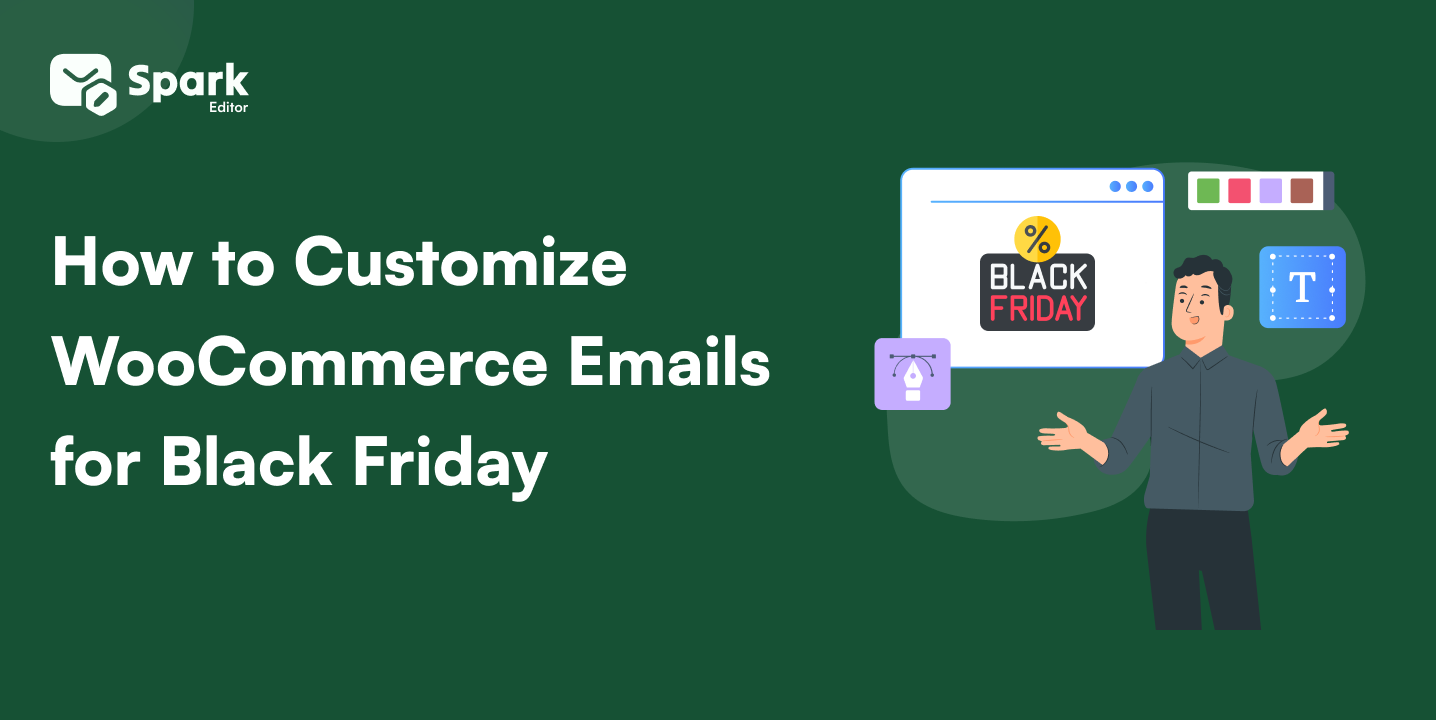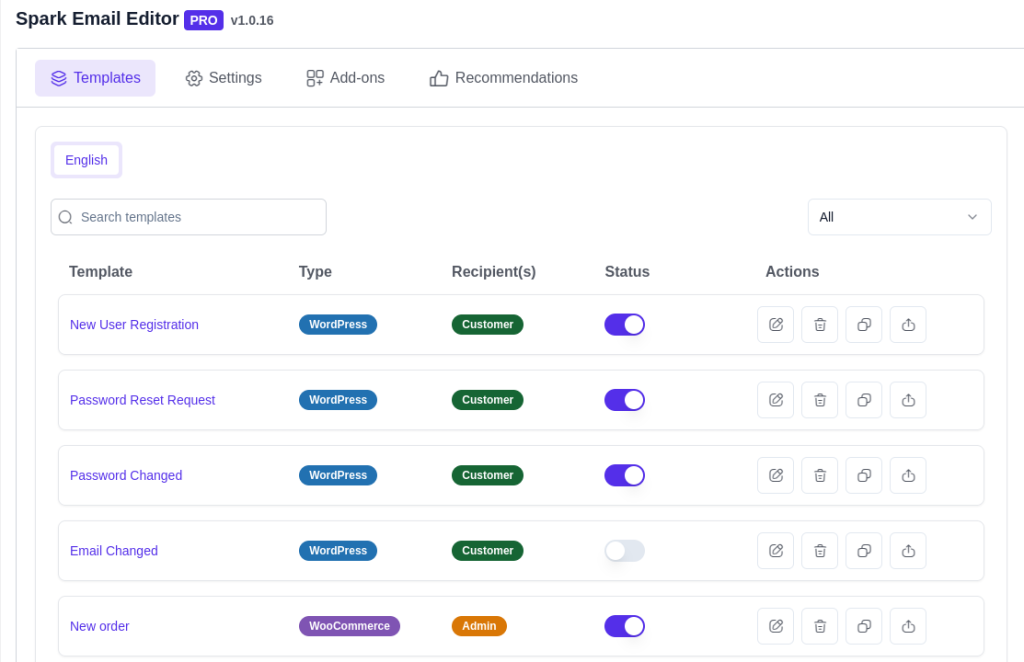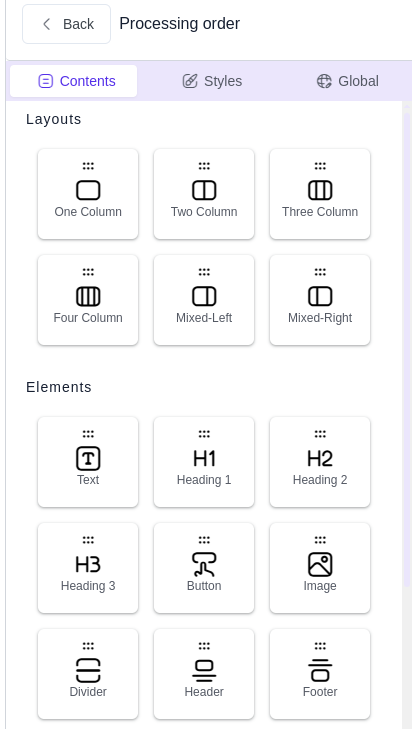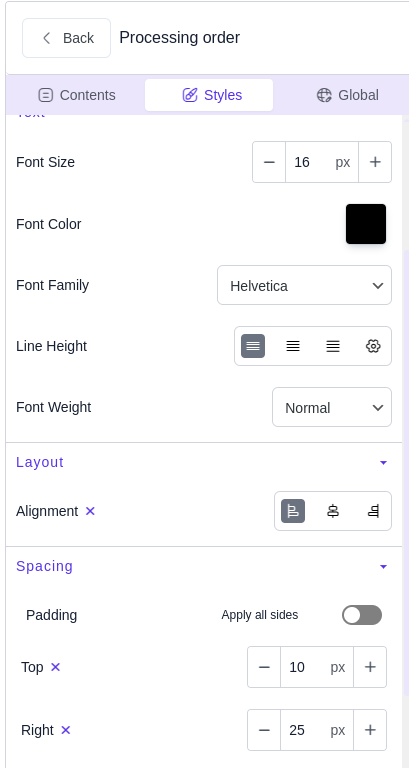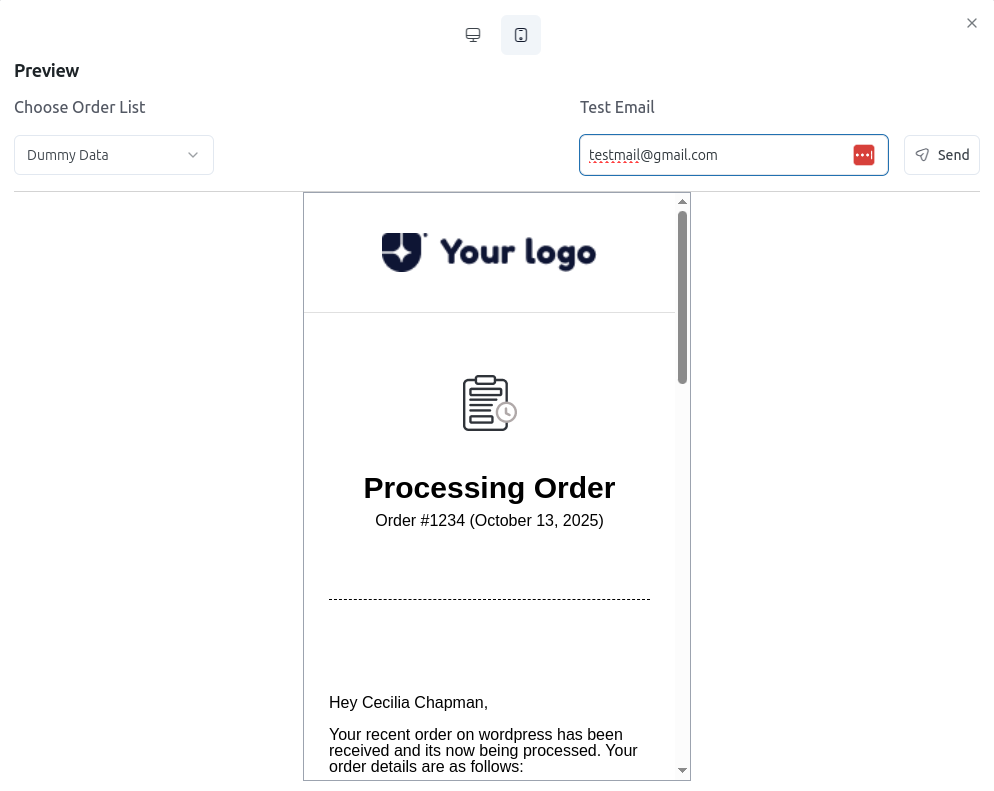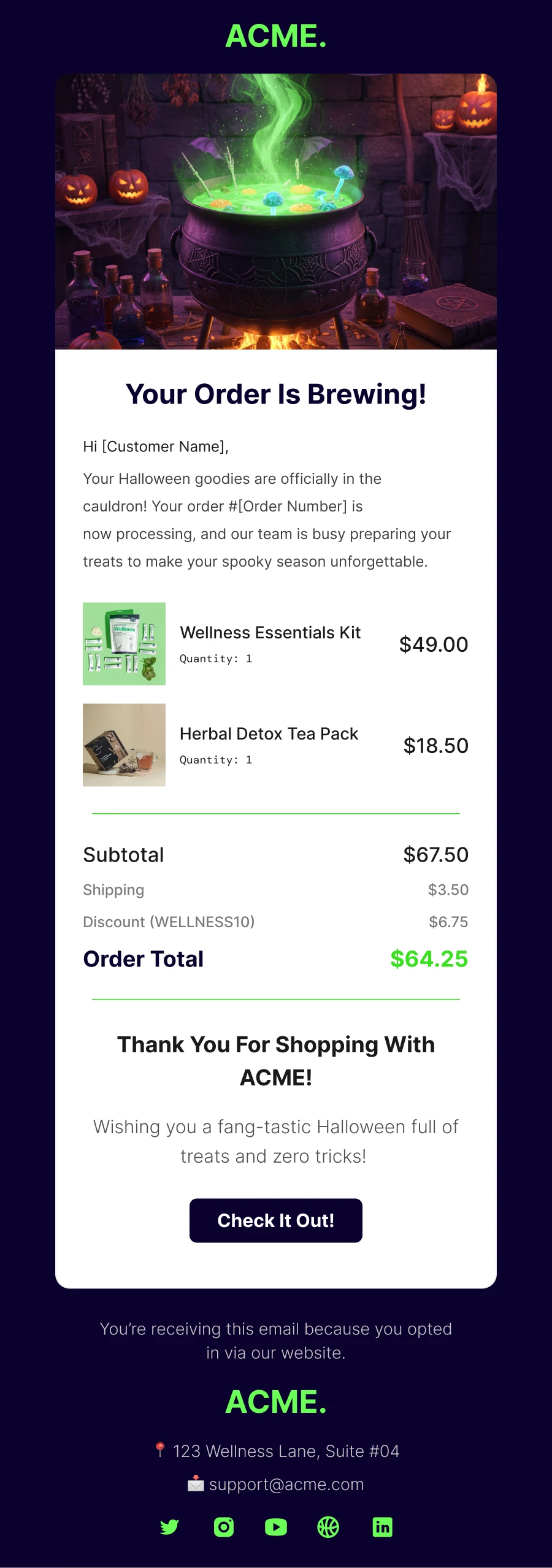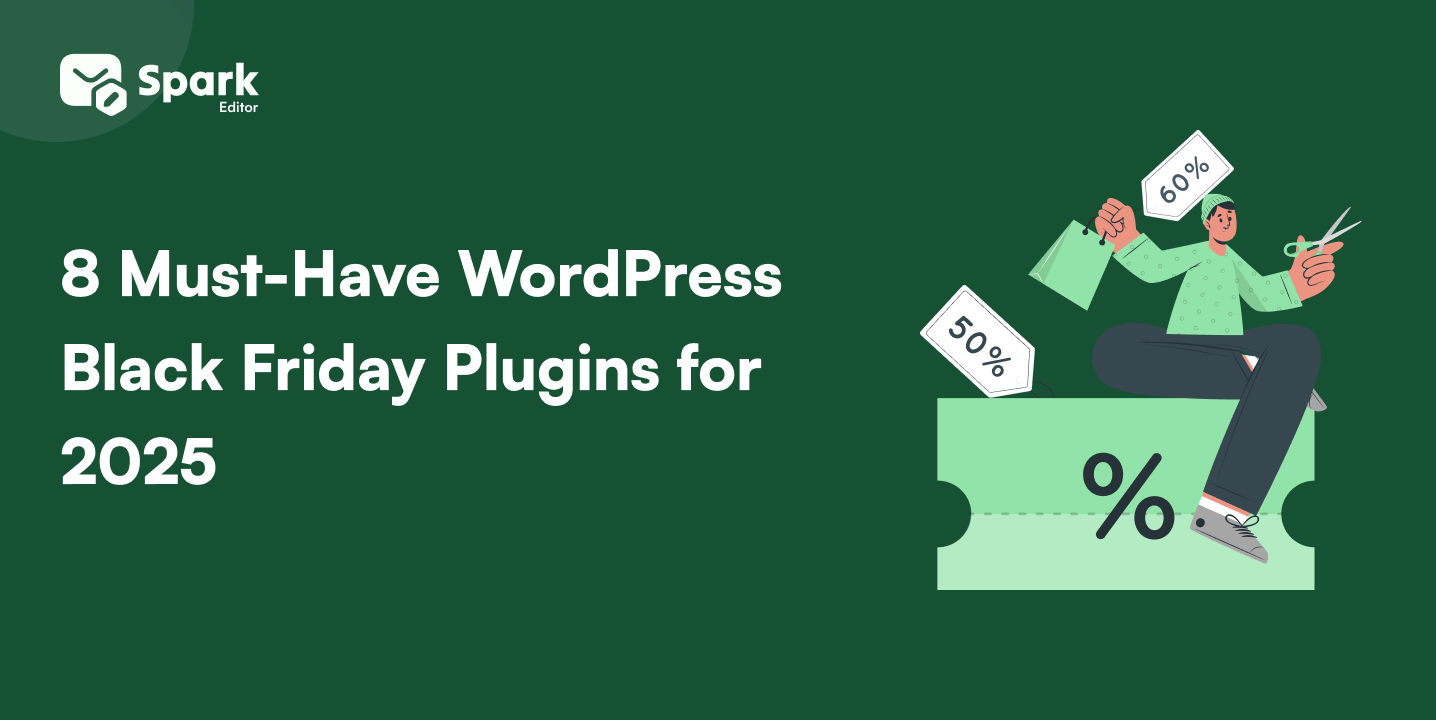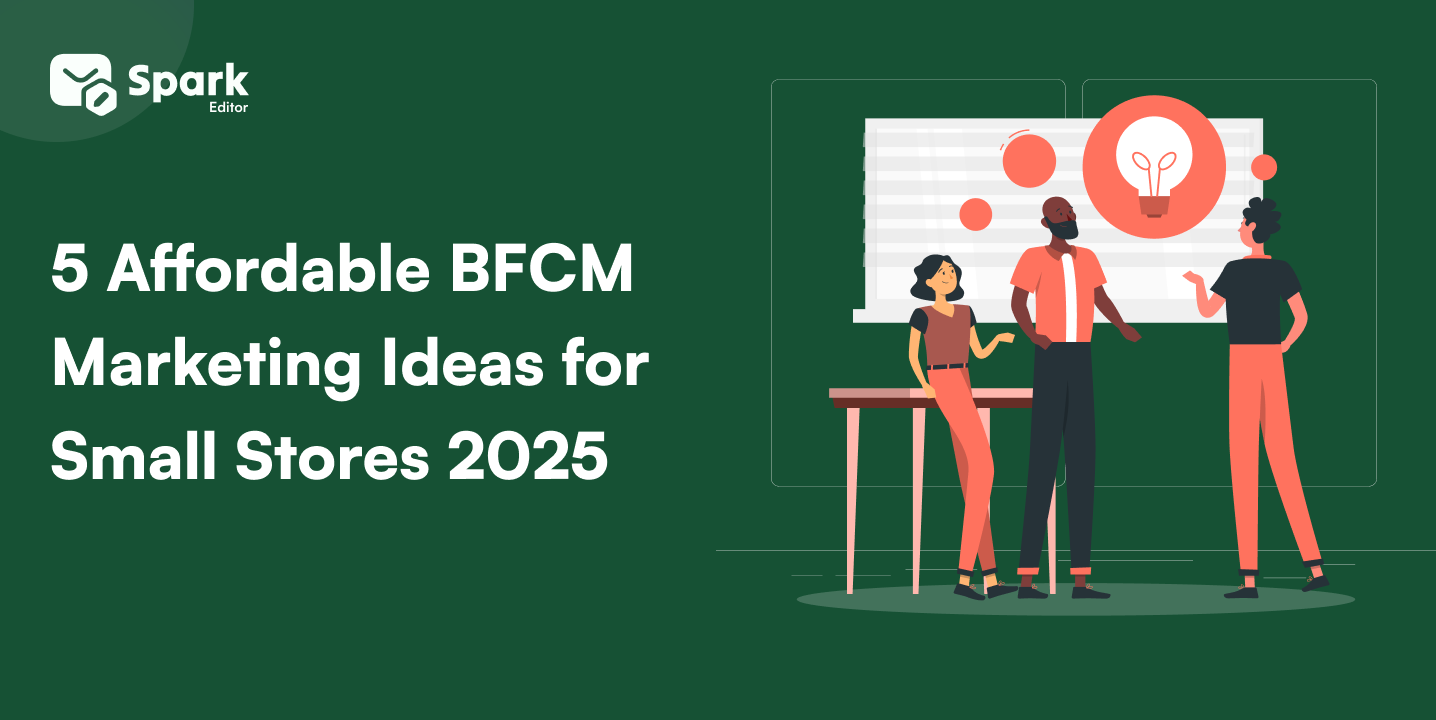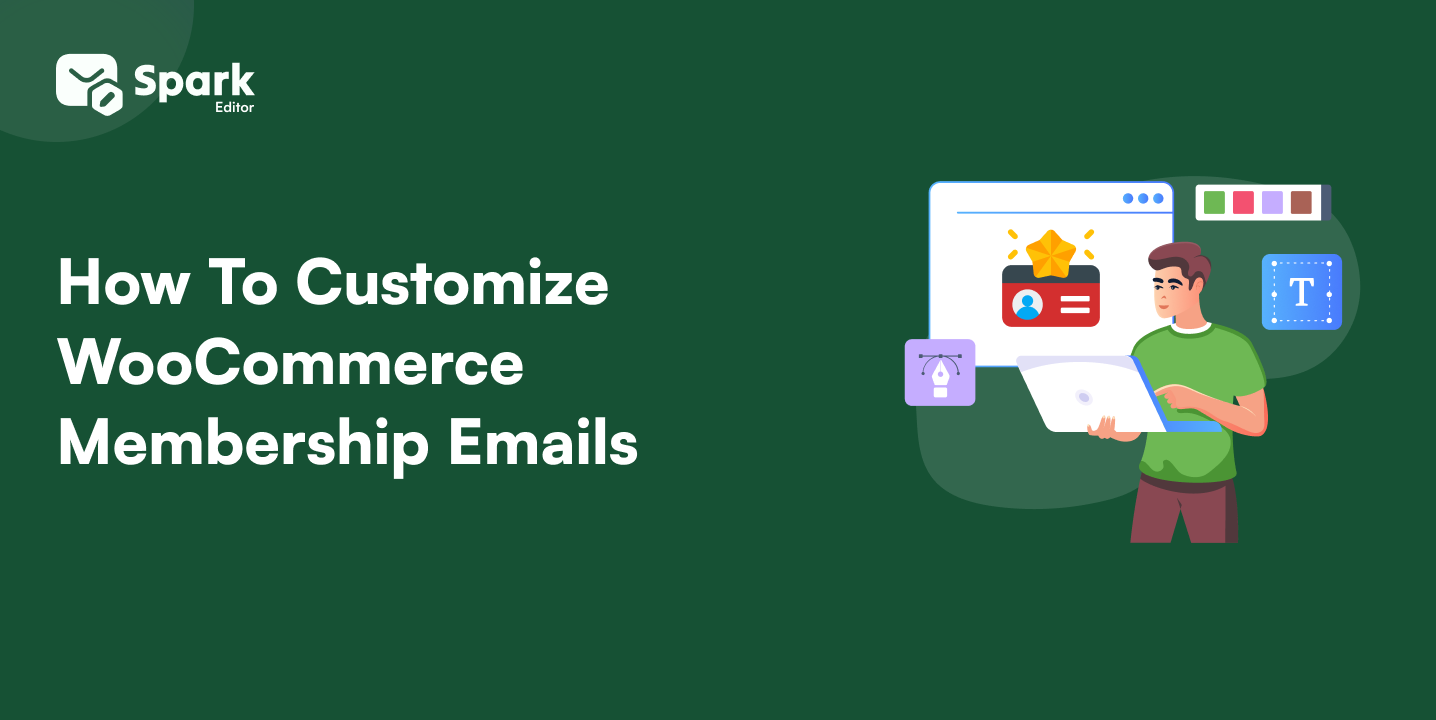Halloween isn’t just about costumes and candy — it’s also a golden opportunity for eCommerce store owners to boost engagement and sales 💰. If you’re running a WooCommerce store, giving your emails a Halloween-themed makeover can make your customers excited to open, click, and shop!
Let’s walk through how to customize WooCommerce Halloween emails that are not just spooky… but also spellbindingly effective. 🕸️
🧛 Why Customize WooCommerce Emails for Halloween?
Every brand sends promotions during Halloween, but the ones that stand out have that extra creative touch. When your emails look festive and on-theme, you:
- Catch attention instantly 👀
- Increase open rates with fun Halloween subject lines
- Strengthen your brand personality
- Create an immersive seasonal shopping experience
Your customers should feel the Halloween vibe from the second they open your email.
Want to take your Halloween emails a step further? 🎃 Learn how to send WooCommerce custom emails per product to target customers with the perfect spooky offers.
Guide to Spooky WooCommerce Halloween Emails 🎃
1. Pick a Spooky Email Template 🎨
Start with a WooCommerce Halloween email template that matches your store’s style. Look for templates featuring:
- Halloween color palettes (orange, black, purple, and white)
- Illustrations like pumpkins, bats, or cobwebs 🕷️
- Fun, playful typography
Pro Tip: If you use a tool like Spark Email Editor, you can easily drag, drop, and customize WooCommerce email templates without touching a single line of code.
2. Add Halloween Visuals and Icons
Use themed elements like:
- Pumpkin or ghost icons next to product images 🎃
- Halloween banners for your discount codes
- Subtle background patterns (fog, cobwebs, or stars)
Keep visuals festive but clean — too much clutter can scare customers away! 😅
3. Craft Eerie Subject Lines That Grab Attention
Make your subject lines irresistible with Halloween puns or emojis. For example:
- 🕸️ “Something wicked (and discounted) this way comes!”
- 🎃 “No tricks, just treats — up to 40% off!”
- 👻 “Open if you dare: Halloween savings inside!”
4. Personalize Your Message ✨
Halloween emails work best when they feel personal.
Include the customer’s name or suggest products based on their previous purchases.
Example:
“Hey Sarah, your favorite hoodie just got a spooky discount!”
Personal touches make your WooCommerce Halloween emails feel less like marketing and more like magic. 🪄
For even more tips on creating personalized, on-brand emails, check out our WooCommerce Email Customization Guide to master every aspect of your store’s email design.
5. Highlight Limited-Time Offers ⏰
Halloween is all about urgency — the countdown to the big night adds natural excitement!
Include timers, limited-stock banners, or phrases like:
“Offer ends at midnight on Halloween!”
Adding urgency boosts conversions and creates that “act now” energy. ⚡
6. Add a Spooky Call-to-Action (CTA) 🧟
Instead of a plain “Shop Now,” go with something on-theme:
- “Grab Your Treats 🍬”
- “Creep It Real 👻”
- “Unmask the Deal 🕸️”
A creative CTA ties everything together and adds a fun personality.
Special Mention
Don’t miss the Acowebs Halloween Deals — enjoy 10%, 20%, or even 30% off on your favorite WooCommerce plugins before Oct 31!
Download Halloween Email Design Ideas PDF
Access Halloween email design ideas with our downloadable PDF templates for WooCommerce email campaigns!
🕷️ Bonus Tips for a Killer WooCommerce Halloween Email Design
- Use dark mode–friendly designs: Deep purples and blacks look amazing in Halloween campaigns.
- Add subtle animations: Floating bats or flickering candles add a magical touch.
- Test before sending: Preview your Halloween email templates in different inboxes to make sure everything looks perfect.
Bring your WooCommerce Halloween email design to life in minutes — no coding, just creativity!
How to Customize WooCommerce Halloween Emails in Spark Email Editor
Want to make your emails look spooktacular without any coding? Here’s how to design your Halloween WooCommerce emails step by step using Spark Email Editor:
🪄 Step 1: Open Spark Email Editor in Your WooCommerce Dashboard
- Go to WooCommerce → Spark Email Editor.
- Select the email type you want to customize (Order Confirmation, New Account, Shipping, etc.).
- Click “Edit Template.”
Tip: Pick your most engaging emails — like order confirmations or promotional blasts — for your Halloween theme.
🎨 Step 2: Choose a Halloween Template or Start Fresh
- Browse Spark’s pre-made WooCommerce email templates.
- Pick a layout that fits your campaign style (grid, banner, product-focused, or text-led).
- You can also duplicate an existing email and apply your Halloween edits.
Pro Tip: Save your design as a new version — so after Halloween, you can easily switch back to your normal theme.
- Click the Image Block → Upload your Halloween banner.
- Use fun visuals like pumpkins 🎃, ghosts 👻, or bats 🦇.
- Adjust the padding and width for a clean, professional look.
Design Idea: Add a “Halloween Sale” badge or a small glow effect behind your logo.
🧡 Step 4: Apply Halloween Colors & Fonts
- Go to Design Settings → Colors.
- Try these combos:
- 🟠 Orange (#FF6B00) + ⚫ Black (#000000)
- 🟣 Purple (#663399) + 🧡 Cream (#FFF4E5)
- Update your heading fonts to bold or handwritten styles for a festive vibe.
Bonus: Keep your CTA button contrasting — e.g., “Grab Treats 🍬” in bright orange on a black background.
📦 Step 5: Add Halloween-Themed Elements
- Insert icons or illustrations (pumpkins, cobwebs, candy).
- Add a Divider Block with dotted or curved lines for a cobweb effect.
- Use Emoji blocks to sprinkle fun — but don’t overdo it! 😅
- Change the button color to Halloween tones (orange or purple).
- Edit text to something playful like:
- “Shop the Spells 🧙♀️”
- “Grab Your Treats 🎃”
- “Unmask the Deal 👻”
- Adjust button corners to be more rounded for a polished design.
⏰ Step 7: Add a Countdown or Limited Offer Note
If you’re running a flash sale:
- Add a Text Block or Countdown GIF (Spark supports animated images!).
- Write: “Hurry! Offer disappears at midnight on Oct 31 🕛.”
Urgency + Halloween = higher clicks. 🪦
Note: Countdown feature currently not available in spark editor
🧪 Step 8: Preview & Test
- Click “Preview Email” to see how it looks on desktop and mobile.
- Use Test Send to send it to yourself and check formatting.
- Make any last-minute tweaks to spacing or contrast.
🚀 Step 9: Save & Activate
Once your Halloween email design looks perfect:
- Hit Save Template and start your Halloween journey.
- Your customers will now receive festive, Halloween-ready emails — automatically! 🎃
🎃 Make this Halloween wickedly profitable — start designing with Spark today!
👻 Wrap-Up: Turn Ordinary Emails into Halloween Magic
Halloween only comes once a year — so don’t miss the chance to give your WooCommerce emails a spooky twist that your customers will love! From haunted headers to pumpkin-colored CTAs, every little detail adds up to a big boost in engagement and sales.
🕸️Whether you’re running a Halloween sale, launching limited-edition products, or just spreading some festive fun, a well-designed email can make all the difference.
💌 Ready to cast your email spell?
Create, customize, and send Halloween-themed WooCommerce emails effortlessly with Spark Email Editor, your all-in-one tool for festive, high-converting designs.
Don’t Miss These Posts
Frequently Asked Questions
How do I make my WooCommerce emails look spooky for Halloween? You can easily give your emails a spooky twist by using Halloween-themed templates, colors (orange, black, purple), and icons like 🎃 pumpkins or 👻 ghosts. Tools like Spark Email Editor make it simple to drag, drop, and design festive emails—no coding needed!
Do I need coding skills to customize Halloween WooCommerce emails? Not at all! 💻 With Spark Email Editor, you can create Halloween-ready emails using an intuitive drag-and-drop builder. Just pick a spooky template, add visuals, and hit send—zero code required. 🪄
What kind of visuals should I use for Halloween-themed emails? Think fun and festive! 🕸️ Use bats, cobwebs, pumpkins, and haunted backgrounds. Keep it balanced—too many elements can scare customers away (in the wrong way 😅).
Can I personalize WooCommerce Halloween emails for different products? Absolutely! 🧛♂️ You can send custom WooCommerce emails per product to promote specific Halloween deals or themed products. Personalization helps your message feel more magical and relevant. ✨
When is the best time to send Halloween email campaigns? Start teasing your Halloween sale about a week before October 31st. 📅 Send a reminder email 1–2 days before the big night, and one last “final call” on Halloween day. Timing + great design = killer conversions!