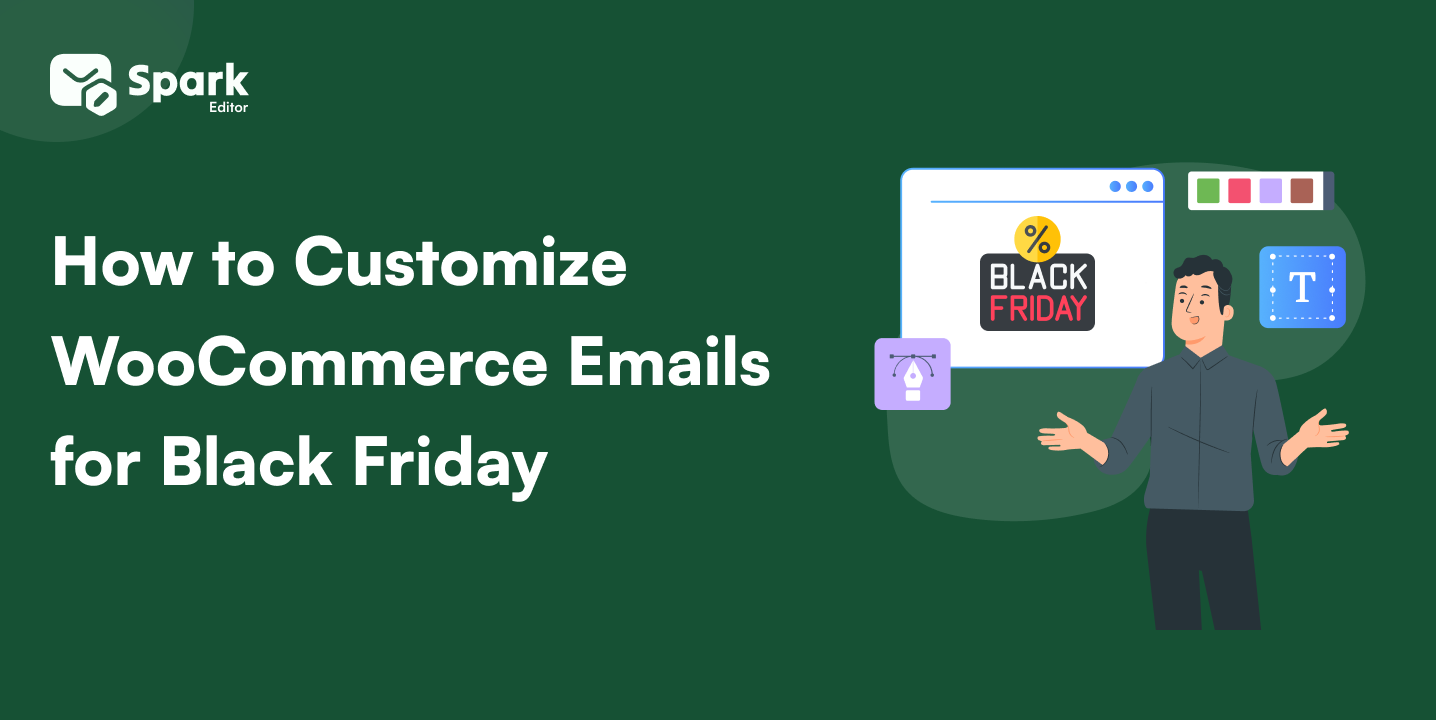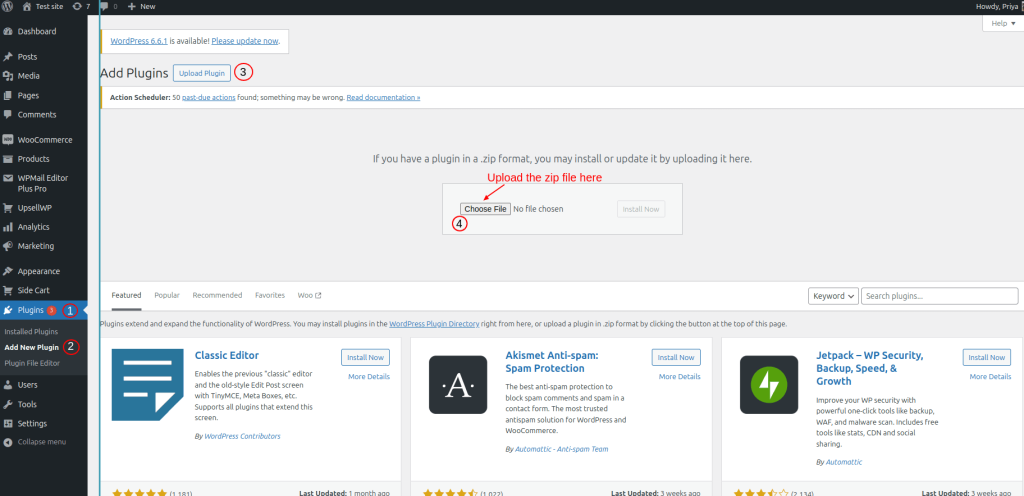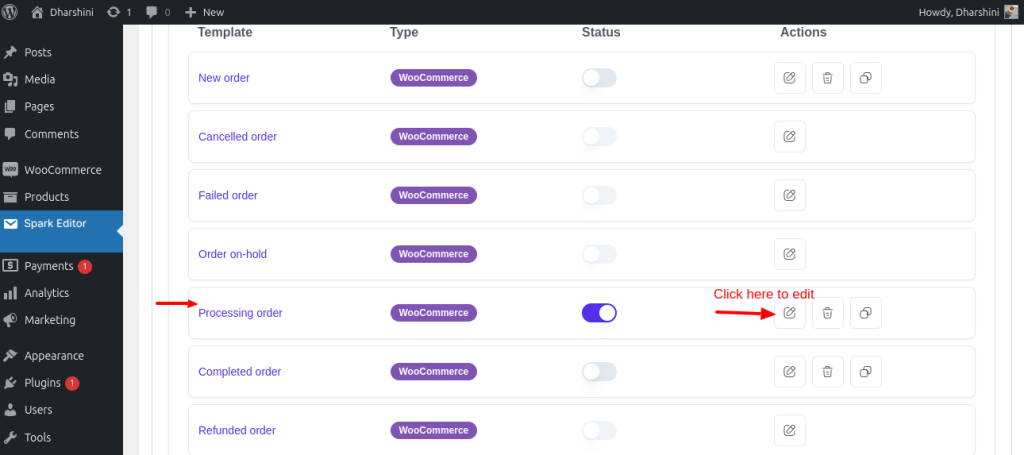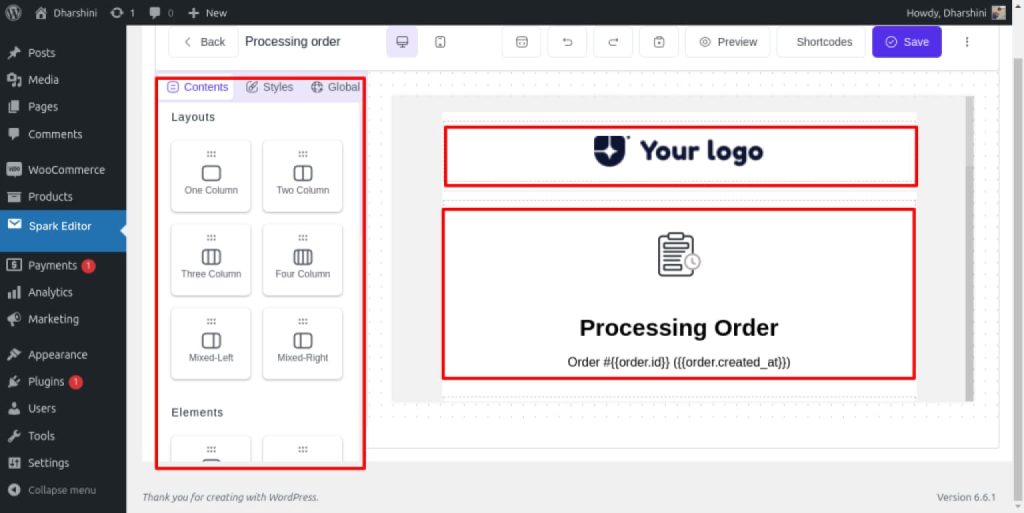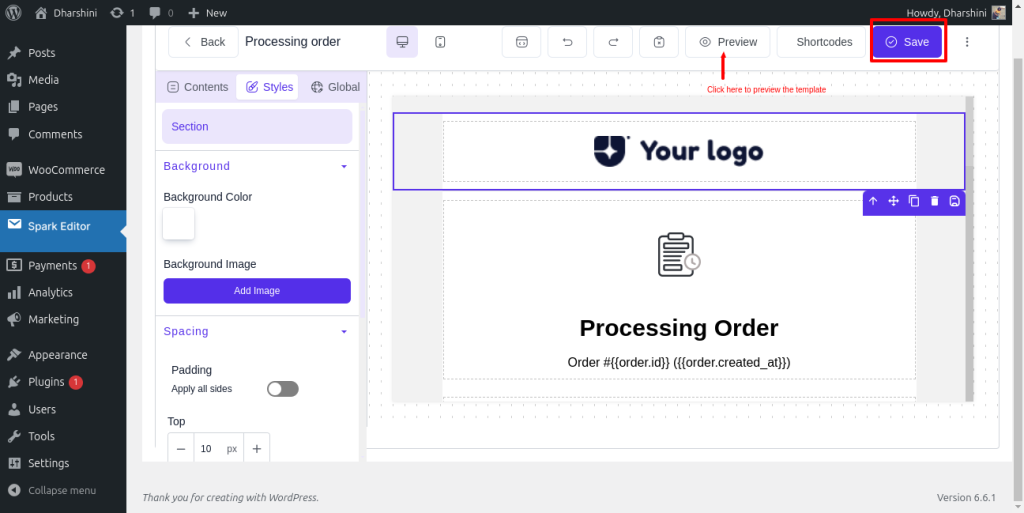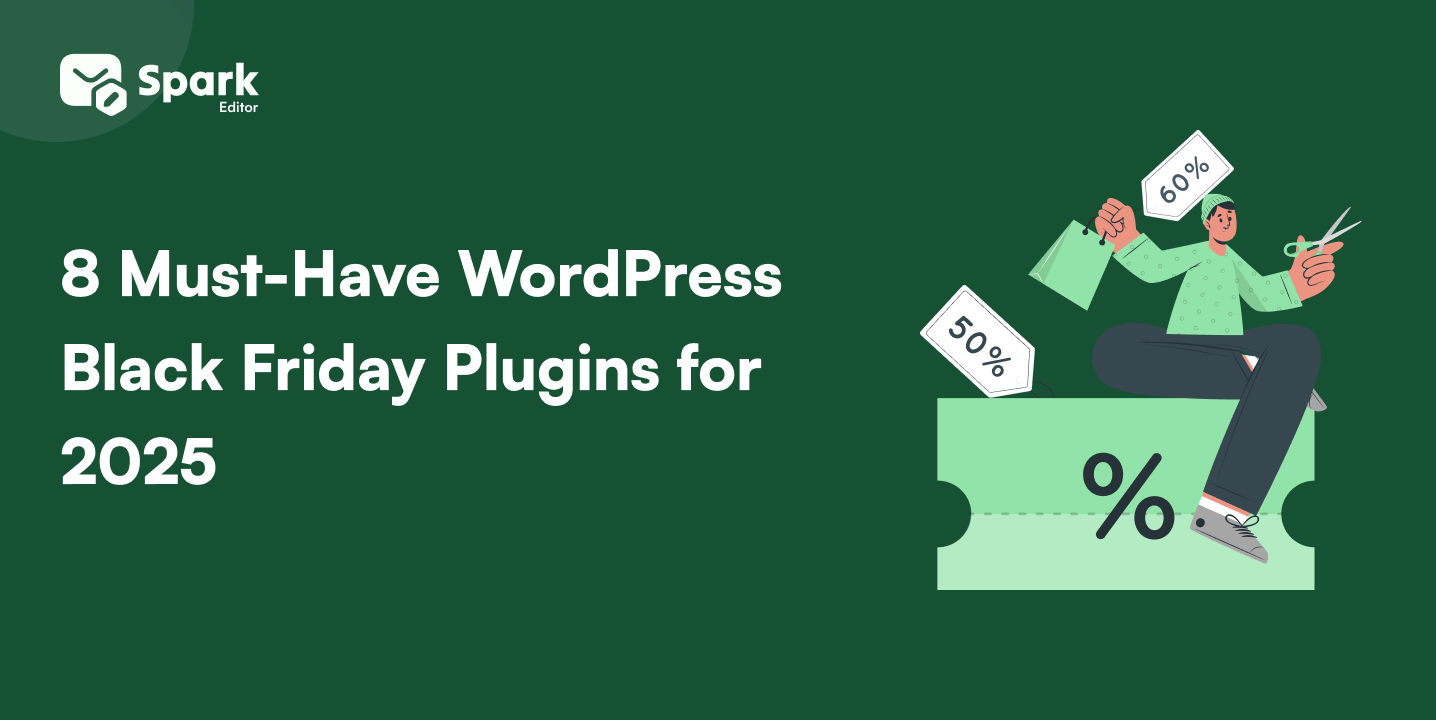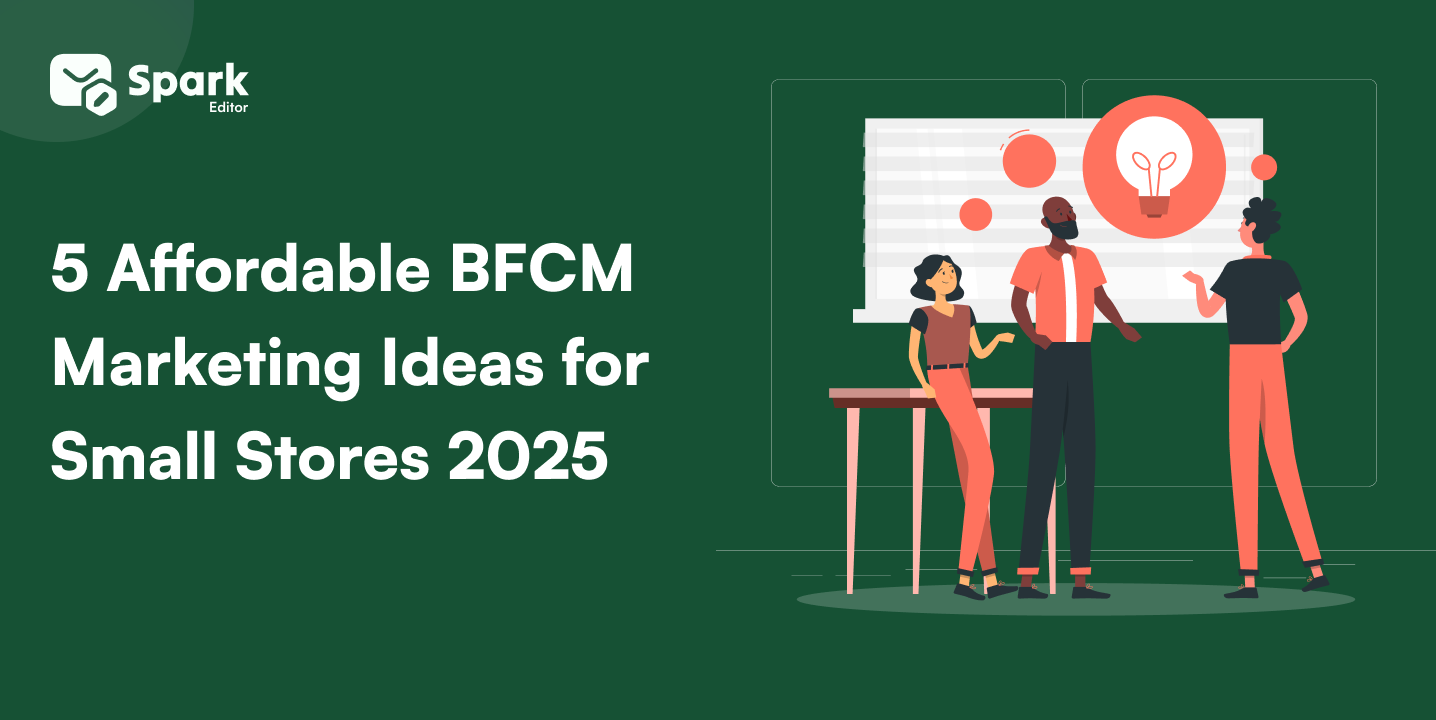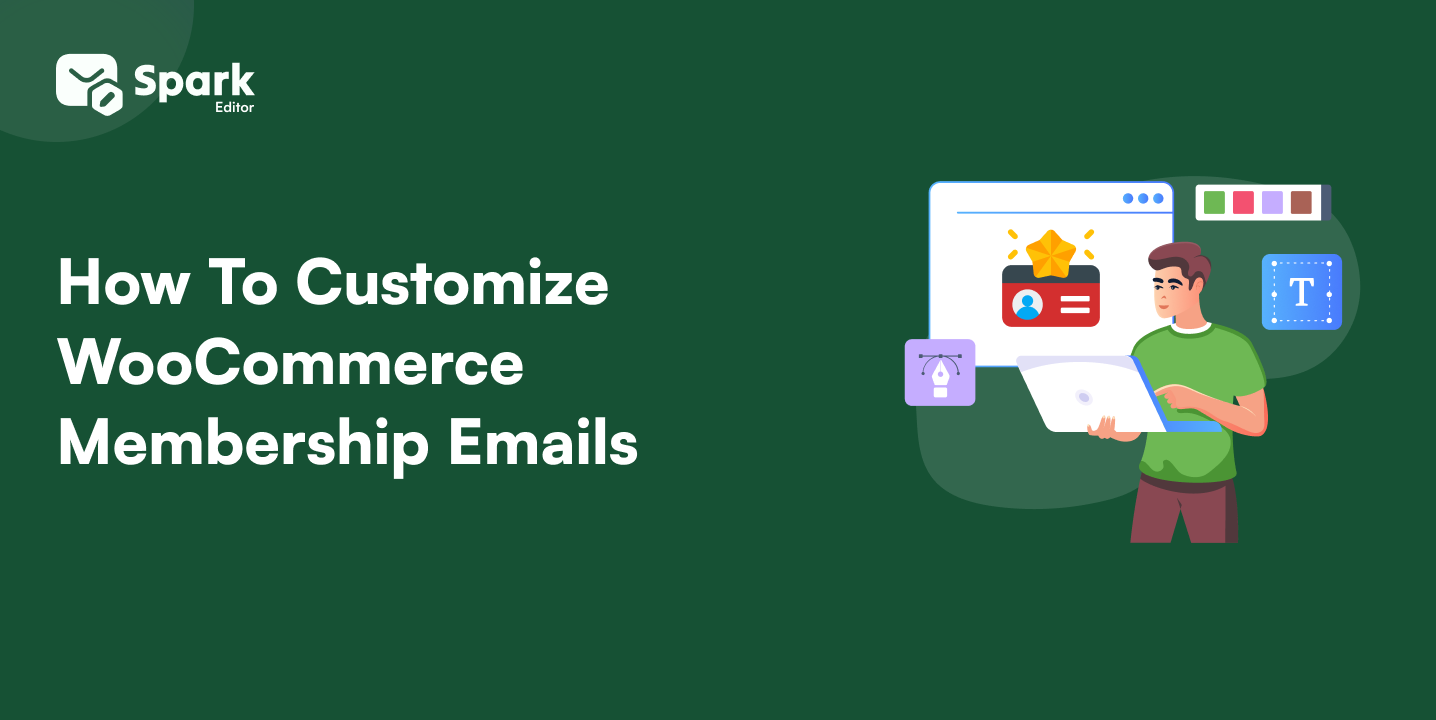Have you ever considered how your WooCommerce order confirmation emails could boost your sales?
While often overlooked, customizing these emails is a powerful way to enhance customer engagement and reinforce your brand’s identity.
In this guide, we’ll show you how to customize WooCommerce email templates, optimize email design, and leverage email marketing techniques to transform a simple order confirmation into a valuable marketing tool.
Let’s dive into the best practices for customizing your WooCommerce emails for better conversions!
Make Every Order Email Unforgettable – Try Spark Email Editor Now!
What Are WooCommerce Order Confirmation Emails?
WooCommerce order confirmation emails are essential transactional emails automatically sent to customers after a purchase is completed on your store. These emails confirm key order details, including the products purchased, billing and shipping information, and the order status.
Default WooCommerce Order Confirmation Email Setup
By default, WooCommerce order confirmation emails are plain and functional. They provide necessary details but lack the customization needed to create a memorable customer experience. The default template might work for basic needs, but it doesn’t offer much in terms of branding and customer interaction.
How to Customize WooCommerce Order Confirmation Emails?
Option 1: Basic Customization Using WooCommerce Settings
WooCommerce offers essential customization features within its settings. You can modify core elements like the email subject line, heading, and footer text. You can also adjust the email’s visual appearance by changing background colors, text colors, and incorporating your brand’s logo.
These basic options allow for some level of personalization, but they are limited in terms of design flexibility and dynamic content.
While WooCommerce provides customization tools, the default email templates have some significant limitations:
- Limited Design Flexibility: The default templates offer basic design options, lacking the ability to fully personalize the layout, which can hinder your brand’s identity.
- No Advanced Segmentation: WooCommerce emails do not support advanced audience segmentation, making it hard to tailor content to specific customer groups.
- Inconsistent Branding: The default templates often fall short in maintaining consistent branding, weakening your brand’s identity across customer communications.
These limitations emphasize the need for additional tools or plugins to unlock the full potential of WooCommerce email customization.
Option 2: Advanced Customization with WooCommerce Email Customizer Plugins
For more advanced WooCommerce email customization, consider using email customizer plugins like Spark Email Editor. These plugins offer drag-and-drop functionality, making it easy to design emails without any coding knowledge.
Spark Email Editor, for example, provides a wide range of options to personalize your WooCommerce order confirmation emails, including customizable templates, dynamic content, and image adjustments.
These advanced features enable you to create professional, branded emails that drive customer engagement and conversions.
How to send custom WooCommerce Order Confirmation Emails Using Spark Email Editor?
You can edit your WooCommerce order confirmation emails and create a custom template using a plugin like Spark Editor.
Step 1: Install Spark Editor
- Login to your WordPress site.
- Go to WordPress dashboard -> Plugins -> Add new plugin.
- Select upload plugin -> choose file option to upload the downloaded zip file of Spark Editor.
- Once installed, click Activate plugin to activate.
Step 2: Choose a Template
Spark Editor provides a customization feature for all the WooCommerce templates. To select the template,
- Go to Spark Editor -> Template.
- You can choose the template of your choice.
- To send order confirmation emails, choose “ Completed order” template.
- Select the ‘edit’ icon to customize the template.
Step 3: Customize the design
- You can customize every element of your WooCommerce email order confirmation template, like text columns, texts, blocks, images, buttons, logos, header, and footer.
- You can edit the email content using an easy-to-use drag-and-drop email editor.
Step 4: Preview and Save
- Before sending the email to the customer, use the preview feature to see how your email will look.
- Click “Save”.
Tips for Customizing WooCommerce Order Emails
1. Optimize for Mobile Responsiveness
Since many customers check emails on mobile devices, your WooCommerce order confirmation emails must be mobile-friendly. Use responsive design, flexible images, and readable fonts to ensure a seamless experience across all screens. Testing across devices guarantees proper formatting and engagement.
2. Strengthen Brand Identity
Consistent branding in WooCommerce email templates enhances trust and recognition. Incorporate your brand’s colors, fonts, and logo to create a professional and cohesive look. A well-branded email reinforces your brand presence and improves customer loyalty.
Want to keep your customers coming back? Discover why branded emails are key to customer retention in WooCommerce.
3. Personalize for Higher Engagement
WooCommerce email customization goes beyond adding a customer’s name. Leverage dynamic content to suggest related products, offer discounts on future purchases, or encourage social media engagement. Personalized emails boost conversions and customer retention.
Common Mistakes to Avoid
Overloading Emails with Information: Too much content can overwhelm customers. Keep WooCommerce order confirmation emails concise, highlighting key details like order summary and CTAs for better engagement.
Skipping Email Testing: Failing to test emails can lead to broken links, formatting issues, or display errors in different email clients. Always preview and test before sending.
Lack of Personalization: Generic emails miss opportunities to boost conversions. Use WooCommerce email customization to add dynamic content, such as personalized product recommendations or discount offers.
Take your store’s email game to the next level with the best customizer plugins. Check out our guide on the 8 Best WooCommerce Email Customizer Plugins for expert recommendations.
Make Every Order Email Mobile-Friendly – Get Started with Spark Email Editor!
Final Thoughts
Ready to transform your WooCommerce order confirmation emails into a powerful marketing tool? With Spark Email Editor, you can create stunning, personalized emails that boost engagement and drive more sales. Don’t settle for generic templates—stand out with custom designs, dynamic content, and seamless branding.
Enhance the customer experience, reinforce your brand identity, and maximize conversions effortlessly. Start optimizing your WooCommerce emails today! Download Spark Email Editor now and take your email marketing to the next level. Try the Live Demo and see the difference!
Frequently Asked Questions
What is WooCommerce order confirmation email customization? WooCommerce order confirmation email customization is the process of modifying the default email template to align with your brand’s style, enhance customer engagement, and improve communication.
Why should I customize my WooCommerce order confirmation emails? Customization boosts brand identity, enhances customer experience, and can increase conversions by making emails more relevant.
How can I customize order confirmation emails without coding skills? You can use plugins like Spark Email Editor, which offer drag-and-drop builders and pre-designed templates for easy customization without any coding knowledge.
Are WooCommerce order confirmation emails mobile-responsive? Yes, with the right tools, you can ensure that your customized order confirmation emails are fully responsive, meaning they look great on any device.
Can I include dynamic content in WooCommerce order confirmation emails? Yes, dynamic content such as customer names, and order details can be integrated to make your emails more engaging.