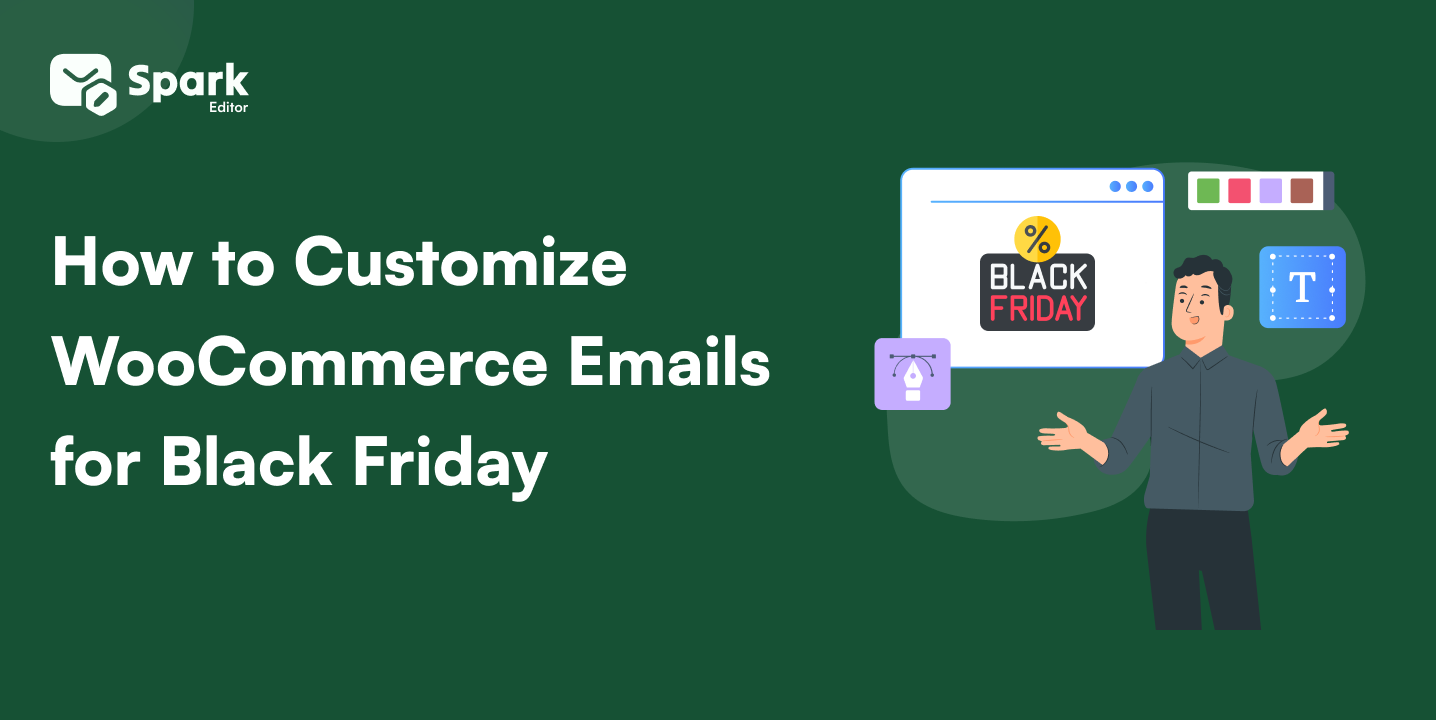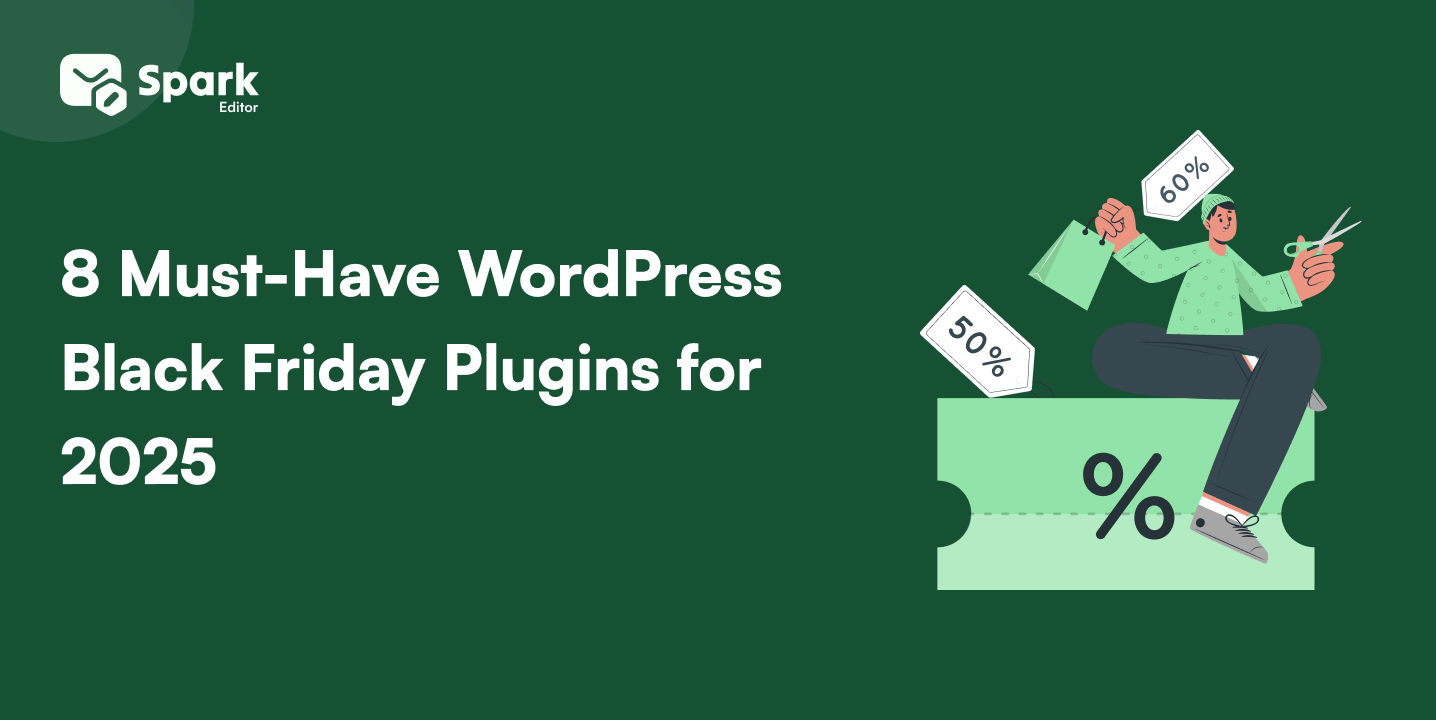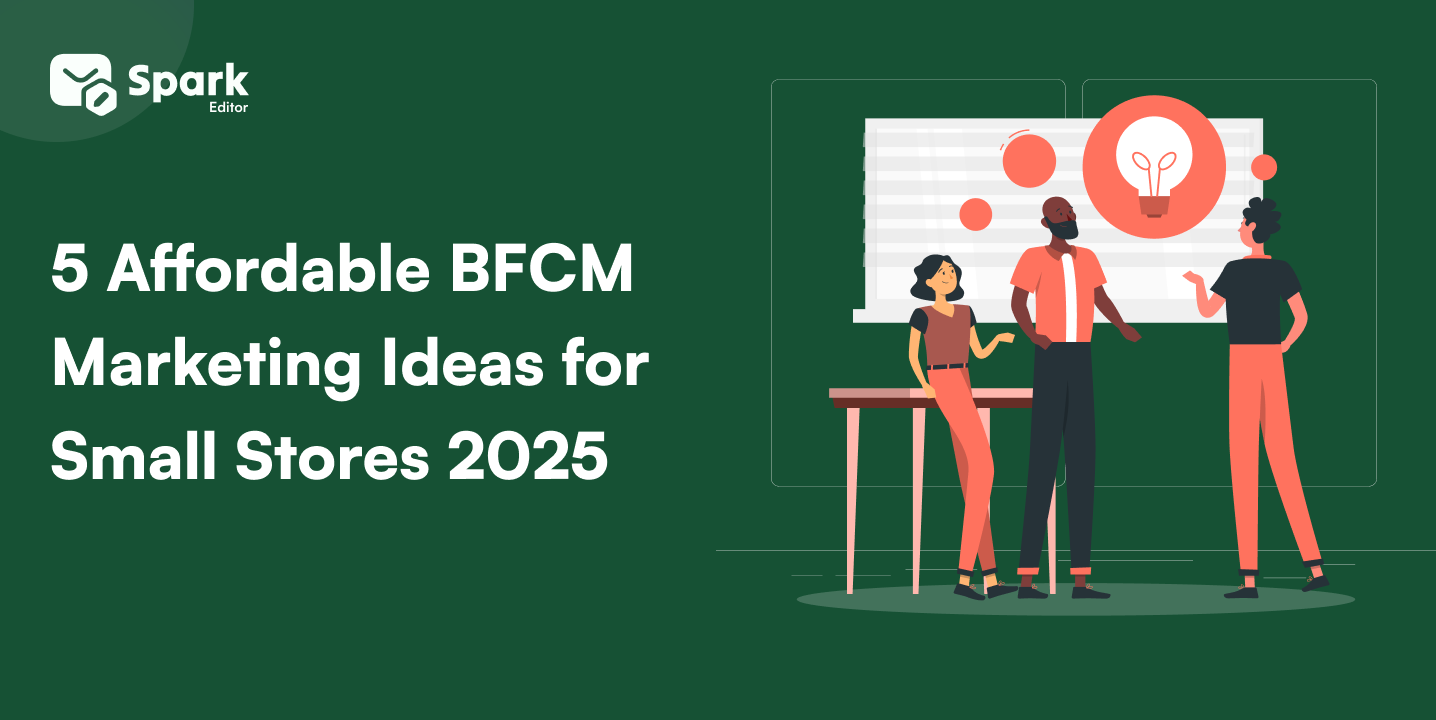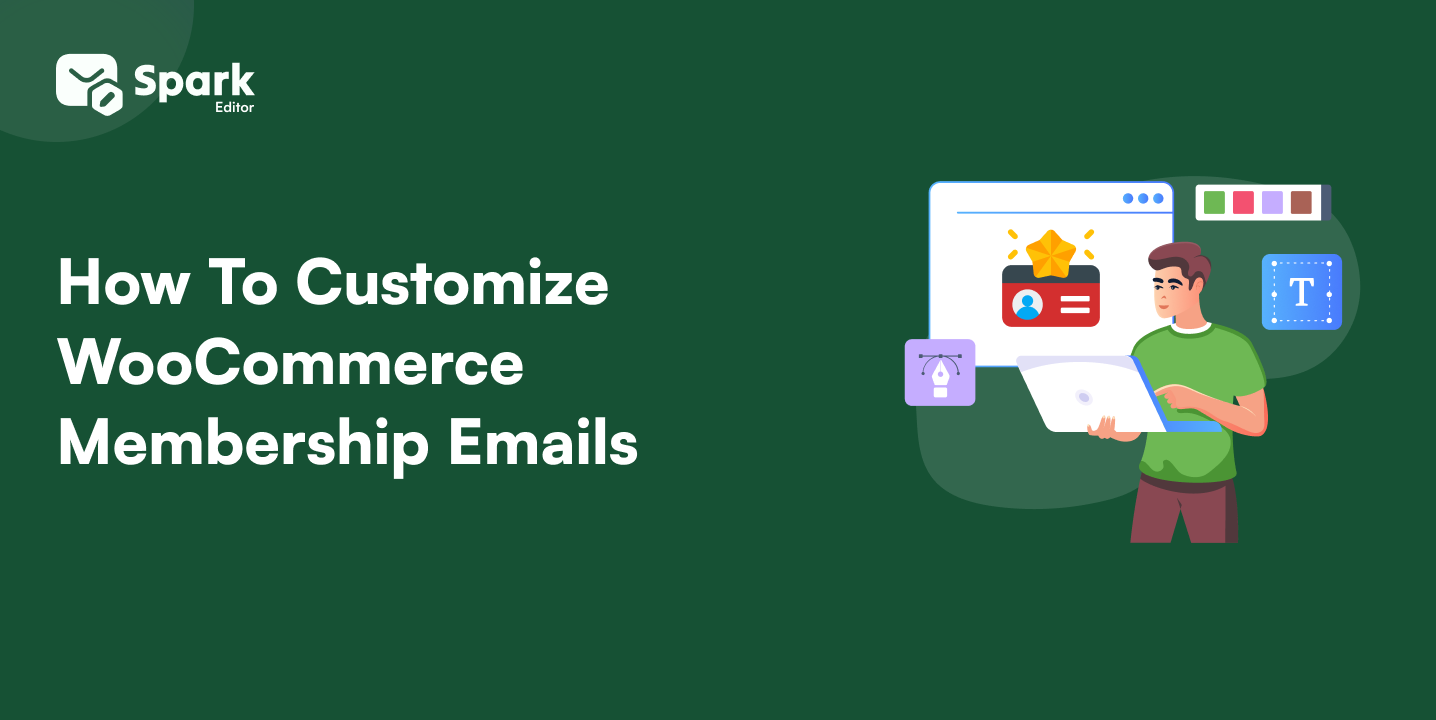Emails. Everyone’s inbox is full of them. Most get ignored, some get opened, but only a few make a lasting impression. If you’re running a WooCommerce store, your emails must fall into that last category. Why? Because WooCommerce Email Customization isn’t just a technical task—it’s a chance to connect, engage, and build a relationship with your customers.
So why settle for the default when you can create emails that are uniquely yours? WooCommerce gives you the tools, and with a bit of effort, you can turn a bland, standard email into something that represents your brand and speaks directly to your customers.
This guide will walk you through everything you need about WooCommerce Email Customization. By this end, you’ll send out emails that look good and drive engagement and sales.
Create emails quickly using our prebuilt email templates using the Spark Editor Email Customizer plugin.
Why Customize Your WooCommerce Emails?
Let’s be clear: customizing your WooCommerce emails isn’t just about making them look pretty. It’s about making them work for you. WooCommerce Email Customization is a way to reinforce your brand identity, increase customer loyalty, and even boost your sales.
Think about it. Your customer places an order, and within seconds, they will receive a confirmation email. This is your first post-purchase interaction. It’s a golden opportunity to make a positive impression.
But if that email is just a standard, unbranded message, you’ve missed a chance to strengthen your connection with that customer.
Conversely, a well-crafted, branded email can reassure your customers that they made the right choice. It’s like getting a well-wrapped gift rather than something tossed into a plastic bag. It makes a difference.
Getting Started with WooCommerce Email Customization
Setting Up the Basics
Before you dive into the fun stuff, you’ve got to get the basics right. WooCommerce Email Settings are your starting point. This is where you define the fundamentals—like who sends emails and what format they take.
Head over to WooCommerce -> Settings -> Emails. Here, you’ll see options to customize the sender’s name and email address. This might seem like a small detail, but it’s essential. Your customers should immediately recognize who the email is from—this builds trust.
Next, decide on the email format. WooCommerce offers plain text, HTML, or multipart. Go with HTML. It’s modern and flexible, allowing you to include all the branding elements that make your emails stand out.
Choosing the Right Plugin
WooCommerce Email Customization doesn’t have to be complicated, especially if you’re using the right tools. Plugins are your best friend here. They allow you to design and customize your emails without writing a single line of code.
Spark Editor is a popular choice. It offers an intuitive and powerful drag-and-drop editor. You can adjust layouts, colors, fonts, and more without leaving your WooCommerce dashboard.
Another excellent option is Kadence WooCommerce Email Designer. It provides pre-built templates that you can easily customize to match your brand. Whether you’re a beginner or an experienced designer, this plugin has the tools to make your emails look professional and polished.
These plugins simplify the process, making WooCommerce Email Customization accessible to everyone, regardless of technical skill.
How to Customize WooCommerce Emails: A Step-by-Step Guide
Customizing Email Templates
Email templates are the backbone of WooCommerce Email Customization. They define the structure and layout of your emails. While WooCommerce provides default templates, they’re just a starting point. To make your emails your own, you’ll want to customize these templates.
You have two options: you can either edit the HTML/CSS code directly, or you can use a plugin. If you’re comfortable with coding, head to WooCommerce > Settings > Emails, click on “Manage” for the email you want to customize, and then select “Edit template.” This will allow you to tweak the code to fit your needs.
But let’s be honest—most of us prefer the easier route. That’s where plugins come in. You can modify templates visually with a plugin like Spark Editor. Change the layout, adjust the colors, add your logo, and more—all with a few clicks. Its customization is made simple.
Customize your WooCommerce Emails in real-time and preview changes using the Spark Editor plugin.
Adding Your Brand’s Logo and Colors
Branding is crucial in WooCommerce Email Customization. Every email you send should reflect your brand. This means incorporating your logo, using your brand colors, and sticking to your brand’s voice.
To add your logo, go to WooCommerce -> Settings -> Emails and upload your logo in the “Email Sender Options” section. This ensures that your logo appears at the top of every email, reminding customers who they’re dealing with.
Next, focus on the color scheme. The default WooCommerce email templates are serviceable, but they don’t do much to convey your brand’s identity. Use the WooCommerce Email Branding tools to customize the background color, text color, and any other visual elements to match your brand’s aesthetics.
Consistency is key here. Your emails should feel like an extension of your website, offering a seamless experience from the moment a customer places an order to the time they receive their package.
Editing Email Content and Layout
WooCommerce Email Customization isn’t just about how your emails look—it’s also about what they say. The content of your emails should be relevant, personalized, and engaging.
Start by reviewing the default email content provided by WooCommerce. It gets the job done, but it’s not exactly inspiring. Use the WooCommerce Email Editor to customize the content to suit your brand’s voice and customer’s expectations.
Consider adding personalized touches, like the customer’s first name or a thank you note for their purchase. You might also want to include links to related products, offer discounts on their next purchase, or even share a bit of your brand’s story.
The layout matters too. A clean, easy-to-read layout helps ensure your message gets across. Use sections, dividers, and clear headings to organize your content in a way that guides the reader’s eye. Remember, less is more. Don’t overwhelm your customers with too much information in a single email.
Check out our blog How to Test WooCommerce Emails to ensure visual consistency and accurate information delivery.
Advanced WooCommerce Email Customization
Customizing Transactional Emails
Transactional emails are the workhorses of WooCommerce Email Customization. They include order confirmations, shipping notifications, and password resets. These emails have the highest open rates, making them prime real estate for building customer loyalty.
Customizing these emails goes beyond adding your logo and brand colors. Think about what else you can include to enhance the customer experience.
Adding Custom Fields and Variables
Want to make your emails even more personal? Add custom fields and variables. This is where WooCommerce Email Customization gets powerful.
Custom fields allow you to collect additional information from your customers during checkout, such as their birthday, favorite color, or personalized message. You can then use this information to tailor your emails, making each one feel unique and relevant.
You’ll need a plugin like WooCommerce Custom Fields to add custom fields. This plugin lets you create new checkout fields and display that information in your emails. For example, you could send a birthday email with a unique discount code or include a customer’s personalized message in their order confirmation.
Variables are another way to personalize your emails. WooCommerce provides several built-in variables, such as {site_title}, {order_number}, and {customer_name}. These can be inserted into your email templates to automatically populate specific details, making your emails more dynamic and engaging.
Check out the best practices for customizing WooCommerce emails to maximize opportunities.
Best Plugins for WooCommerce Email Customization
WooCommerce Email Customization can be a breeze with the right plugins. Here are some of the best options available:
- Spark Editor: This is the go-to plugin for most WooCommerce users. It offers a simple drag-and-drop interface that makes customization easy, even for beginners. With this plugin, you can tweak every aspect of your emails, from the layout to the content.
- Kadence WooCommerce Email Designer: Kadence is perfect for those who want a bit more control over their email design. It offers pre-built templates that you can customize to match your brand. If you wish to adjust the colors, change the font, or add your logo, this plugin has you covered.
- WooCommerce Email Template Customizer: This plugin allows you to create custom email templates from scratch or modify existing ones. It’s ideal for those who want complete control over their email design without having to code.
- WooCommerce Custom Email Notifications: Do you need more flexibility with your email triggers? This plugin lets you create custom notifications for specific events, such as abandoned carts or customer reviews. It’s a great way to ensure your customers receive timely and relevant communications.
- YITH WooCommerce Email Templates: For those who want a quick and easy solution, YITH offers a range of ready-made email templates you can customize to fit your brand.
Check out our detailed blog 8 Best WooCommerce Email Customizer Plugins to Elevate Your Store’s Email Game to know more about the plugins.
Customize Email templates for add-ons like WooCommerce Subscriptions, Bookings, and WPLoyalty using the Spark Editor plugin.
Conclusion
To stand out in a crowded inbox, WooCommerce email customization is a game changer. With the right tools and a little effort, you can create emails that reflect your brand, connect with your customers, and drive sales.
Don’t settle for the default—use plugins like Spark Editor to personalize, engage, and impress. Remember, your emails are an extension of your brand, so make them count. Start customizing today and transform your WooCommerce emails into powerful business assets!
Frequently Asked Questions
What is WooCommerce Email Customization? WooCommerce Email Customization allows you to personalize the default transactional emails your WooCommerce store sends. This includes modifying the email design, layout, and content to align with your brand’s identity.
How do I customize WooCommerce transactional emails? Plugins like the Spark Editor allow you to customize WooCommerce transactional emails. This tool offers drag-and-drop editing, pre-built templates, and live preview features, making it easy to tailor emails without coding.
Can I add custom content to WooCommerce emails? Yes. Customization tools allow you to add custom content such as logos, images, and promotional banners to WooCommerce emails. Plugins like WooCommerce Email Designer and Spark Editor offer the flexibility to include various elements that enhance email effectiveness.
Can I automate WooCommerce email workflows? Yes, with tools like FunnelKit Automations, you can set up intelligent, automated email workflows, including follow-up and abandoned cart recovery emails, to enhance customer engagement and boost sales.
What design elements can I customize in WooCommerce emails? You can customize various design elements in WooCommerce emails, including fonts, colors, layout, and content blocks. Advanced users can even add custom CSS to refine the appearance of their emails further.