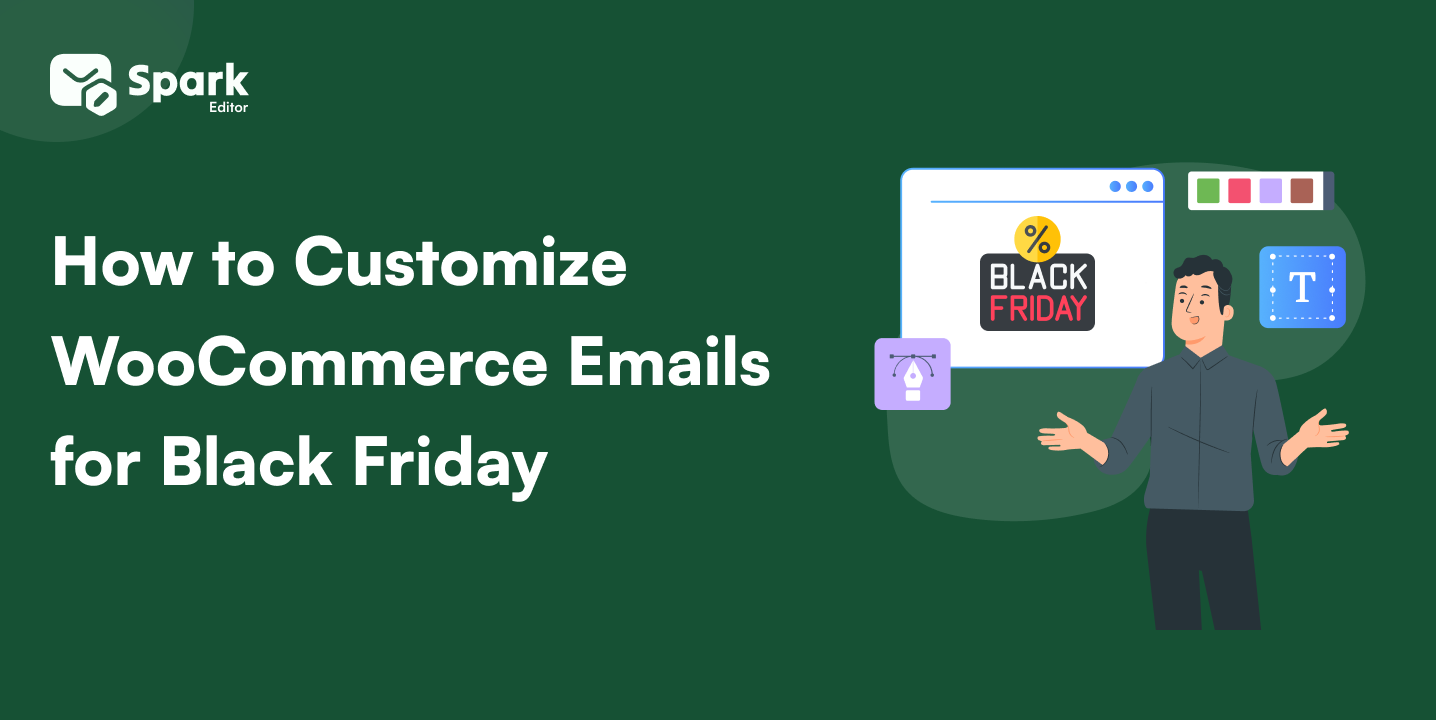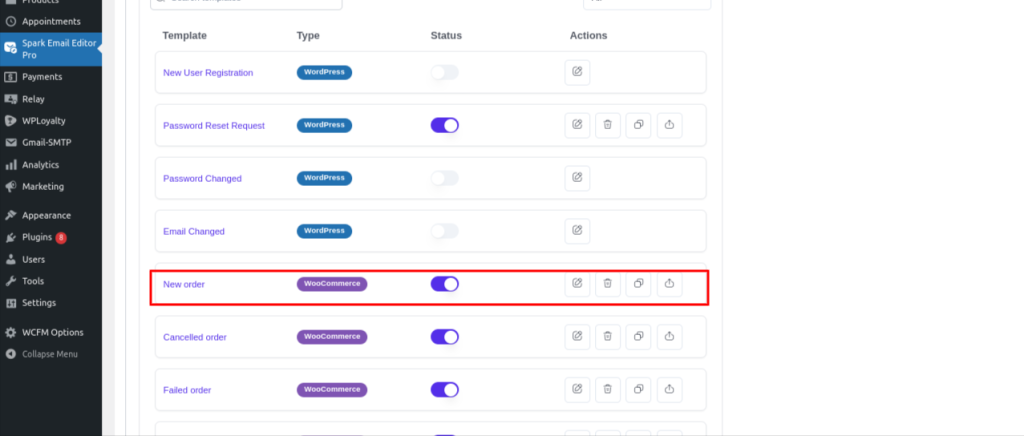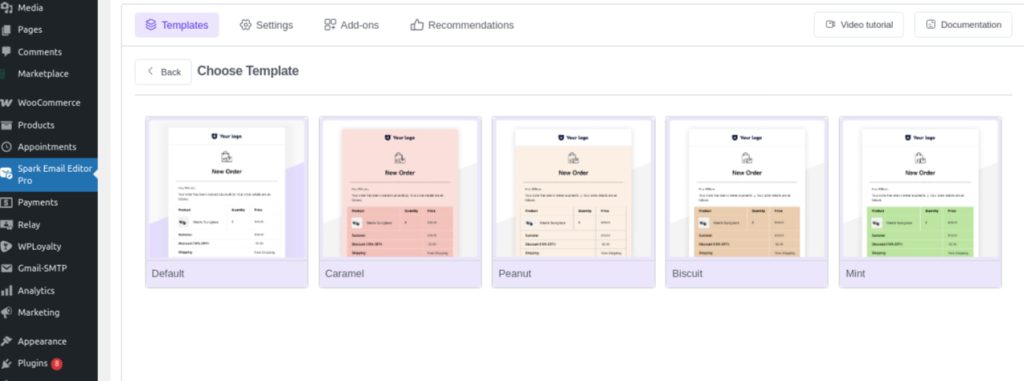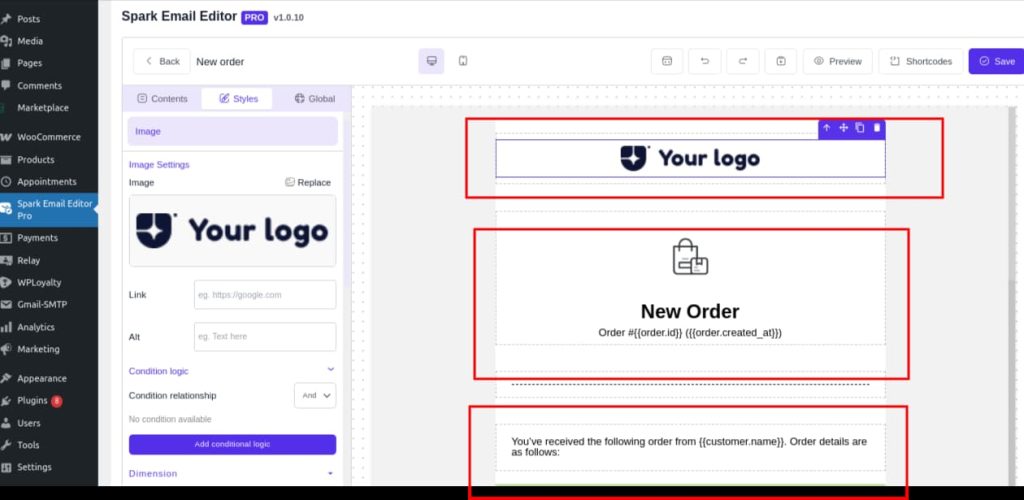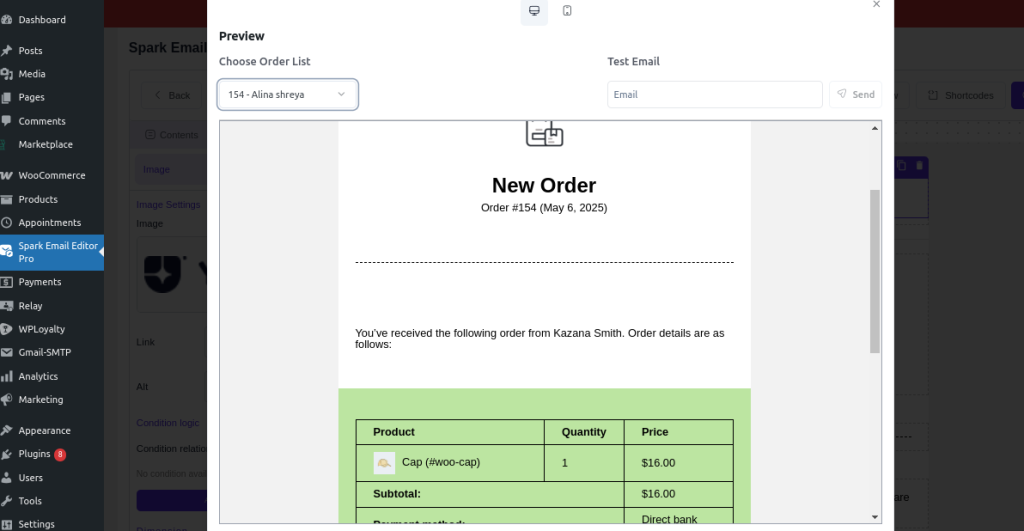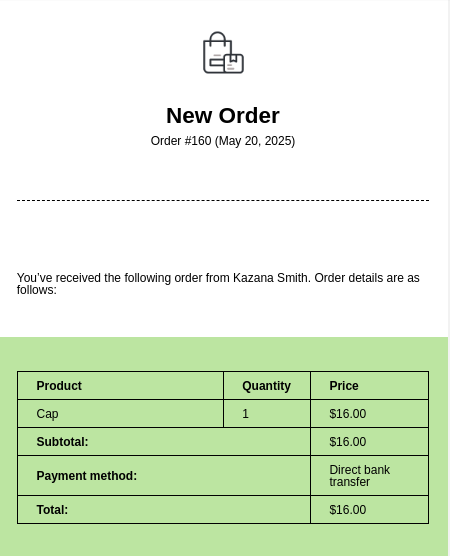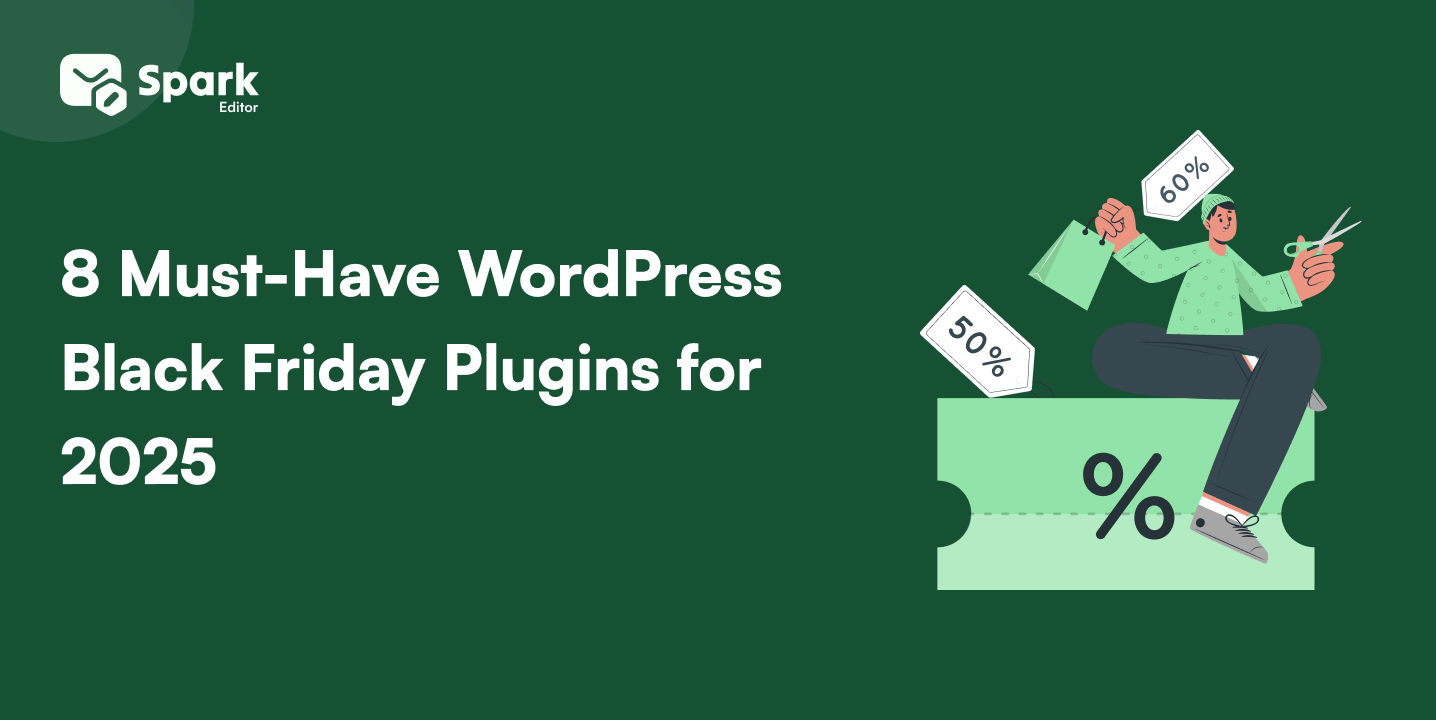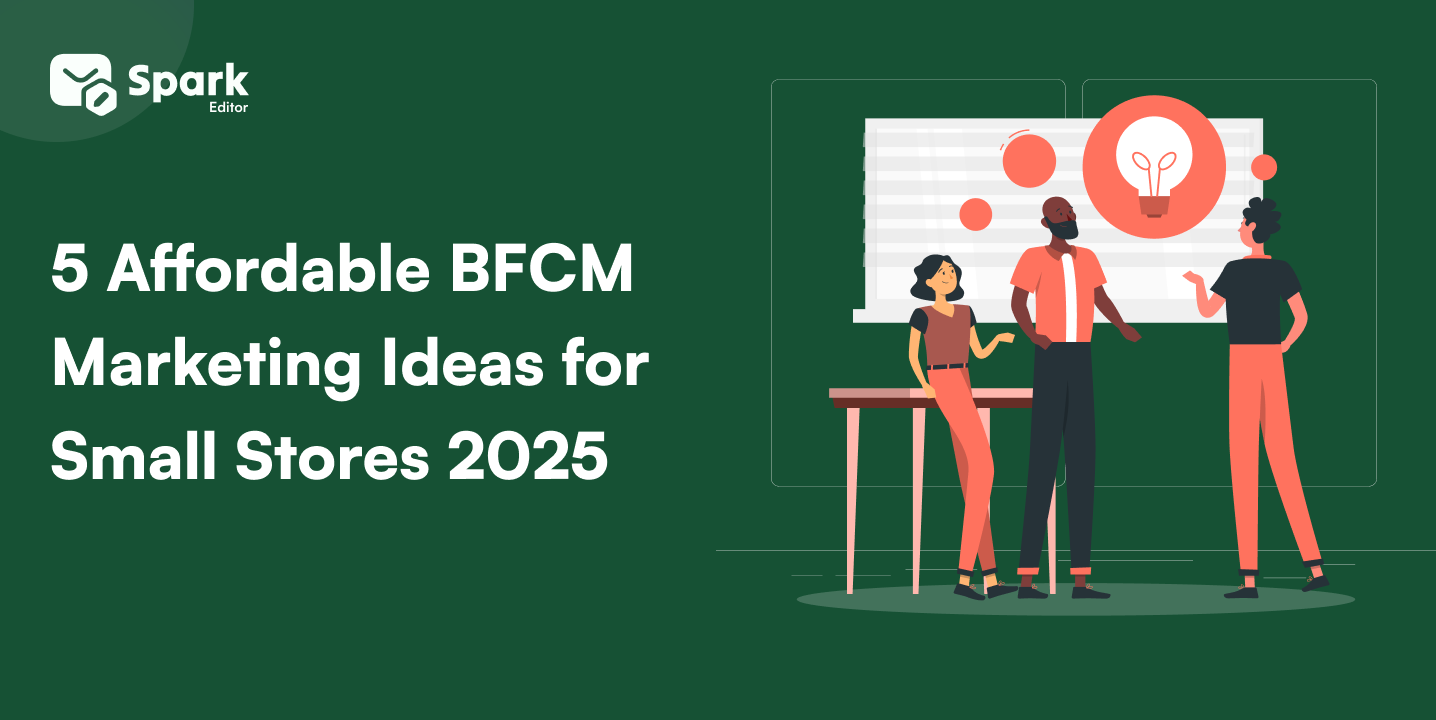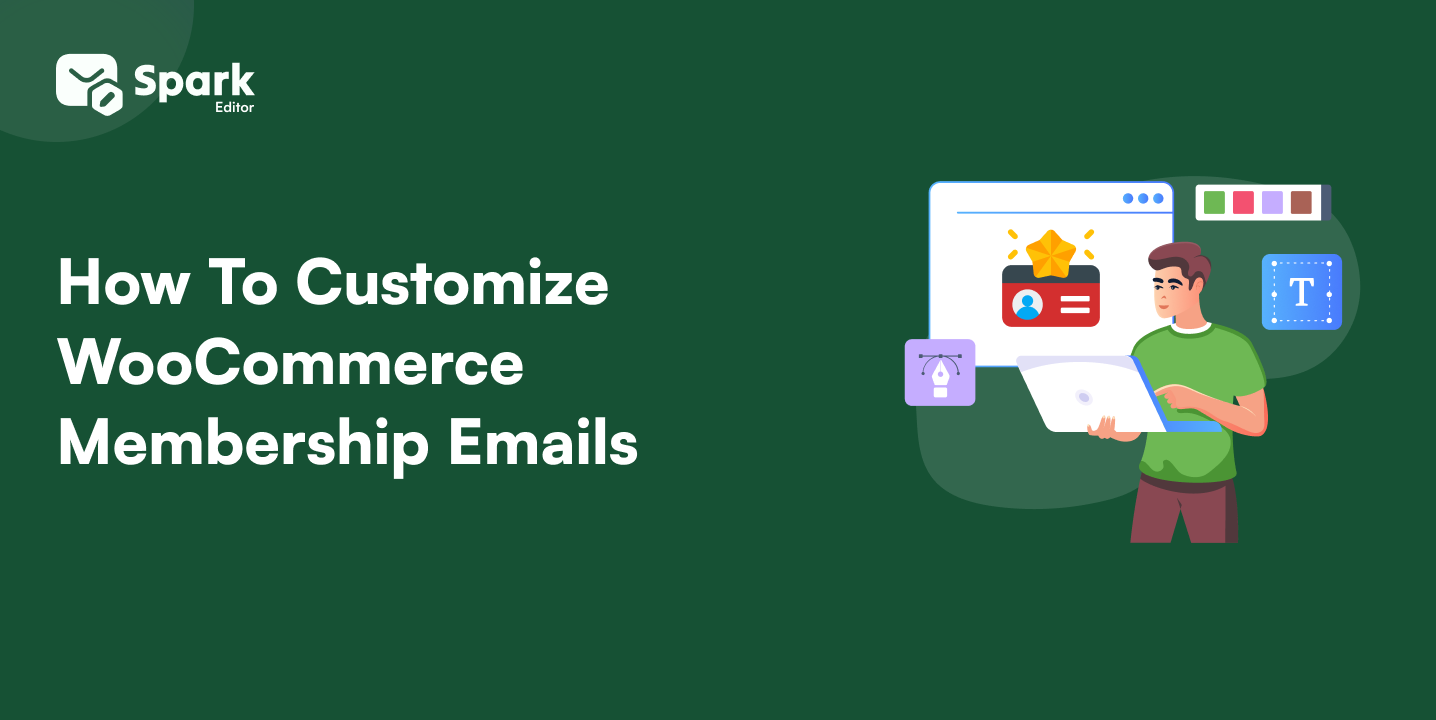WooCommerce email customization remains the backbone of communication for WooCommerce store owners.
From order confirmations and refunds to subscription renewals and loyalty perks, your WooCommerce emails do more than notify; they represent your brand.
But here’s the problem: the default WooCommerce email templates are functional at best, bland at worst.
That’s why this guide is here. Whether you’re a developer, marketer, or store owner, you’ll learn exactly how to design, customize, and optimize your WooCommerce transactional emails using native tools, code, or drag-and-drop plugins.
We’ll also walk you through a guide that helps you to take your WooCommerce email design from forgettable to phenomenal.
Spark Editor gives you the power to control layout, branding, logic, and more through a simple drag-and-drop interface. It’s perfect for busy store owners who want great results fast.
Limitations of the WooCommerce Native Editor
Out of the box, WooCommerce provides limited tools for effective WooCommerce email customization. While it covers the basics, it falls short when it comes to full control over WooCommerce email design, branding, and dynamic content insertion.
Key limitations include:
- No drag-and-drop functionality, you can’t visually customize WooCommerce emails without custom code or a plugin.
- Generic WooCommerce transactional emails, all customers receive the same message, with no product- or behavior-based personalization.
- Limited branding options, fonts, layouts, and content sections are rigid and difficult to update.
- Lack of testing tools, there’s a test email feature.
To truly customize WooCommerce emails to match your brand and boost conversions, you’ll need to look beyond the native editor.
Methods of Customizing WooCommerce Emails
There are three main methods to achieve better WooCommerce email customization, depending on your technical comfort and desired design flexibility.
1. Native WooCommerce Options
WooCommerce includes basic built-in settings for store communication under:
WooCommerce → Settings → Emails
You can:
- Update the sender’s name and email
- Edit subject lines and headers.
- Change footer text
- Adjust base colors and logo.
However, these settings only scratch the surface. You cannot change the layout, add new content blocks, or apply conditions to specific emails. If you’re looking to customize WooCommerce emails fully, this method is very limited.
2. Coding with PHP/HTML
If you’re comfortable with code, you can override and edit WooCommerce email templates directly by copying files into your theme folder:
/wp-content/themes/your-theme/woocommerce/emails/
From here, you can:
- Modify the layout and structure using HTML
- Add PHP logic for custom data (like shipping methods or product types)
- Insert dynamic content (user roles, coupons, etc.)
This method offers maximum control but requires development experience, and any future WooCommerce updates may require rechecking compatibility.
3. Plugin-Based Approach
The fastest and most user-friendly way to customize WooCommerce emails is by using a WooCommerce email plugin. These tools allow store owners to bypass coding while achieving full WooCommerce email design control.
Most email customization plugins offer:
- Prebuilt templates
- Visual, block-based editors
- Conditional logic and dynamic content
- Real-time previews and test sends
Popular WooCommerce email plugins include:
These plugins dramatically reduce the complexity of WooCommerce order email customization and provide a more branded, professional experience for customers.
Using a Drag-and-Drop Builder for WooCommerce Emails
Designing beautiful and functional WooCommerce transactional emails no longer requires coding. With tools like the Spark Email Editor, you can enjoy true WooCommerce email customization through a clean, intuitive interface.
Why choose Spark Email Editor?
- Drag-and-Drop Builder: Create professional, mobile-responsive layouts using an easy visual interface.
- Conditional Logic: Send different emails based on product type, order value, customer status, or coupon usage.
- Custom Branding: Match your store’s aesthetic with full font, color, and layout controls.
- Reusable Templates: Save custom templates and apply them across multiple emails or stores.
- Mobile-Friendly by Default: Every template is fully responsive and optimized for all screen sizes, ensuring a seamless customer experience.
- 60+ Third-Party WooCommerce Integrations: Works flawlessly with popular WooCommerce plugins like Subscriptions, Bookings, Memberships, and more.
Whether you’re enhancing your WooCommerce order email customization, creating loyalty messages, or redesigning booking confirmations, Spark simplifies every aspect of WooCommerce email design, which eliminates the need to code.
You can refer to our guide for the best understanding of why you don’t need HTML Coding for WooCommerce Email Customization.
Customizing Key WooCommerce Order Emails
Order emails are the most important WooCommerce transactional emails—they confirm purchases, build trust, and set the tone for your post-sale experience. But the default templates often lack visual appeal and branding flexibility.
With Spark Email Editor, you can transform these plain notifications into beautifully branded, persuasive, and even revenue-generating emails, no coding required.
Sample Walkthrough: Customizing the WooCommerce New Order Email (Using Spark Editor)
Now that we’ve covered the types of emails you can customize, let’s walk through a real example. In this section, we’ll show you how to customize the WooCommerce New Order email using the Spark Email Editor, a visual WooCommerce email plugin that simplifies design and content changes.
This email is sent to store admins when a customer places a new order. It’s a great place to highlight key order info, add internal notes, or format the layout to make fulfillment more efficient.
Step-by-Step: WooCommerce New Order Email Customization
Step 1: Install & Activate Spark Email Editor
Go to your WordPress dashboard:
Plugins → Add New → Search “Spark Email Editor” → Install & Activate
Once active, you’ll find Spark under WooCommerce → Spark Email Editor
Step 2: Select the ‘New Order’ Email Template
From the Spark dashboard, choose “New Order Email (Admin)” from the email list.
You’ll be taken to a visual editor where you can start customizing.
Step 3: Customize the Email Layout
Now you’re inside the drag-and-drop builder. You can:
- Add blocks: Text, buttons, dividers, images, and product details.
- Reorder sections (e.g., move shipping info to the top).
- Insert admin-only instructions (like packing notes or supplier tags).
- Highlight rush orders using conditional formatting.
Step 4: Personalize the Branding
Under the Design tab, match the email to your store’s branding:
- Set brand fonts and colors.
- Upload your logo.
- Adjust spacing, borders, and background colors.
This step turns a generic WooCommerce email into a professionally branded experience.
Step 5: Preview the Email
Use Spark’s real-time preview feature to view your changes on desktop and mobile.
You can also send a test email to ensure everything looks perfect in your inbox.
Step 6: Save & Apply
Click “Save” and “Activate” to make your new email live.
Your admin team will now receive a clean, on-brand version of the New Order email—no code edits needed.
Final Result (Example)
You’ve just completed your first WooCommerce email customization using Spark! The New Order email is now fully branded, clear, and informative, designed to help your team act quickly and stay organized.
Want to customize more email types?
Check out:
Specialized Email Types Customization
Not all WooCommerce emails are created equal. Beyond standard order and account notifications, some stores require specialized email flows based on the features or plugins they use. Here’s how to handle those:
Subscription Emails
If your store uses WooCommerce Subscriptions, you’re not just sending one-time purchase confirmations; you’re managing a long-term relationship with your customers. That means your emails need to reflect.
- Billing renewals
- Upcoming trial expirations
- Payment failures
- Subscription cancellations or changes
Customizing subscription emails helps you build trust, reduce churn, and keep subscribers in the loop. With Spark Editor, you can make these emails consistent with your brand, add helpful links, and insert dynamic content that matches each customer’s plan or stage.
Learn how to customize WooCommerce Subscription Emails.
Booking Emails
Running a service-based business with WooCommerce Bookings—like a salon, consulting agency, or equipment rental platform? Your emails aren’t just receipts—they’re part of the service. Booking confirmations, appointment reminders, cancellations, and reschedules must be:
Customizing these emails ensures fewer no-shows, better communication, and an improved experience before and after the booking. From 24-hour reminders to post-visit thank-yous, your emails can help build loyalty and encourage rebookings.
See how to customize the WooCommerce Booking Emails
Loyalty Emails
Using a loyalty plugin or reward points system? Then you’re likely sending emails for:
- Point updates
- Referral rewards
- Birthday discounts
- VIP status alerts
These messages are an opportunity to excite and retain loyal customers. Instead of plain, transactional messages, Spark Editor lets you craft beautifully branded templates that reflect the value your program delivers and keep customers coming back.
Learn how to customize Loyalty Emails in WooCommerce using Spark Editor.
Custom Conditions (Personalized Email Triggers)
Want to go beyond generic notifications? Conditional email triggers allow you to customize WooCommerce emails based on product types, order value, or user roles.
For example, send:
- Warranty info only for electronics
- Styling guides for fashion orders
- Special discounts based on product category
Curious how it works? Here is our guide to help you customize personalized WooCommerce emails using custom conditions.
Common Mistakes to Avoid in WooCommerce Email Customization
Even experienced users fall into common traps when customizing WooCommerce emails. Here’s what to watch out for:
1. Ignoring Mobile Responsiveness
A large share of emails are opened on mobile. Always test your designs on smaller screens.
2. Overloading with Marketing Content
Transactional emails aren’t marketing blasts. Too much promotion can land you in spam—or worse, violate GDPR.
3. Not Personalizing
Failing to use first names, order numbers, or unique product info can make your emails feel cold or generic.
4. Forgetting to Preview or Test
Small typos or layout errors can hurt your credibility. Always preview before enabling changes.
5. Over-customizing Core Templates Without Backups
Editing core WooCommerce templates without version control can break functionality during updates.
6. Not Using a Plugin
Trying to manually code everything often leads to formatting errors and wasted hours, especially when user-friendly tools like Spark Editor exist.
Troubleshooting WooCommerce Email Issues
If your customized emails aren’t sending, here’s how to diagnose and resolve it quickly. WooCommerce email customization doesn’t matter if the emails don’t arrive. Here’s a checklist to fix non-delivery:
1. Check WooCommerce Email Settings
Go to WooCommerce → Settings → Emails.
Ensure the correct email addresses and triggers are enabled.
2. Use an SMTP Plugin
Install and configure WP Mail SMTP to improve deliverability. This bypasses your host’s mail server and sends via a proper email gateway.
3. Review Server Logs
Your hosting provider may block emails. Check server logs or ask support for bouncebacks or send errors.
4. Send Test Emails
Use a plugin like Check & Log Email to Test WooCommerce emails and verify that outgoing messages are working correctly. This helps ensure your email customizations aren’t being blocked or skipped due to configuration issues.
5. Disable Conflicting Plugins
Some security or caching plugins may interfere with email triggers. Try deactivating them one by one for testing.
For a more detailed guide on WooCommerce Emails Not Being Sent? Here’s What to Do:
Turn default order emails into conversion-driving assets with Spark’s responsive, no-code email builder.
Final Thoughts
Customizing WooCommerce emails isn’t just a nice-to-have—it’s a must if you want to deliver a consistent, branded experience that builds trust and drives engagement.
Whether you’re working on WooCommerce order email customization, updating account notifications, or improving transactional email design, the process doesn’t have to be technical or time-consuming.
With the right tools like Spark Email Editor, you can transform boring default templates into emails that truly represent your brand.
From improving WooCommerce email deliverability to avoiding common mistakes, this guide has given you everything you need to take control of your store’s email communication.
And remember, your emails are often the only direct line between your brand and your customer. Make every message count.
Frequently Asked Questions:
How can I ensure my customized WooCommerce emails don’t go to spam? Use a reliable SMTP plugin like WP Mail SMTP, avoid spammy words in your content, authenticate your domain (SPF/DKIM), and test your emails before sending. Tools like Spark also help improve formatting and structure, which supports better deliverability.
Are customized WooCommerce emails GDPR-compliant? They can be, but it depends on how you manage user data and consent. Make sure to include necessary privacy disclaimers and avoid including sensitive customer information unless essential.
Can I customize WooCommerce emails per product or category? Yes, with the help of advanced plugins or conditional logic builders like Spark Email Editor, you can create custom WooCommerce emails per product or category. This is especially useful for special offers, product-specific instructions, or unique follow-ups.
Can I customize WooCommerce emails without touching any code? Yes! With visual editors like Spark Editor, you can fully customize WooCommerce transactional emails using a drag-and-drop interface—no coding required. This is ideal for store owners and marketers who want professional, on-brand emails without HTML knowledge.
Can I A/B test WooCommerce email templates? WooCommerce doesn’t support A/B testing by default. However, some third-party email platforms or plugins may offer split testing. Spark Editor focuses on design, but you can duplicate templates manually to run A/B tests using order segments.