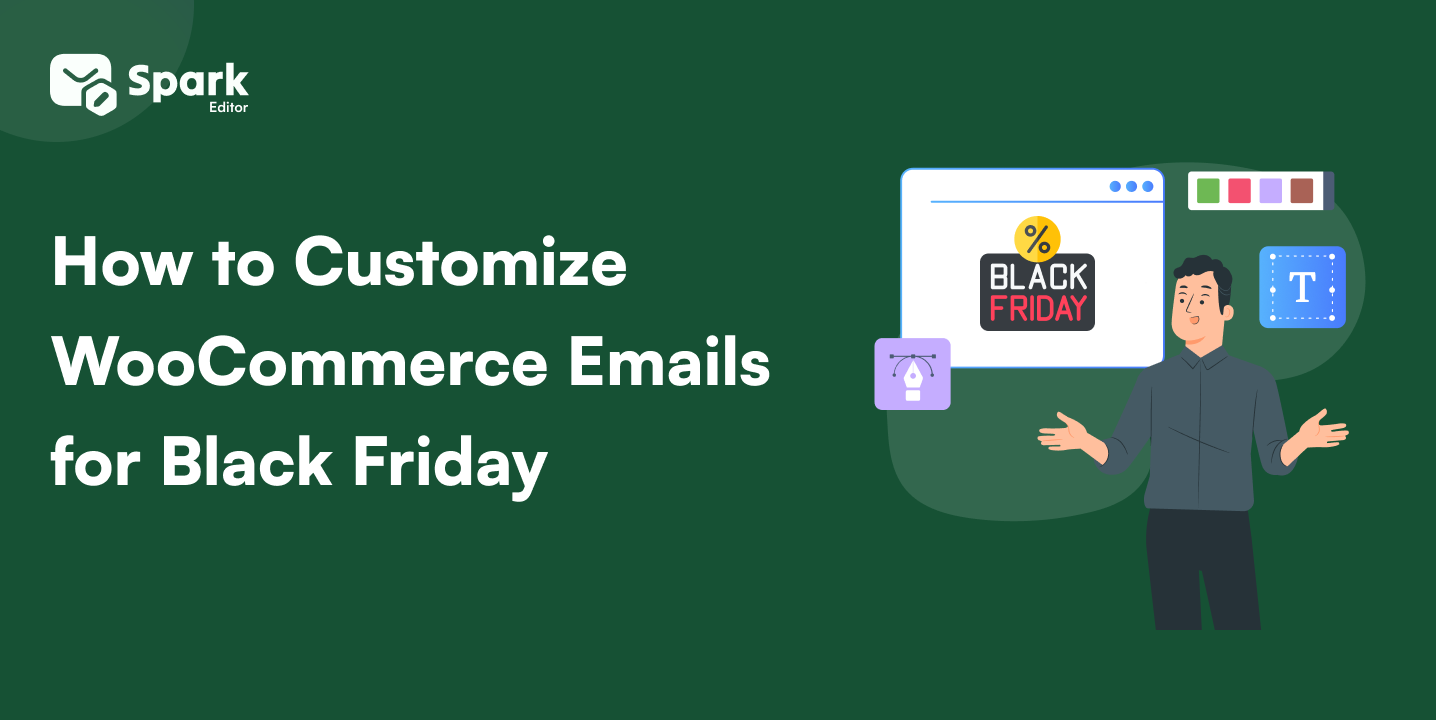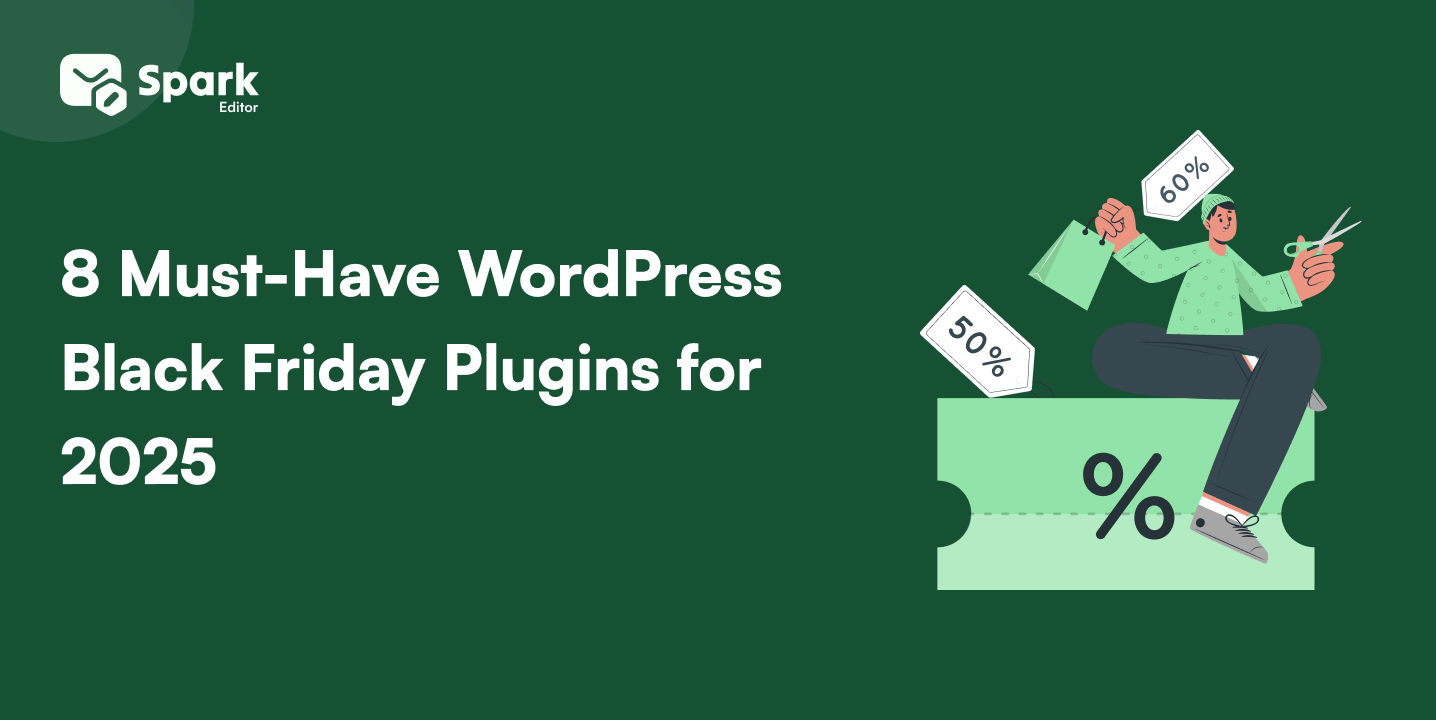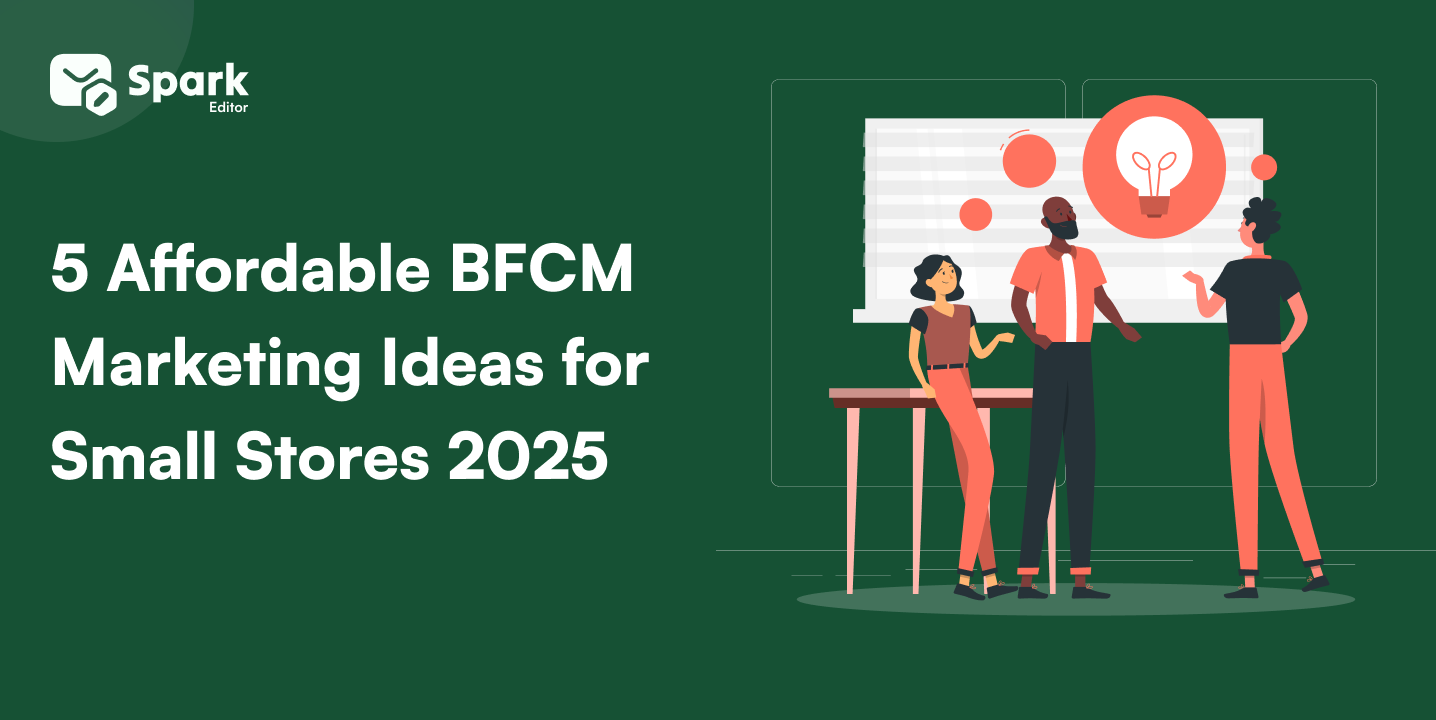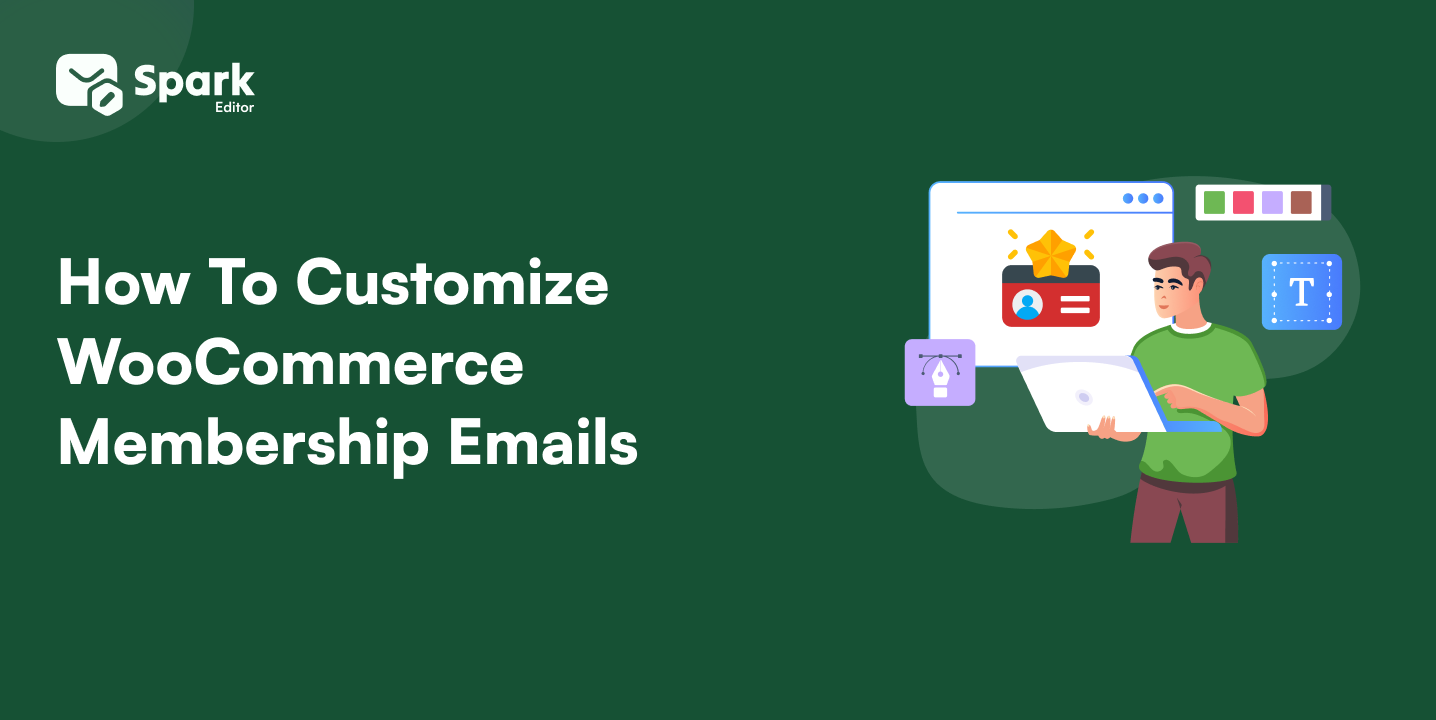In a digital world where billions of emails are sent daily, ensuring that messages land in the inbox rather than the spam folder has become a challenge for store owners. WooCommerce emails going to spam can lead to missed order confirmations, frustrated customers, and lost sales.
With 40% of users unsubscribing due to irrelevant emails, it’s clear that poor targeting and generic messaging can significantly harm engagement.
As spam filters become more advanced, businesses must focus on personalization, compliance, and strategic email marketing to maintain strong deliverability and maximize their reach.
The problem is likely to be due to incorrect email authentication, incorrect WooCommerce email setup, or an absent SPF, DKIM, and DMARC setup. And in the absence of a correct SMTP server setup for WooCommerce, WordPress emails may end up in spam mailboxes rather than reaching customers.
This guide will help you to fix WooCommerce email spam issues, make emails look more authentic, and avoid getting your WooCommerce emails into spam by setting up SMTP, SPF, DKIM, and DMARC policies for better inbox delivery.
Why do WooCommerce emails go to spam?
Spam emails, also known as junk emails, are unsolicited or irrelevant messages sent in bulk, often for promotional or fraudulent purposes. Email providers like Gmail, Yahoo, and Outlook use advanced spam filters to detect and block these messages, ensuring better email deliverability and protecting users from potential threats.
Unfortunately, these filters sometimes mistakenly classify legitimate WooCommerce emails—such as WooCommerce order notifications, transactional emails, shipping updates, and customer inquiries—as spam. This can lead to WooCommerce emails not reaching customers, resulting in missed order confirmations and customer dissatisfaction.
Common Reasons for WooCommerce Emails Going to Spam
Several factors can cause WooCommerce emails to go to spam instead of reaching the recipient’s inbox. Below are the most common reasons:
1. Using the Default WordPress Mailer
Using the WordPress default option is fine until you get to know the real problem behind it. WooCommerce relies on WordPress’s built-in wp_mail() function, which uses PHP Mail. Many email providers flag such emails as spam because they lack proper email authentication and are often sent from an unreliable source.
2. Lack of Proper Email Authentication
If your domain is missing SPF, DKIM, and DMARC records, email servers may classify WooCommerce transactional emails as suspicious. These authentication methods verify that your emails are legitimate and prevent spoofing or phishing attempts.
3. Spammy Email Content
Every mail system has restrictive policies and rules for protection. In that case, certain words, excessive capitalization, too many links, or heavy use of images can trigger email spam filters. Even words like “free,” “discount,” and “limited-time offer” in subject lines will cause WooCommerce order emails to be marked as spam.
4. Poor Sender Reputation
If your WooCommerce email-sending domain or IP address is blocklisted or has a low reputation, your emails may be filtered into spam folders. Additionally, using a free email provider like Gmail or Yahoo instead of a custom domain email can lower your credibility.
5. Customer Email Server Filters
Different providers (Gmail, Yahoo, Outlook) use unique filtering mechanisms. If recipients previously marked your WooCommerce email notifications as spam, future messages may automatically be filtered out.
6. Incorrect Email Configuration and DNS Settings
Misconfigured MX records or an improperly set up SMTP server for WooCommerce emails can cause email deliverability issues. Ensure your DNS settings include SPF, DKIM, and DMARC records to improve email authentication.
7. Bulk Email Sending Without Proper Setup
Sending multiple WooCommerce order confirmations, shipping updates, and promotional emails simultaneously without a proper rate limit may cause email servers to flag your messages as spam. Use an SMTP plugin for WooCommerce emails to ensure better deliverability.
By addressing these factors, you can prevent WooCommerce emails from going to spam and improve the deliverability of WooCommerce email notifications.
8. Sending Emails from a Free Email Provider (e.g., Gmail, Yahoo)
Using a free email address (e.g., [email protected]) instead of a custom domain email (e.g., [email protected]) reduces credibility. Email providers may perceive messages from free email accounts as untrustworthy, impacting WooCommerce email deliverability.
If you’ve checked your settings and emails still aren’t sending, reaching out to WooCommerce support might be the best next step. Our guide on how to contact WooCommerce support for quick Solutions will help you.
How to Stop WooCommerce Emails from Going to Spam
When your WooCommerce emails end up in spam rather than reaching customers, it may result in lost order confirmations, late notifications, and customer dissatisfaction. To enhance WooCommerce email deliverability and get emails into inboxes, follow these guidelines.
1. Utilize an SMTP Plugin Rather Than PHP Mail
WooCommerce uses WordPress’s built-in PHP Mail functionality, which isn’t authenticated and tends to be marked as spam by email services. Using SMTP for WooCommerce email makes it more reliable and authentically validated.
Recommended SMTP Plugins:
- WP Mail SMTP
- Post SMTP Mailer
- FluentSMTP
- Easy WP SMTP
2. Set up SPF, DKIM, and DMARC for Email Authentication
Installing SPF, DKIM, and DMARC records in your DNS stops email spoofing and makes WooCommerce transactional emails authenticate successfully.
- SPF (Sender Policy Framework): Verifies your server is approved to send emails on your account.
- DKIM (DomainKeys Identified Mail): Authenticates email integrity with digital signatures.
- DMARC (Domain-based Message Authentication, Reporting & Conformance): Instructs mail servers how to deal with unauthenticated emails.
How to Set Up
- Log in to your domain registrar (e.g., Cloudflare).
- Go to DNS Settings.
- Create SPF, DKIM, and DMARC records according to your SMTP provider or hosting service instructions.
- Save and wait for DNS propagation.
3. Optimize Email Content to Prevent Spam Triggers
Spam filters mark emails according to some patterns. To keep WooCommerce emails out of spam, avoid:
- Use words like “free,” “limited-time offer,” and “urgent” in subject lines.
- Too much capitalization (ORDER CONFIRMED!) or excessive use of exclamation marks.
- Overuse of images and links in emails instead of well-balanced text content.
Instead, maintain simple subject lines and a natural text-to-image ratio.
4. Utilize a Business Email Rather Than Free Email Providers
Using a custom domain email (e.g., [email protected]) instead of a free email provider like Gmail, Yahoo, or Outlook can significantly improve your WooCommerce email deliverability. Free email providers often trigger spam filters because they are commonly associated with personal use and, in some cases, spammy behavior.
A business email tied to your domain builds trust with both email providers and customers. Many email service providers (ESPs) like Google and Microsoft prioritize emails sent from authenticated domains, ensuring they reach inboxes rather than spam folders.
5. Monitor WooCommerce Email Logs for Errors
Install an email logging plugin to check if WooCommerce order emails are being delivered and sent successfully. Useful plugins are:
- WP Mail Logging
- Email Log
- FluentSMTP
These logs assist in recognizing and resolving WooCommerce email problems quicker.
6. Request Customers to Add Your Email to Allowlist
Encourage customers to add your email address to their contacts or allowlist it to prevent WooCommerce emails from being marked as spam.
You can include a simple request in your order confirmation emails or welcome messages, guiding them on how to do this for Gmail, Outlook, and other providers.
This helps improve email deliverability and ensures they never miss important updates from your store.
7. Check for Blocklisted IPs & Enhance Sender Reputation
If your email IP address is blocklisted, it can lead to poor deliverability. Use MXToolbox to test your sender reputation and ask to be removed if necessary.
To learn more about how to test your WooCommerce emails for a better delivery, here is our guide on 2 easy ways to test your email.
How to Monitor and Prevent Future Email Deliverability Issues
Ensuring long-term WooCommerce email deliverability requires continuous monitoring and optimization. Below are key strategies for tracking email performance and preventing WooCommerce emails from going to spam in the future.
Ensuring that WooCommerce emails don’t end up in spam requires ongoing monitoring and proactive steps. Here’s how you can keep track of your email performance and prevent future deliverability issues.
1. Setting Up Email Logs in WooCommerce
Enable email logging in WooCommerce email logs allow you to track outgoing WooCommerce emails, detect errors, and resolve delivery failures quickly.
Steps to Set Up Email Logs:
- Install a plugin like WP Mail Logging or Post SMTP Mailer.
- Enable email tracking for WooCommerce order confirmations, invoices, and other notifications.
- Regularly review logs to identify failed or bounced emails.
- Why It’s Important: Email logs help diagnose SMTP issues, blocklisting, or misconfigured email settings.
2. Checking Spam Score Before Sending Emails
Test spam score before sending emails spam filters assess emails based on content, authentication, and sender reputation. Use spam-testing tools to evaluate your emails before sending them.
- Recommended Tools:
- Mail-Tester (mail-tester.com)
- GlockApps
- SpamAssassin
How to Use:
- Send a test email through your WooCommerce store.
- Analyze the spam score and flagged issues.
- Modify subject lines, remove spam-trigger words like “free” or “discount,” and ensure a balanced text-to-image ratio.
3. Regularly Updating SPF, DKIM, and DMARC Records.
Keep SPF, DKIM, and DMARC records up to date even if you’ve configured SPF, DKIM, and DMARC, they require periodic updates to prevent WooCommerce email authentication failures.
Best Practices:
- Ensure that the SPF records list only authorized email senders.
- Verify that DKIM signing is correctly configured.
- Monitor DMARC reports to detect spoofing attempts.
How to Update:
- Log in to your domain’s DNS settings (e.g., Cloudflare, GoDaddy).
- Check and update your SPF, DKIM, and DMARC records.
- Use a DMARC monitoring tool to review email authentication reports.
4. Using a Dedicated Email-Sending Service
Use a dedicated SMTP service for WooCommerce emails shared web hosting servers are unreliable for email delivery. Instead, use a dedicated email-sending service to ensure WooCommerce transactional emails reach customer inboxes.
Top SMTP Services for WooCommerce:
- Amazon SES – Cost-effective and scalable.
- SendGrid – Great for transactional emails.
- Mailgun – Reliable email delivery service.
- Postmark – Optimized for fast WooCommerce email sending.
Benefits of Using SMTP:
- Improved email deliverability (bypassing spam filters).
- Higher sender reputation with email providers.
- Better tracking and reporting on email performance.
A responsive design improves engagement and reduces bounce rates. Best practices for responsive WooCommerce emails cover how to make your emails effective across all devices.
Conclusion
As we have discussed in this blog, WooCommerce emails going to spam is a common issue caused by poor email authentication, spam-triggering content, and using the default WordPress mailer.
To improve WooCommerce email deliverability, it’s crucial to set up SPF, DKIM, and DMARC records, use an SMTP for WooCommerce emails, and optimize WooCommerce email settings.
Regularly monitoring WooCommerce email logs, checking spam scores, and keeping authentication records updated will help prevent future issues.
With the right setup, you can ensure that WooCommerce transactional emails, including order confirmations and customer notifications, reach inboxes instead of spam folders, improving trust and communication with your customers.
Other Helpful Reads
Frequently Asked Questions
How Do I Fix Incoming Emails Going to Spam? Fix WooCommerce email spam issues by setting up SPF, DKIM, and DMARC records, using an SMTP plugin, and ensuring your domain isn’t blocklisted.
Why Am I Not Getting Order Emails from WooCommerce? Your WooCommerce order emails may not reach customers due to incorrect WooCommerce email settings, poor mail server reputation, or hosting restrictions on transactional emails. Using a reliable SMTP server can fix this.
What Causes WooCommerce Emails to Be Marked as Spam? Common mistakes include missing email authentication, using free email providers (Gmail/Yahoo), and poorly configured email headers. Spammy content and sending bulk emails without proper limits can also trigger spam filters.
How Do I Prevent WooCommerce Emails from Being Flagged as Spam? Use SMTP for WooCommerce emails, configure SPF, DKIM, and DMARC, avoid spam-triggering words, and ask customers to allowlist WooCommerce emails.
Why Do Some WooCommerce Emails Work, While Others Go to Spam? Different spam filters handle emails based on content and authentication. WooCommerce order notifications may get delivered, while promotional emails get flagged. Ensuring all emails meet best practices improves consistency.