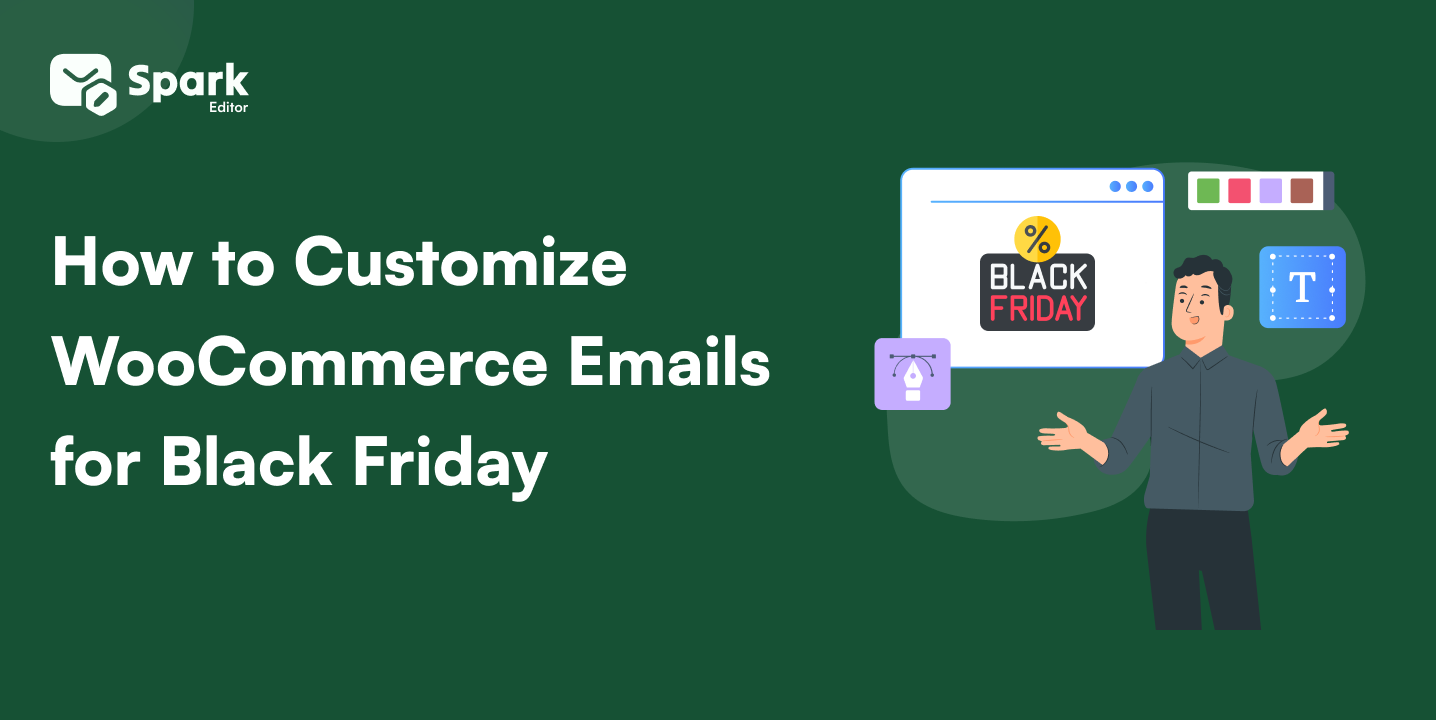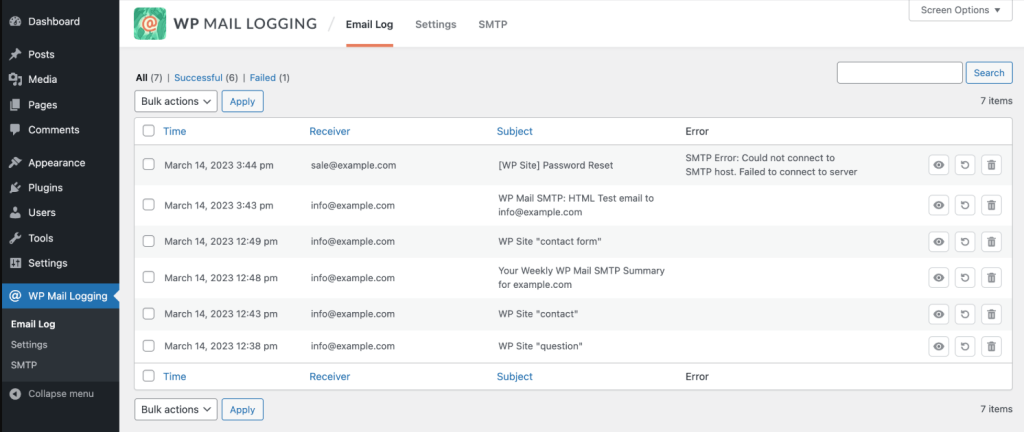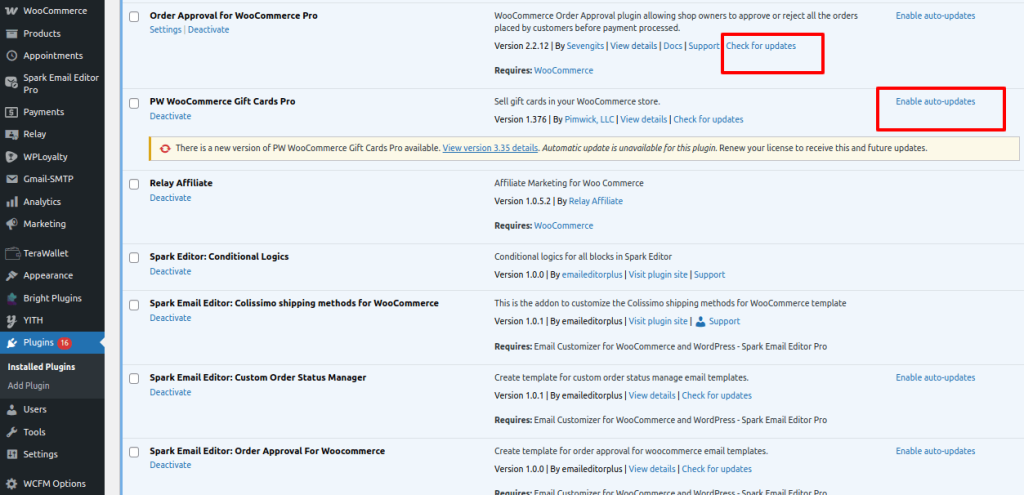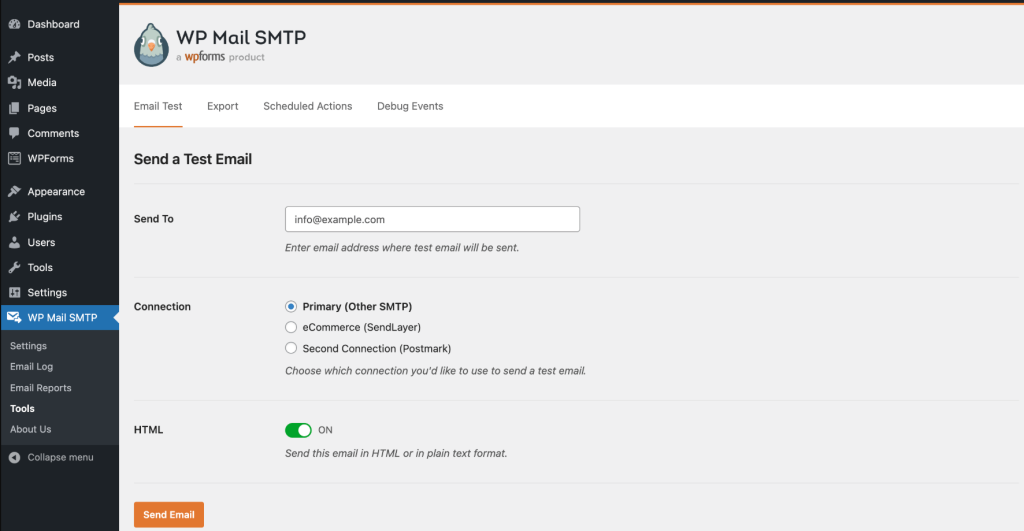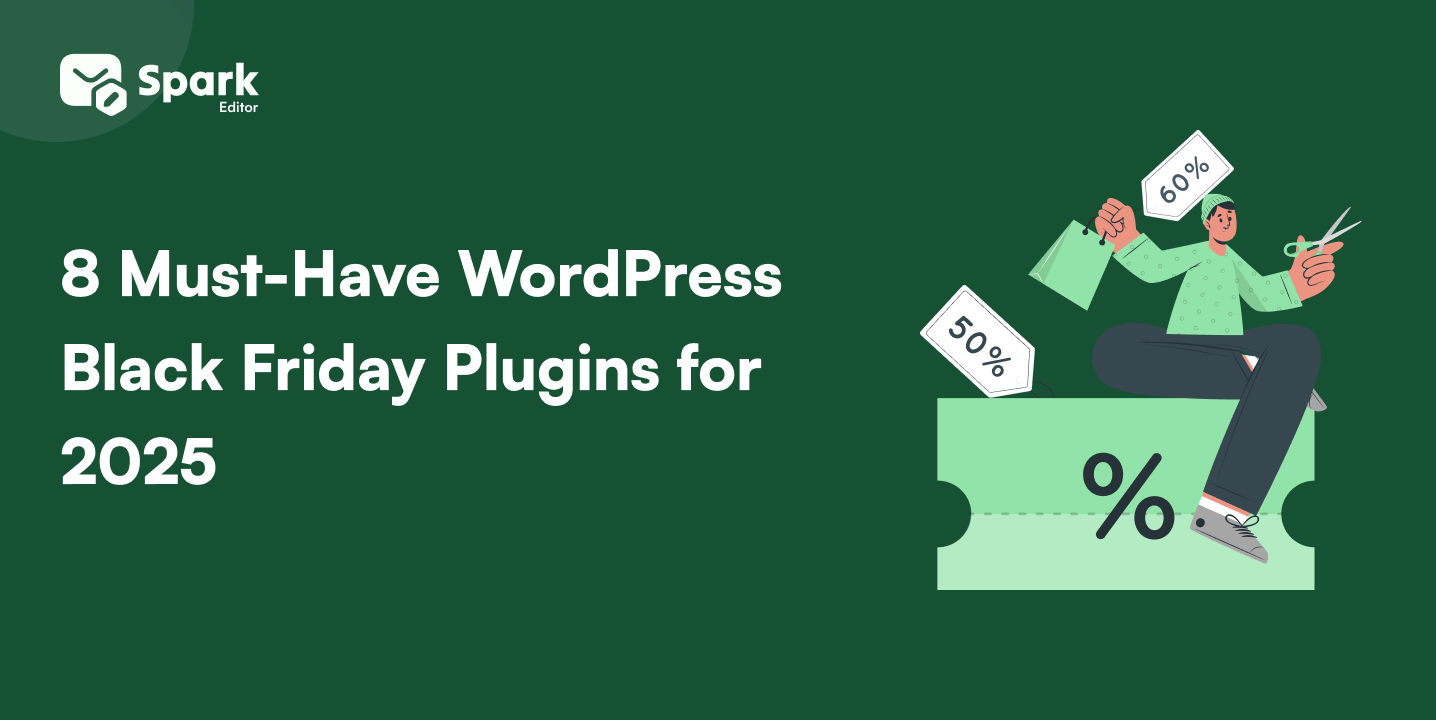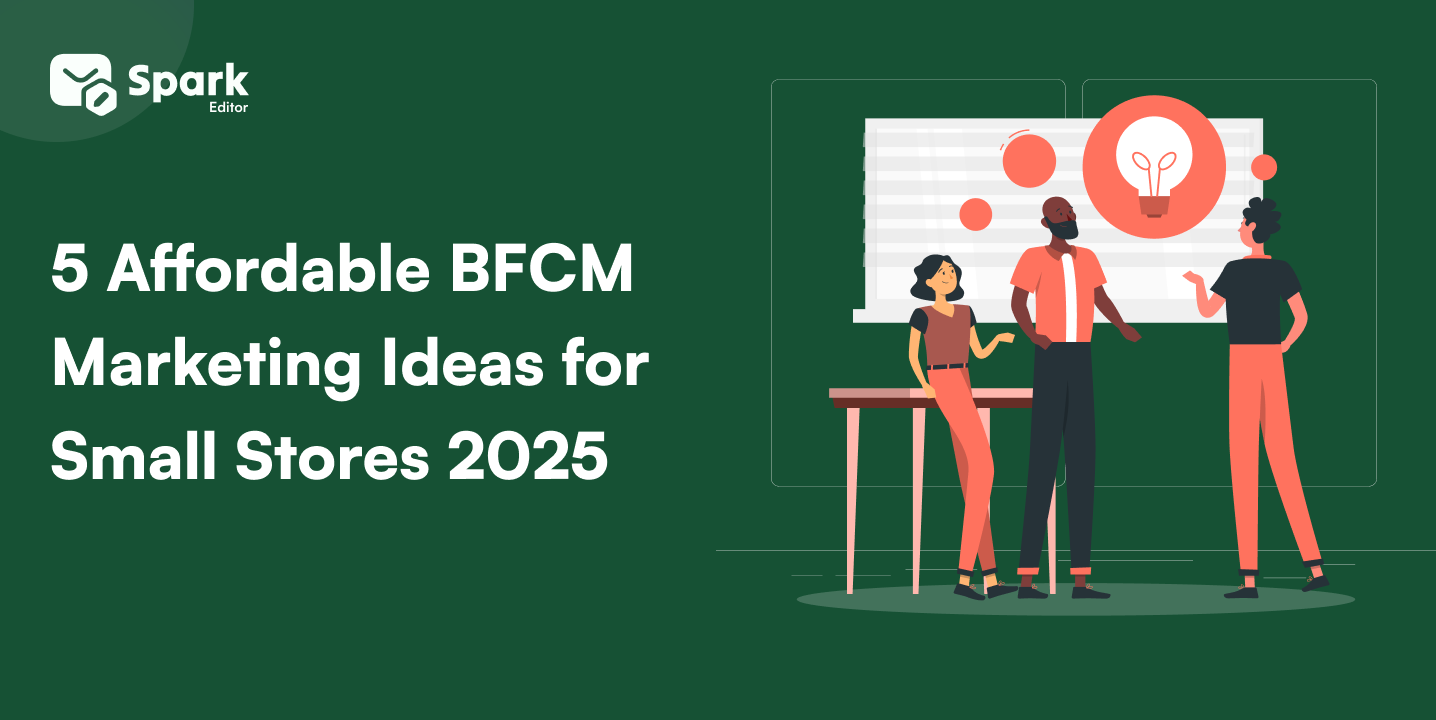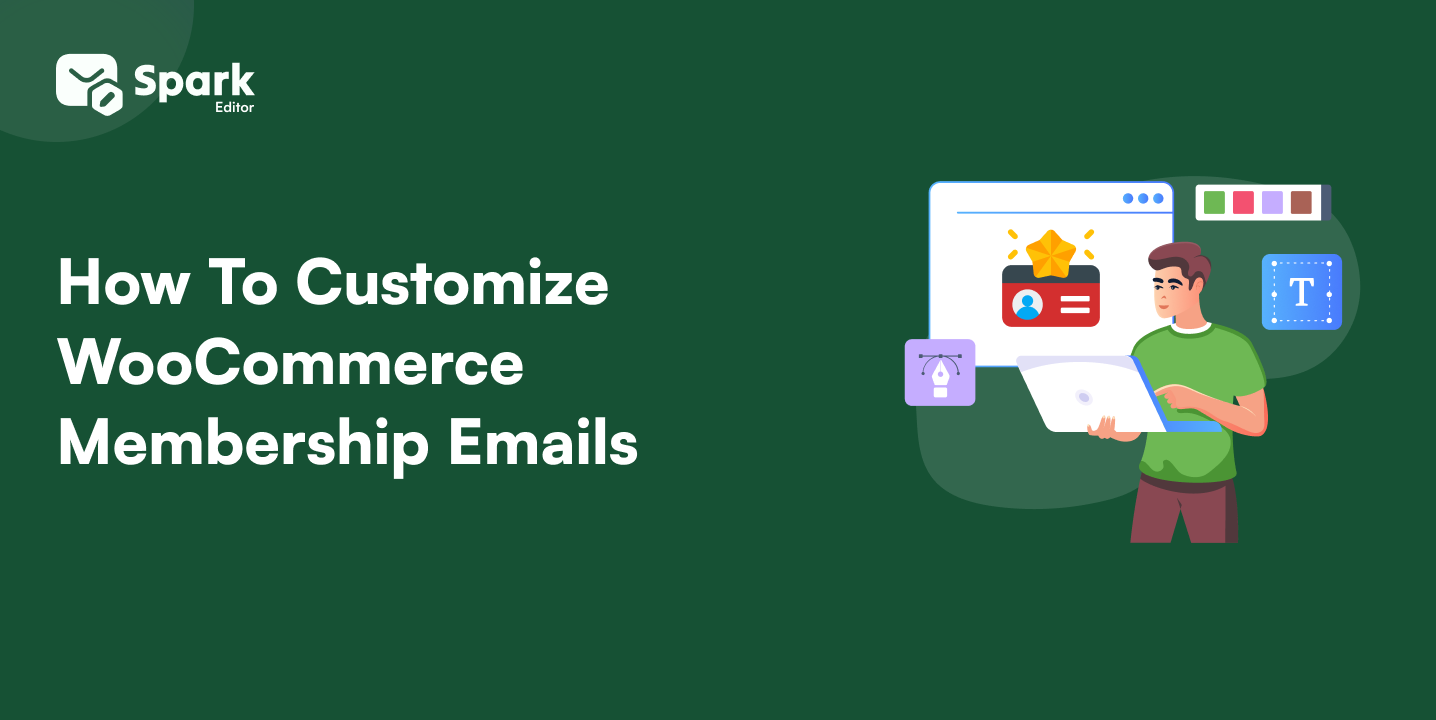Are your WooCommerce emails not sending, like order confirmations, shipping updates, or customer notifications? You’re not the only ones; don’t panic; you’re not alone. It’s one of the most frustrating issues store owners face, and yes, it can cost you sales, trust, and peace of mind.
I’ve written this guide specifically for beginners, solo store owners, and non-techies people who just want their store to work without spending hours Googling technical jargon.
We’ll walk through quick, proven fixes first (most take just a few minutes), then dig into advanced solutions if the issue runs deeper.
Whether you’re launching a new store or dealing with a sudden email glitch, this blog will help you get your WooCommerce emails back on track fast and stress-free.
Let’s fix this together.
Fix Delivery, Then Elevate Your Design!
Spark Editor ensures your WooCommerce emails are both reliable and visually stunning.
WooCommerce Email Quick Diagnosis: Easy & Fast Fixes
Start with the Basics – Quick Wins Before You Panic
Before jumping into advanced SMTP setups or plugin audits, it’s smart to run through the most common and easy-to-miss reasons why WooCommerce might not be sending emails. These fast checks can save you time and frustration, especially if the issue is something simple.
Is the order status set to Processing or Completed?
WooCommerce only sends order emails when the status changes to “Processing” or “Completed.” If your order is stuck in Pending Payment, no email will be triggered. Go to WooCommerce → Orders and manually update the order status to test if the email is sent correctly.
Are email notifications enabled in WooCommerce?
Check if the relevant transactional email notifications are turned on.
Navigate to WooCommerce → Settings → Emails. Click into templates like “Processing Order” or “Completed Order” and make sure the “Enable this email notification” checkbox is ticked.
Did the customer enter the correct email address?
Sometimes the issue is as simple as a typo.
Go to WooCommerce → Orders → [Click on the specific order.]
Double-check the customer’s email address for spelling errors or missing characters.
Are you using custom email templates that may be broken?
If you’ve customized your WooCommerce email templates in your theme (via yourtheme/woocommerce/emails/), a small code issue can break email delivery.
To test this, switch temporarily to the default WooCommerce email templates and send a test email again.
Could the emails be going to spam or junk folders?
Ask your customers to check their Spam, Promotions, or Junk folders.
If the emails are landing there, it’s a sign you need to set up SPF, DKIM, and SMTP authentication for your domain.
Can your site send a test email successfully?
Install and activate the WP Mail SMTP plugin.
Go to WP Mail SMTP → Tools → Email Test and send a test email to your inbox.
If it fails, the issue is likely with your server’s email setup, not WooCommerce.
By walking through this checklist, you can often identify what’s blocking WooCommerce from sending emails, all without technical guesswork.
Make every order email count! Customize your WooCommerce transactional emails for better branding and reliable delivery.
7 Proven Ways to Fix WooCommerce Not Sending Emails
If WooCommerce is not sending order confirmation emails, admin notifications, or any transactional messages, don’t worry, these 7 proven solutions will fix the issue.
Each fix targets a different root cause, from server-level restrictions to plugin conflicts. Let’s get into it:
By default, WooCommerce uses WordPress’s wp_mail() function, which relies on PHP mail. The problem? Many hosting providers block or restrict PHP mail due to spam abuse concerns, causing WooCommerce order confirmation emails and admin notifications to fail.
The best solution is to install an SMTP plugin, which ensures authenticated and reliable email delivery.
Recommended plugins:
Once installed, connect your site to a trusted SMTP service like SendGrid, Mailgun, Brevo (Sendinblue), Amazon SES, or even Gmail (for low-volume stores).
These services handle the actual delivery, bypassing unreliable PHP mail and improving your WooCommerce email deliverability.
After setup, use the plugin’s built-in Send Test Email feature to ensure everything works. You can also enable email logging to monitor every outgoing email.
Using SMTP not only fixes WooCommerce email issues but also prevents your emails from landing in spam or failing silently.
Need help choosing the right plugin? Explore our comparison of the best WooCommerce email customizer plugins to simplify the process.
2. Add SPF, DKIM, and DMARC Records
Why it matters:
If your WooCommerce emails are not sending properly and going to spam, the likely reason is that you are missing email authentication. Without SPF, DKIM, and DMARC records, your domain looks suspicious to email providers like Gmail, Outlook, and Yahoo, causing order confirmations, password resets, or shipping updates to be flagged or blocked.
Fix:
Start by testing your current setup using MXToolBox. It checks if your domain has the necessary DNS records.
Then, log in to your domain host (e.g., GoDaddy, Cloudflare, Namecheap) and:
- Add an SPF record to authorize your mail server.
- Set up DKIM to sign outgoing messages and prove they’re legit.
- Configure a DMARC policy to monitor or block unverified emails.
Most SMTP services like SendGrid, Mailgun, or Brevo will provide the exact values to add to your DNS.
Once configured correctly, your WooCommerce email deliverability improves dramatically, ensuring emails land in inboxes, not spam folders.
Authenticating your domain with SPF, DKIM, and DMARC is key to stopping emails from landing in spam. Our detailed guide shows you how.
3. Enable Logging to Monitor Email Activity
Why it matters:
When WooCommerce emails are not sending, it’s hard to know if the issue is with the plugin, your server, or a third-party conflict. That’s where email logging comes in. Without logs, failed emails may go unnoticed, leading to missed order confirmations, customer complaints, and admin confusion.
Fix:
Install the free WP Mail Logging plugin. It keeps a detailed log of all emails sent from your WooCommerce store, including:
- Recipient email address
- Subject line
- Delivery status (sent, failed, or queued)
- Timestamps
- Error messages (if any)
Once installed, go to WP Mail Logging > Email Log in your dashboard to review and test WooCommerce emails easily.
Email logging helps you catch silent delivery failures, debug SMTP issues, and spot conflicts with other plugins or themes that might block or alter email behavior.
It’s an essential tool for store owners looking to log WooCommerce emails and keep their communication error-free.
4. Check Hosting Email Limitations
Why it matters:
If your WooCommerce emails are not sending, your web host could be the culprit. Many shared hosting providers, such as GoDaddy, Bluehost, and HostGator, block or throttle PHP mail, especially when sending bulk or automated emails. This means even if WooCommerce is working correctly, emails might never leave your server.
Fix:
Start by contacting your hosting provider and asking if they have any email-sending limits, especially for transactional emails sent via wp_mail() or PHP mail.
If restrictions exist or you’re noticing frequent delivery issues, it’s time to upgrade. Consider switching to a WooCommerce-optimized hosting provider like:
- SiteGround – reliable and beginner-friendly
- Cloudways – scalable and developer-focused
- Kinsta – premium, fast, and built for WooCommerce.
Regardless of your host, always use SMTP to bypass PHP limitations. It authenticates your emails and ensures consistent delivery across all server types.
Reliable hosting paired with SMTP setup eliminates most WooCommerce email delivery issues, especially those caused by PHP mail being blocked.
5. Detect Conflicts with Plugins or Themes
Why it matters:
Security plugins, caching tools, or custom WooCommerce themes can conflict with the email-sending process.
Fix:
- Deactivate all plugins except WooCommerce.
- Switch to the Storefront theme temporarily.
- Reactivate plugins one by one to isolate the issue.
This is essential troubleshooting if WooCommerce email notifications suddenly stop working.
Outdated or conflicting plugins can cause more damage than you think. Use only trusted, actively updated tools. Check out our curated list of top WooCommerce plugins here.
6. Update WooCommerce, WordPress & Extensions
Why it matters:
An outdated plugin or WooCommerce version can lead to unexpected bugs, including email functions failing silently. Many store owners experience WooCommerce email not sending after an update, not realizing that the real issue is a conflict with outdated plugins, themes, or templates.
Fix:
Go to your WordPress Dashboard > Updates, and ensure the following are up to date:
- WordPress core
- WooCommerce plugin
- All active extensions and email-related plugins
Also, check for any outdated custom email templates in your theme folder (e.g., yourtheme/woocommerce/emails). These templates may no longer be compatible with the current WooCommerce version and could break email functionality.
Use a staging environment to safely update and test before pushing changes live. This prevents downtime or disruptions to the live store.
Keeping your store updated helps you avoid compatibility issues and fix outdated email templates that could be blocking email sends.
7. Use a Domain-Based Email Address
Why it matters:
Using a free email like [email protected] or [email protected] as your sender email increases the risk of your WooCommerce emails not being sent properly or being flagged as spam or blocked entirely. Email providers are more likely to trust messages from a verified domain-based address.
Fix:
Go to WooCommerce > Settings > Emails and scroll down to the “Email Sender Options” section.
Update the “From” Email Address to a domain-based option like
Make sure this email address matches your domain name and is properly authenticated using SPF and DKIM records (configured via your DNS settings).
This simple change can significantly improve your WooCommerce email deliverability and reduce the chance of being filtered as spam.
Testing and Troubleshooting WooCommerce Email
How to Test WooCommerce Emails:
Send a Test Email
Go to your SMTP plugin (like WP Mail SMTP) and use the “Send Test Email” feature.
Alternatively, in WooCommerce → Settings → Emails, click on any email type and use the built-in “Email Test” button. This helps confirm that your transactional emails are sending properly.
Check Email Deliverability Score
Use free tools like Mail Tester or GlockApps to test if your emails pass SPF, DKIM, and DMARC authentication and avoid spam filters.
Log Email Activity
Install a plugin like WP Mail Logging to track every outgoing WooCommerce email.
This helps you diagnose issues like failed delivery, plugin conflicts, or emails stuck in the queue, and is especially useful for high-volume stores.
Also, check out our quick guide on how to test WooCommerce emails to identify the root issue fast.
Images sourced from:
Quick Action Plan
Use this no-fuss WooCommerce email troubleshooting checklist to ensure your emails are delivered consistently and professionally:
- Use a Domain-Based Sender Email: Avoid free email addresses (like [email protected]). Set your sender email to something like [email protected] to improve trust and deliverability.
- Install and Configure an SMTP Plugin: Use trusted plugins like WP Mail SMTP or Post SMTP to route your emails through a reliable service like Gmail, SendGrid, or Mailgun.
- Authenticate Your Domain: Add SPF and DKIM records via your DNS provider (e.g., GoDaddy, Cloudflare) to prevent your WooCommerce emails from going to spam.
- Enable and Test WooCommerce Email Settings: Make sure all key transactional email types (e.g., Order Confirmation, Customer Invoice) are enabled in WooCommerce > Settings > Emails.
- Set Up Email Logging: With WP Mail Logging, you’ll gain full visibility into which emails are sent, failed, or delayed, and it’s perfect for debugging or verifying delivery.
Ready to take control of your store’s branding? Learn how to customize WooCommerce emails for better engagement and conversions.
Fixed WooCommerce not sending emails?
Now it’s time to turn them into high-engagement, on-brand emails your customers will love.
Final Thoughts: Don’t Let Email Issues Cost You Sales
Email reliability isn’t just a technical checkbox; it’s essential for building customer trust, satisfaction, and repeat sales. Whether it’s a missed order confirmation or a delayed shipping update, poor WooCommerce email deliverability directly affects your brand’s reputation.
I hope this guide helped you confidently fix WooCommerce email issues and restore smooth communication from your store. If you’ve been dealing with WooCommerce not sending emails, the solutions here are designed to save you time, prevent lost sales, and reduce frustration.
Frequently Asked Questions
What causes WooCommerce emails to stop working? The most common reasons include PHP mail restrictions on your server, incorrect WooCommerce email settings, or conflicts with outdated plugins or themes. WooCommerce relies on WordPress’s wp_mail() function, which many hosting providers block or throttle due to spam concerns, causing order emails, shipping notifications, and customer alerts to fail silently.
How do I test if WooCommerce is sending emails? You can easily test this using the WP Mail SMTP plugin, which allows you to send test emails and view delivery logs. Alternatively, go to WooCommerce → Settings → Emails, select any email type, and use the “Email Test” feature to check if it’s working properly. For deeper analysis, enable logging to monitor email activity and failures.
Do I need a plugin to fix this issue? Yes, installing an SMTP plugin like WP Mail SMTP or Post SMTP is the most reliable and beginner-friendly fix. These plugins route emails through trusted providers (like Gmail, SendGrid, or Mailgun), bypassing PHP mail restrictions and ensuring WooCommerce email deliverability.
Can I customize WooCommerce emails without coding? Yes! You can use a WooCommerce email customizer plugin like Spark Email Editor to design beautiful, branded emails using a simple drag-and-drop interface. No coding is needed. This not only improves the look of your emails but also enhances readability and brand trust, essential for increasing open rates and customer engagement.
Can I track if a WooCommerce email was opened or clicked? WooCommerce doesn’t offer open/click tracking by default. But if you’re using an SMTP provider, you can enable detailed tracking within their dashboard. You’ll get insights on delivery status, open rates, and engagement, ideal for improving WooCommerce email performance.