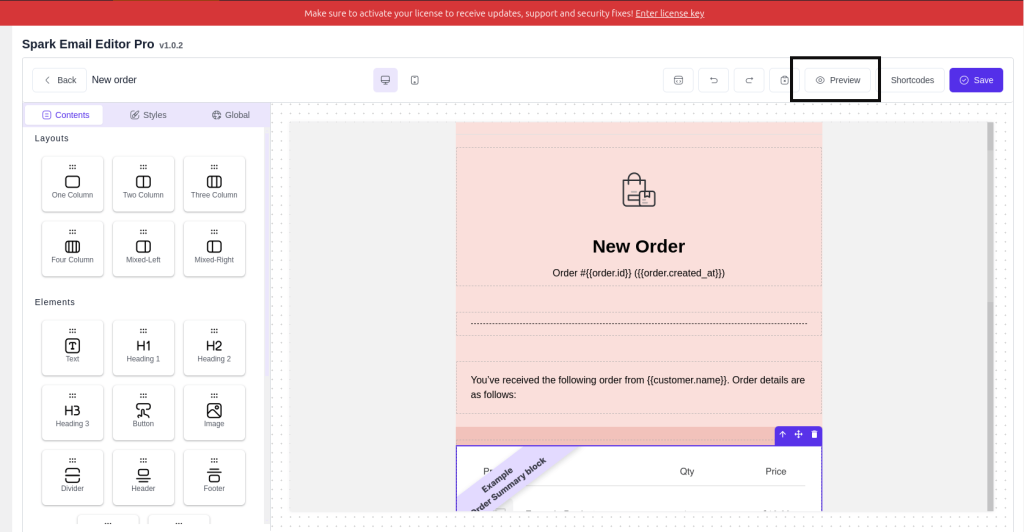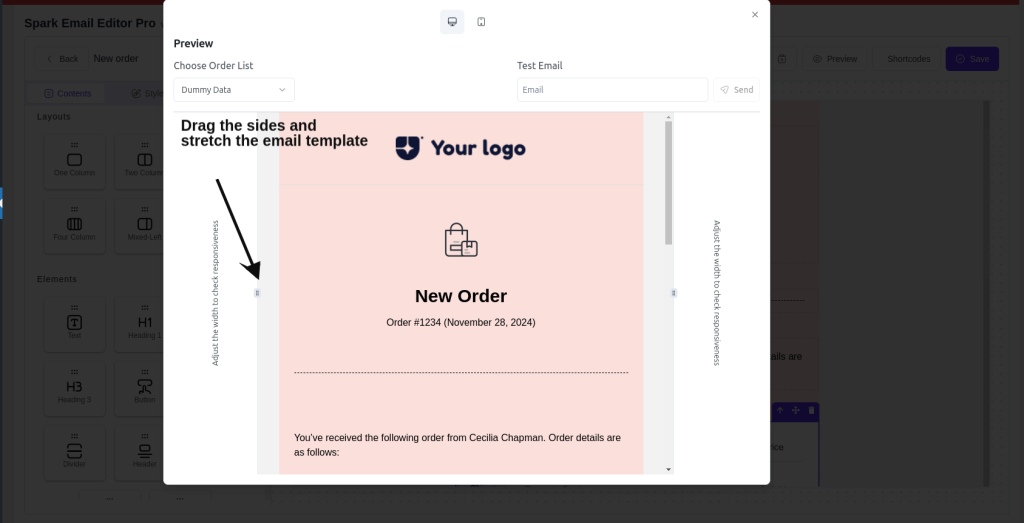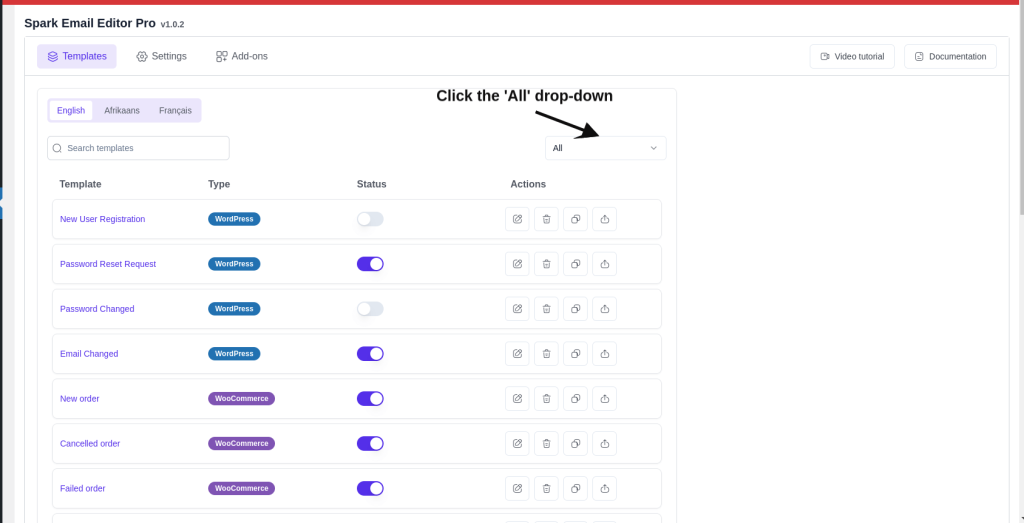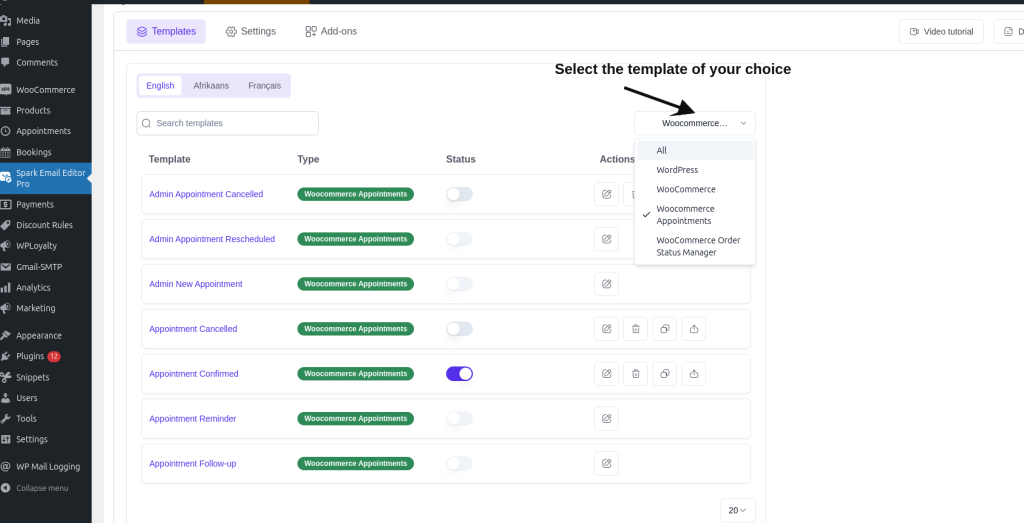Christmas Sale: Get Upto 50% OFF!
Limited Period Offer – Ends Soon!
Limited Period Offer – Ends Soon!
00
Days
00
Hours
00
Mins
00
Secs